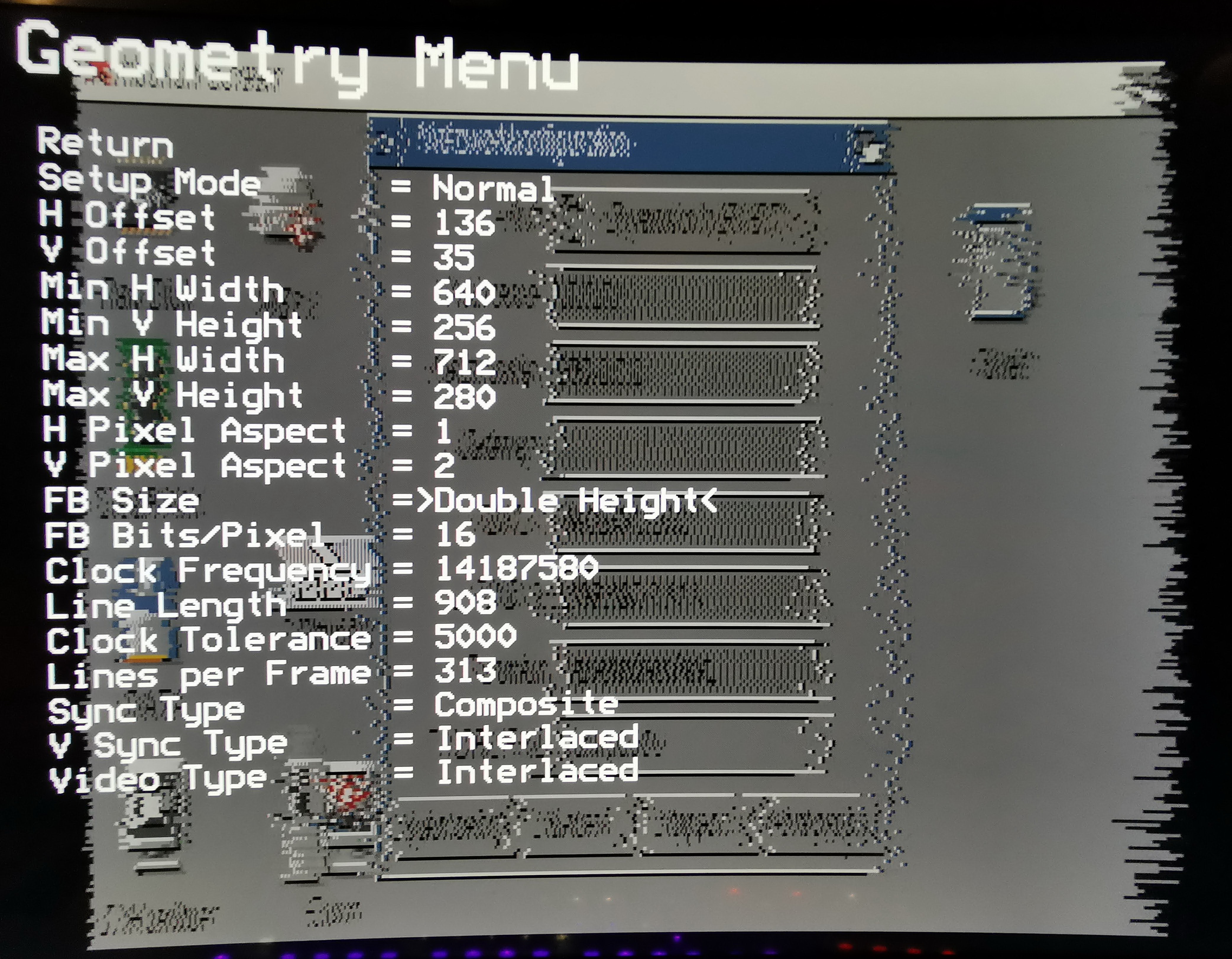I activated it in the Preferences menu and then changed the "FB Size" from normal to double height in the Geometry menu.
Currently scanlines require double height enabled and switching that on means that there are two uncached memory writes per pixel instead of one. Unfortunately in 12 bits per pixel mode which the Amiga requires there isn't enough system bandwidth for the double writes so you get the above messed up display as pixels are being dropped.
You might be able to work around the problem by overclocking the Pi zero: Go into the settings menu and try adjusting the overclock values, the core setting usually makes the most difference followed by the cpu setting, the sdram setting doesn't seem to make any difference. If those values are too high, some Pi zeros will freeze so only save the settings if the system appears to be stable. Note if you have saved overclock settings that cause the zero to hang up before you can clear them you will have to manually delete the saved profiles folder on the SD card to recover normal operation.
It should be possible to implement scanlines in an alternative way which doesn't require the double height option set and it's on my list of things to look at.

































































Hi there, I use the adapter in my Amiga 500 and am very enthusiastic about it. I only have one problem with the scanline option. I activated it in the Preferences menu and then changed the "FB Size" from normal to double height in the Geometry menu. Before, I had a sensational picture (ignoring the distortions from the cell phone camera) But after the change, I have a totally shaky picture. The photo is only a snapshot, in real life it is constantly shaking. Am I doing something wrong or is it a general problem? Maybee @IanSB knows about this?