Templated workflow success!
Great job adding the templated workflow. Adding that file to this branch is enough for GitHub Actions to begin running CI on your repository. This takes a couple of minutes, so let's take this opportunity to learn about some of the components of the workflow file you just added. We'll dive deeper into some of the key elements of this file in future steps of the course.
Step 2: Run a templated workflow
I'll respond when GitHub Actions finishes running the workflow. You can follow along in the Actions tab, or by clicking Details on the pending status below.

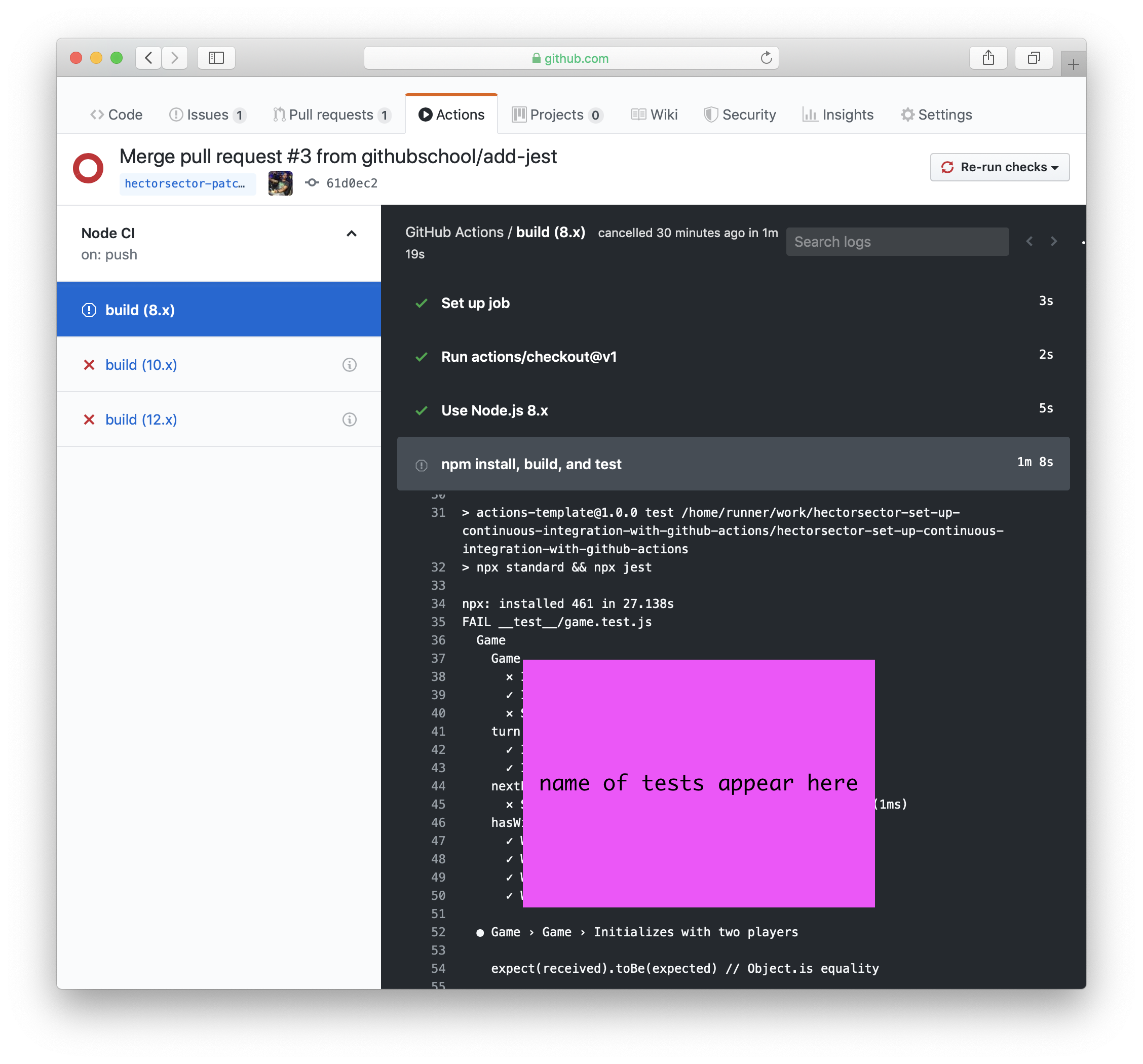
The title of this pull request isn't what I expected!
To rename your pull request:
I'll respond when I detect this pull request has been renamed.