video

https://youtube.com/embed/UCZXJpI1dKw
This sample application shows how to combine multiple event handlers in Chalice to create an image processing pipeline. It takes as input any image or video and it will identify objects, people, text, scenes, and activities. This results of this analysis can then be queried with a REST API.
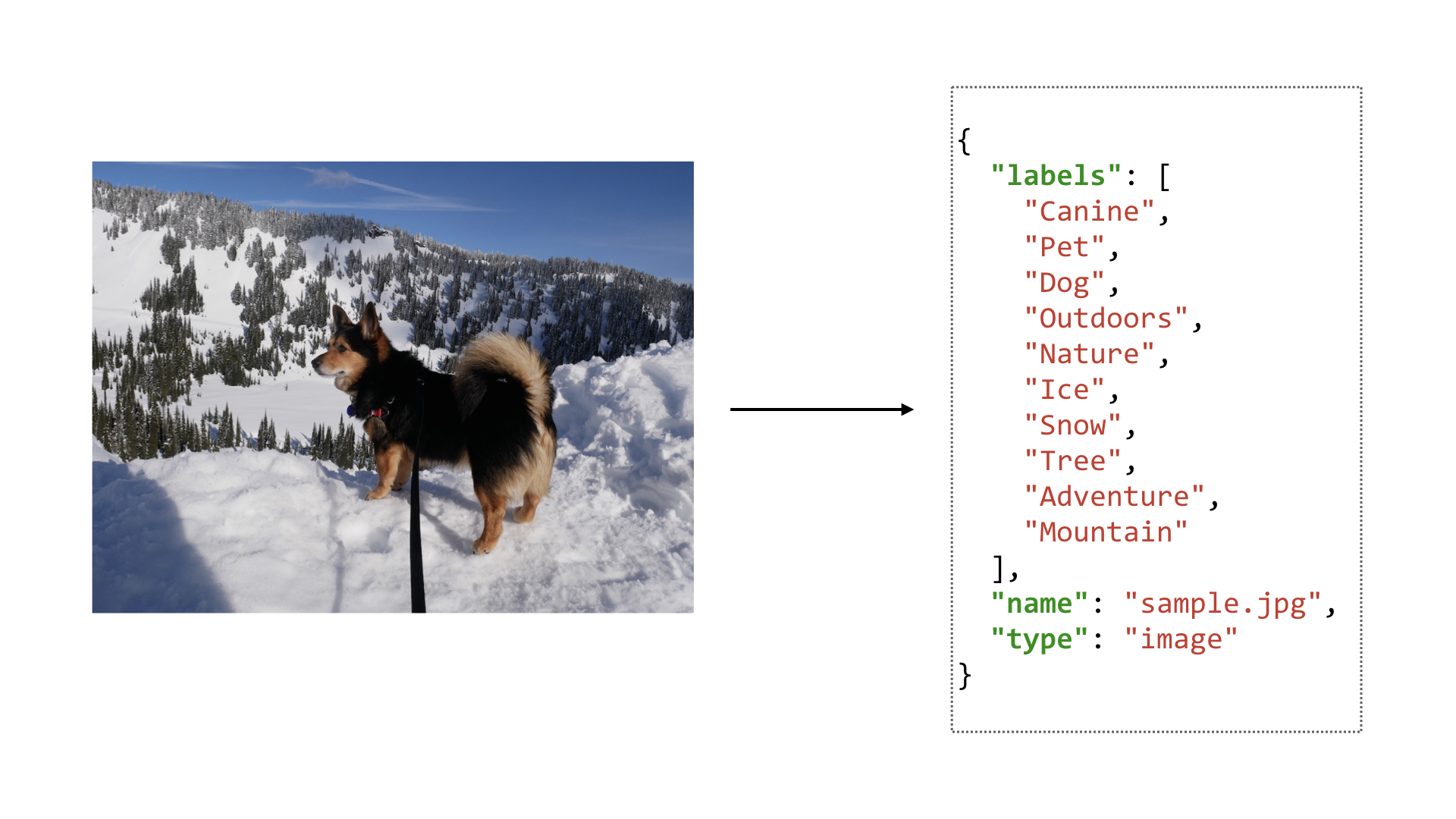
There are several components of this application. The first part is an image processing pipeline. The application is registered to automatically process any media that’s uploaded to an Amazon S3 bucket. The application will then use Amazon Rekognition to automatically detect labels in either the image or the video. The returned labels are then stored in an Amazon DynamoDB table.
For videos, an asynchronous job is started. This is because the analysis for videos takes longer than analyzing images so we don’t want our Lambda function to block until the job is complete. To handle this asynchronous job, we subscribe to an Amazon SNS topic. When the asynchronous job is finished analyzing our uploaded video, an event handler is called that will retrieve the results and store the labels in Amazon DynamoDB.
The final component is the REST API. This allows users to query for labels associated with the media that has been uploaded.
You can find the full source code for this application in our samples directory on GitHub.
git clone git://github.com/aws/chalice
cd chalice/docs/source/samples/media-query/codeWe’ll now walk through the architecture of the application, how to deploy and use the application, and go over the application code.
Note
This sample application is also available as a workshop. The main difference between the sample apps here and the Chalice workshops is that the workshop is a detailed step by step process for how to create this application from scratch. You build the app by gradually adding each feature piece by piece. It takes several hours to work through all the workshop material. In this document we review the architecture, the deployment process, then walk through the main sections of the code.
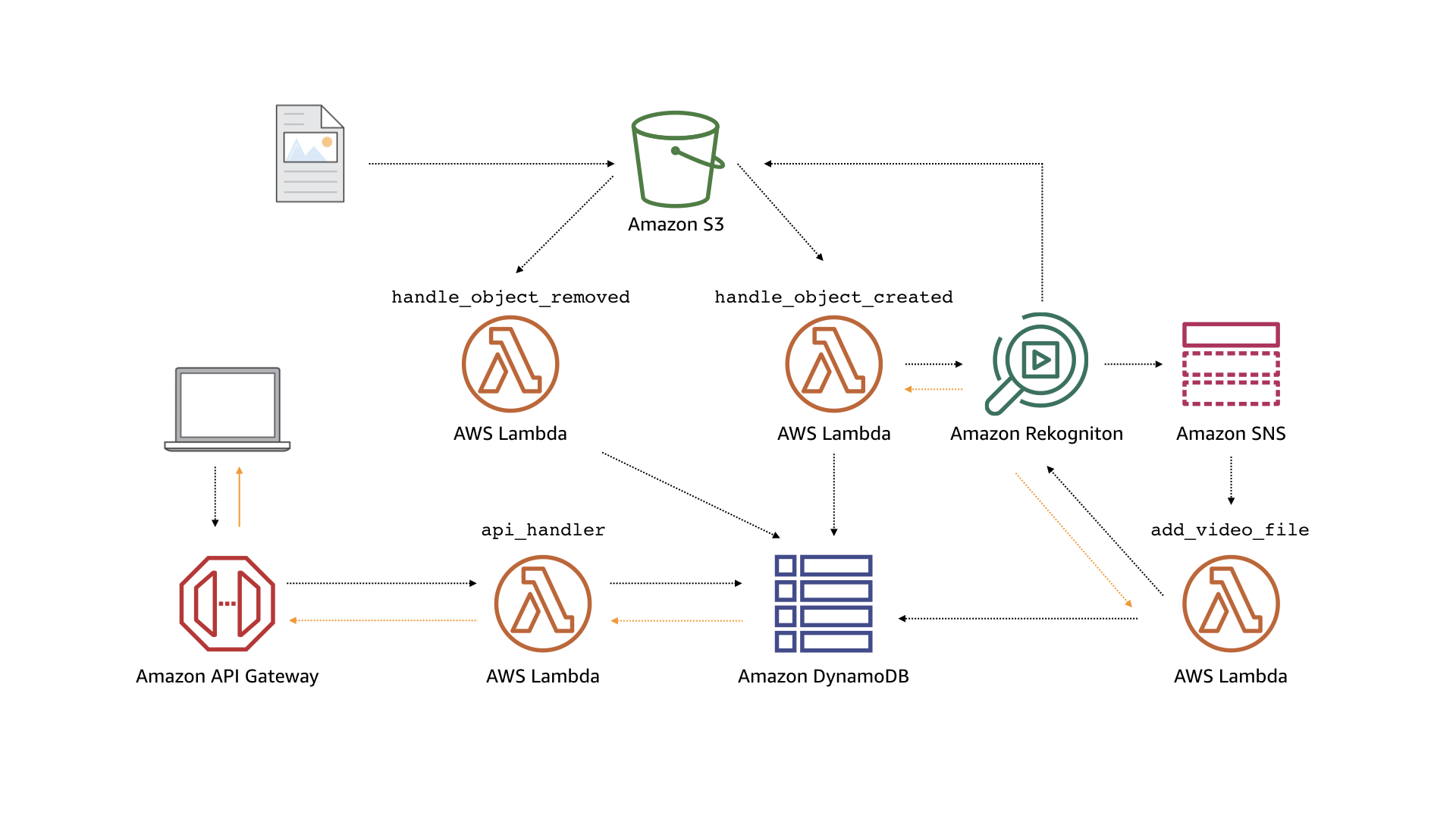 The main components of the application are as follows:
The main components of the application are as follows:
Media Query Application - combine multiple event handlers in Chalice to create an image processing pipeline. It takes as input any image or video and it will identify objects, people, text, scenes, and activities. This results of this analysis can then be queried with a REST API
https://aws.github.io/chalice/samples/media-query/index.html
https://github.com/aws/chalice/tree/master/docs/source/samples/media-query/code/
Once the application is deployed, use the AWS CLI to
fetch the name of the bucket that is storing the media files:
find the URL
List out all if the media files using the application’s API with HTTPie:
commands for the aws cli
aws s3 ls