Hi Tijmen @tvanbutselaar ,
I can certainly look into it! I have also seen it where small leaves get clustered differently and it can be hard to see which color they are labeled when they are so small. We added the show_grid parameter to pcv.cluster_contours to assist with this. I think that labeling could be useful so I'll plan to play around with a feature like this.
Would you mind sending an example image that is difficult to decluster and the workflow you are using?



Dear awesome people of PlantCV,
I am really getting the hang of the multi plant pipeline. I would like to see one more added feature to the pcv.cluster_contours module. I am working with Arabidopsis of different ages and different visual phenotypes. Due to e.g. petiole sizes sometimes leaves will be clustered as separate pictures. Currently, it is still quite a hassle to verify the correct declustering of a bunch of plant pictures and the correct assignment of names to output files. Could you by any chance include a feature in which each object in the pcv.cluster_contours module output picture is outlined and labeled with the name it has been assigned to?
An example would be as such: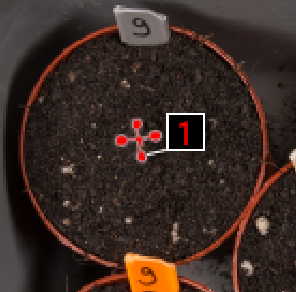
Thanks in advance for considering this!
Cheers Tijmen van Butselaar