@Milzor : Issue is not related to the UI permission Action - Studies - Open Viewer - FYI, this UI permission relates to Invoke Image Display feature used in conjunction with Weasis Viewer Integration
I've rectified the issue title to clearly indicate the bug.

Thank you for reporting the issue!



Describe the bug User role doesn't get access to view dicom image in dcm4chee-arc-light UI. I followed the steps on https://github.com/dcm4che/dcm4chee-arc-light/wiki/User-Role-Access-to-Viewer, but once a regular user logs in it doesn't show the
View DICOM ObjectinTo Reproduce Steps to reproduce the behavior:
View DICOM ObjectExpected behavior The popup should show
View DICOM ObjectScreenshots
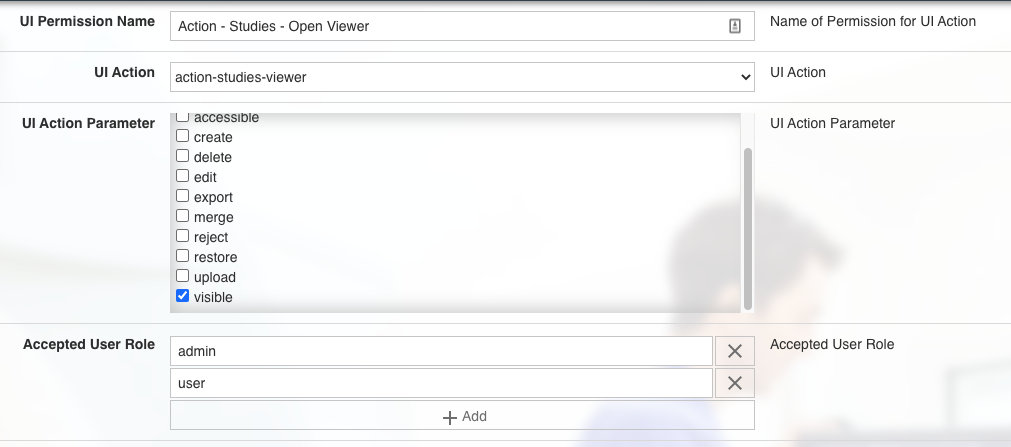
Desktop (please complete the following information):
Additional context Logged in user has the role
useranduserrole is added to the UI Configuration permissions. See screenshot. Running docker images: