When you do
$DataProgram | Sort ComputerName | Sort ProgramName | Export-Excel -Path "$PSScriptRoot\output$($file.basename)-list-$Filename.xlsx" -WorksheetName Programs -Append -IncludePivotTable -PivotRows computername -PivotColumns programname -PivotData @{programname=”count”} -FreezePane 3
It writes the file straight away.
You need to do
$PKG = $DataProgram | Sort ComputerName | Sort ProgramName | Export-Excel -Path "$PSScriptRoot\output$($file.basename)-list-$Filename.xlsx" -WorksheetName Programs -Append -IncludePivotTable -PivotRows computername -PivotColumns programname -PivotData @{programname=”count”} -FreezePane 3 -passthru
The -passthru says "Don't write yet, give me an object which represents the file" and that object gets stored in $pkg.
Set-Row (and similar) need to have an object which represents the file (you can do Open-ExcelPackage, or use -Passthru) so now you can do
Set-ExcelRow -ExcelPackage $pkg -worksheetname ProgramsPivotTable -Row 2 -TextRotation 90 -bold
Headingbold is if you have a label for the row - I think you just want the whole of Row 2 in bold type.

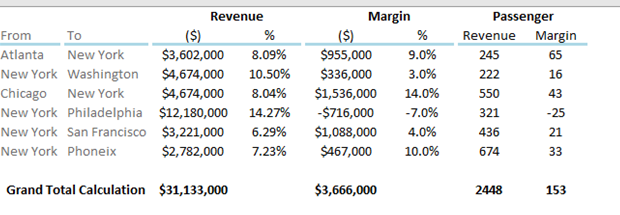
I have created an excel file using your product, and it works amazingly great and easy. I am however trying to modify a row of the pivot table so that I can compare which apps are on which servers so that I can make certain they are all the same. I want it to rotate the Program name row +90, and change column width to fit.
I am very new to PS, so it may be a simple question. If so, I am sorry, but I do not understand.
set-excellrow -worksheetname ProgramsPivotTable -Row 2 -TextRotation 90 -Headingbold
I am unable to pass the information to the sheet in any way that I can find.
`$Date = Get-Date $files = Get-ChildItem -path $PSScriptRoot\servers*.* $Filename = "-" + $Date.Year + "-" + $Date.Month + "-" + $Date.Day + "_" + $date.Hour + $date.Minute $DataHotfix = ''
Function Get-RemoteProgram { }
cls
Check to see if the Output directory exists.
If (Test-Path $PSScriptRoot\output){
path exists do nothing
$PSScriptRoot Write-Host "Output Directory exists at $PSScriptRoot" -ForegroundColor Green } Else { Write-Host "Output Directory Being Created at "$PSScriptRoot -ForegroundColor Green New-Item -ItemType directory -Path $PSScriptRoot\output }
foreach ($file in $files){ $servers = get-content $file $file.Name
Write Hotfixes to sheet
}
Invoke-Item "$PSScriptRoot\output\"
` It always asks for the ExcelPackage If you have some example code of the two working together, It would be greatly appreciated.
Thanks, Keith