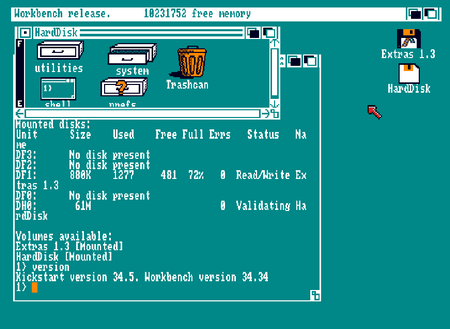A Kickstart 1.3 + SCSI.device made for first Amiga 3000 and last A2000 models. Well, got it, I do not like Workbench >= 2.0 Never tried before, even if I know that there were some kickstarts with SCSI\IDE drivers patched or builted in for A3000-A2500 (Janus XT-AT-386).




Hi, is it possible to have recognized the kickstart 1.3 (rev 34.005) that has the HD device drivers in to boot from HD directly ?
Kickstart - 315093-02 (USA, Europe) (v1.3 Rev 34.005) (A500, A2000).zip
Booting from Winuae -