Week 3 Step 8 ⬤⬤⬤⬤⬤⬤⬤⬤◯ | 🕐 Estimated completion: 10-20 minutes
Exposed!!
✅ Task:
Modify the deepsecrets Azure Function to
- [ ] 1. Query for all secrets stored in the CosmosDB
- [ ] 2. Select a random secret to return in the body
- [ ] 🚀 Commit your updated function code to
deepsecrets/index.jsto thedeepsecretsbranch
❗ Make sure to return your message in this format:
Thanks 😊! Stored your secret "insert_user's_message". 😯 Someone confessed that: "a_random_secret"🚧 Test Your Work
To test your work, send your Twilio number a text message. You should still receive a text back that contains a message similar to the one below, but now the second secret returned will be random, and no longer the most recent secret stored!
Thanks 😊! Stored your secret "insert_user's_message". 😯 Someone confessed that: "a_random_secret"💡 Yay! This means you've successfully queried for and returned a random secret.
1. Modifying the SQL Query
In your createDocument function, you'll first want to modify the original SQL query to now query for all secrets inside your container.
:question: How do I select all secrets?
```js const querySpec = { query: "SELECT * from c" }; ```2. Selecting a Random Item
Next, you'll want to select a random secret by:
- Generating a random integer that is strictly less than the length of the array of secrets. (Hint: use
Math.floor()andMath.random()) - Returning the secret at an index of this random number.
:question: How do I generate a random number for the index?
The `Math.floor()` function returns the [floor](https://developer.mozilla.org/en-US/docs/Web/JavaScript/Reference/Global_Objects/Math/floor) of the given number - ie. the largest integer less than or equal to a given number. In the example below, the generated random number will never be greater than `items.length`. ```js var random_value = Math.floor(items.length * Math.random()); ```:bulb: Make sure to change your responseMessage to return the correct index of items.

Week 3 Step 7 ⬤⬤⬤⬤⬤⬤⬤◯◯ | 🕐 Estimated completion: 20-30 minutes
Leaky secrets
✅ Task:
deepsecrets/index.jsto thedeepsecretsbranch❗ Make sure to return your message in this format:
🚧 Test Your Work
To test your work, send your Twilio number a text message. Once you do so, if you navigate to your Cosmos database account, go to Data Explorer, and the dropdowns underneath your new
SecretStorerdatabase, you should see an item that contains a message with your text message!Important Note: If you are triggering the function for the first time, you may see an error message like the one below:
Don't worry! Try sending another text message, and everything should work fine the second time around. This error occurs because you don't have anything stored in CosmosDB yet.
1. Create your Cosmos Databases
Before we do anything else, we'll want to create our Cosmos DB account.
:question: How do I create my Cosmos DB account?
1. Navigate to your Azure Portal and click on `Azure Cosmos DB` under Azure Services.  2. Click `Create Azure Cosmos DB Account`. 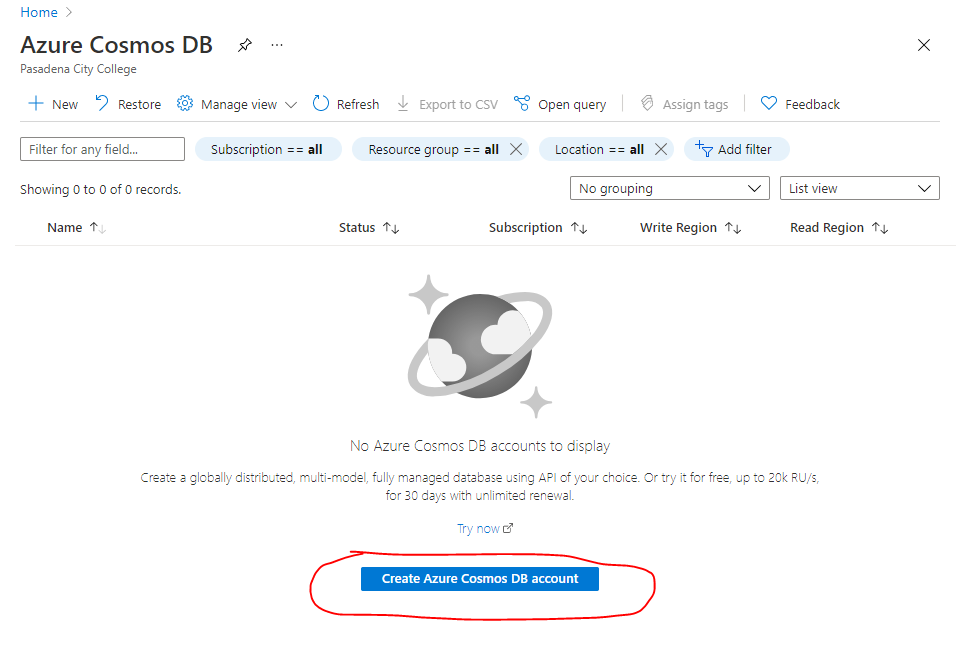 3. Under `Select API Option`, choose `Core (SQL) - Recommended`. 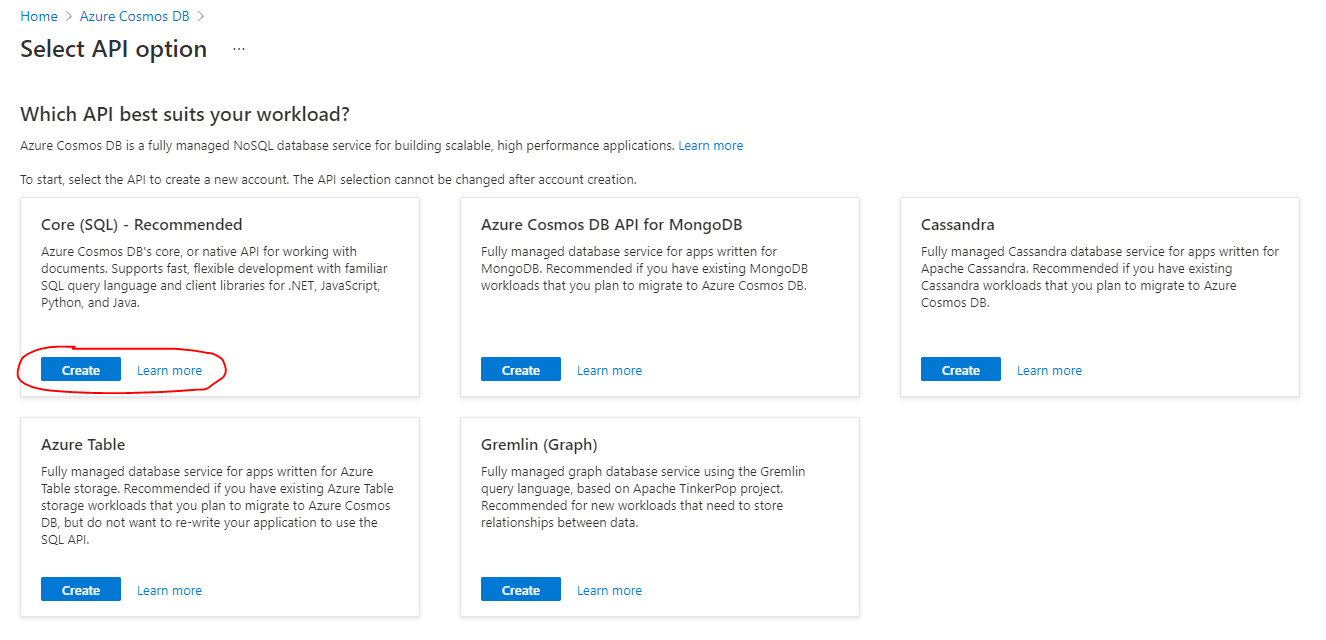 4. Fill in your account name, leave default options as they are, and click `Review + create`. 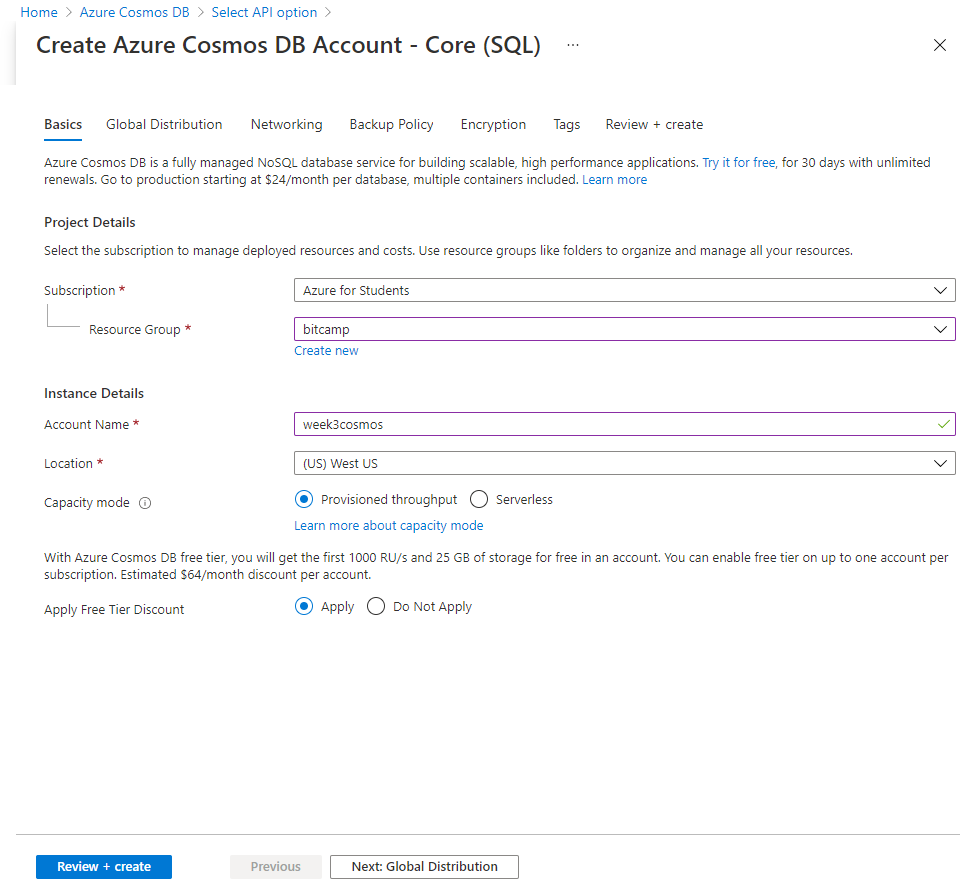 5. Click `Create` a final time. 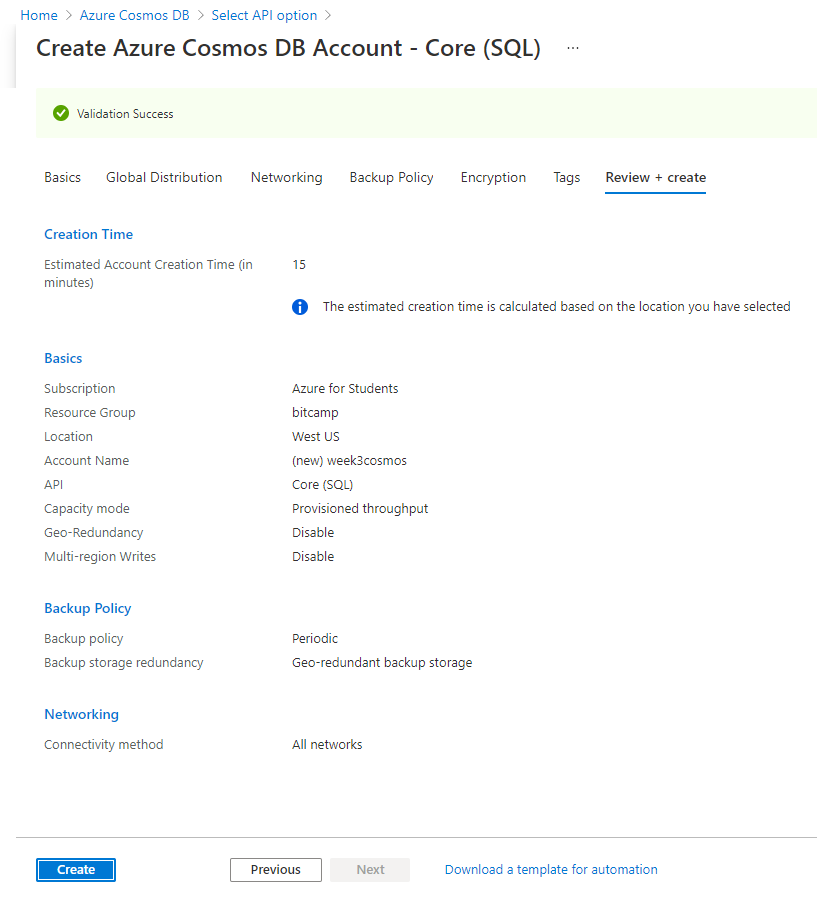 6. Once deployment is complete, click `Go to resource`. 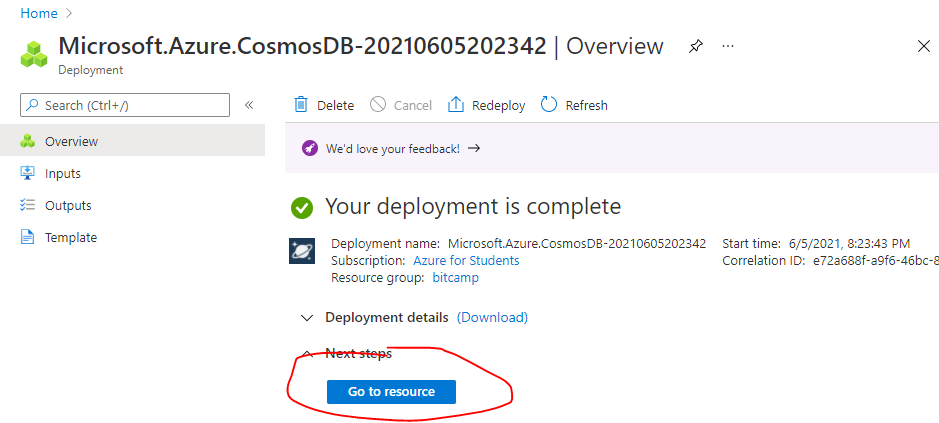1. Install @azure/cosmos
Now that your Azure Cosmos DB account is created, we should install the
npmpackage@azure/cosmos.🔧 1. Configuration
First, we need to instantiate a variable
CosmosClientfrom the@azure/cosmospackage we just downloaded.Create a config object that contains all of the sensitive information that we need to manipulate our data.
Call it
config, and place keys forendpoint,key,databaseId,containerId, andpartitionKey.:question: What should my config object look like?
Here is an example of the config object. Make sure your databaseId, containerId, and partitionKey are correct. ```js const config = { endpoint: process.env.ENDPOINT, key: process.env.KEY, databaseId: "SecretStorer", containerId: "secrets", partitionKey: {kind: "Hash", paths: ["/secrets"]} }; ```2. The
createFunctionNow, we want to write an asynchronous
createfunction that takes in the parameter ofclient(this will be ourCosmosClient).This function will:
⭐️ Use the client to create a database with an id of config.databaseId if it does not exist.
```js const { database } = await client.databases.createIfNotExists({ id: config.databaseId }); ```⭐️ Use the client to create a container inside the database of ID config.databaseId. This container will have an ID of config.containerId and a key of config.partitionKey.
```js const { container } = await client .database(config.databaseId) .containers.createIfNotExists( { id: config.containerId, key: config.partitionKey }, { offerThroughput: 400 } ); ```📜 2. The
createDocumentFunctionNext, we need to create another asynchronous function called
createDocumentthat will take in a parameter ofnewItem.In its entirety, the function will:
⭐️ Use the global config object to create the database and container if they do not exist. (Hint: this uses the create function we just implemented!)
```js var { endpoint, key, databaseId, containerId } = config; const client = new CosmosClient({endpoint, key}); const database = client.database(databaseId); const container = database.container(containerId); await create(client, databaseId, containerId); ```⭐️ Create and execute a query that uses SQL language to fetch the most recent data document.
This SQL query requests for the "top 1" document when it is orderd by `c._ts`, or the timestamp, in descending order. ```js const querySpec = { query: "SELECT top 1 * FROM c order by c._ts desc" }; ``` Using the query `querySpec`, it will use the `container` we created to fetch the most recent document! ```js const { resources: items } = await container.items.query(querySpec).fetchAll(); ```⭐️ Create an document for your database that contains the information passed through the parameter `newItem`.
```js const {resource: createdItem} = await container.items.create(newItem); ```Finally, it should return your
itemsobject from the function which contains the most recent message.3. The Main Function
Instead of directly passing
queryObject.Body(the SMS message) tocontext.res:message.createDocumentfunction you just coded to get youritemsobject.:question: How do I create a new document with queryObject.Body?
```js const queryObject = querystring.parse(req.body); let message = queryObject.Body; let document = {"message" : message} let items = await createDocument(document) ```Your response message can then look something like: