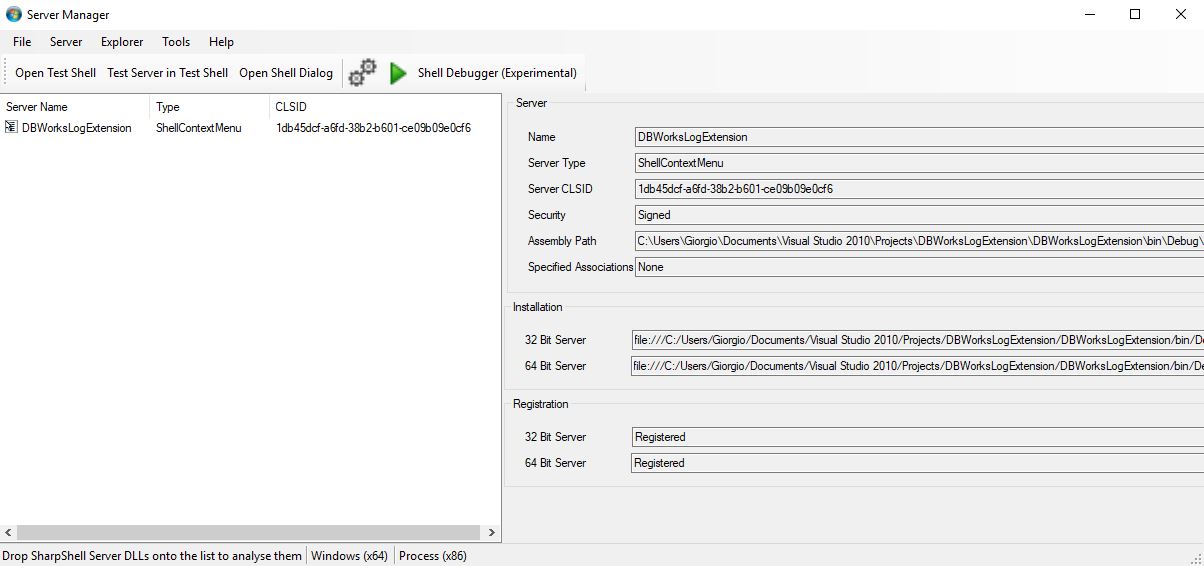Hi @gmalagutti check out the troubleshooting guide here:
https://github.com/dwmkerr/sharpshell/blob/master/docs/troubleshooting.md
In particular this guide:
https://github.com/dwmkerr/sharpshell/blob/master/docs/installing/installing.md
Most likely the server is not installing properly, follow the section on 'getting installation logs' and see if you can attach to the issue, which should help with troubleshooting!

 (because we use ClassOfExtension, it uses the "txtfile" instead of ".txt")
(because we use ClassOfExtension, it uses the "txtfile" instead of ".txt") (our new extension, registered via GUID, can be manually set via
(our new extension, registered via GUID, can be manually set via  (searching for that GUID (should be a different one for you), will lead you to somwhere like this)
(searching for that GUID (should be a different one for you), will lead you to somwhere like this)








 The context menu needs to show the custom entry afterwards:
The context menu needs to show the custom entry afterwards:

 If there is no issue here, see the other logs/protocols as maybe a referenced assembly is missing.
If there is no issue here, see the other logs/protocols as maybe a referenced assembly is missing.
Version of SharpShell used: 2.x.y
Related type(s) of SharpShell-Server: Any
... the dll is compiled as .NET 4 any cpu on VS2010, tested using 'Test Server in Test Shell' and it works fine, but in Windows Explorer and Shell Debugger it never appears as a menu entry. Testing on Windows 10 x64. Using latest build downloaded today.