I think you selected the sketch when you clicked the CubicCurve_4 button.
You should select the ControlPoly4_3L object in the tree, then click the CubicCurve_4 button
the entities progress as follows: Sketch > ControlPoly > CubicCurve not Sketch > CubicCurve
I'm using the NURBLsLib tutorials on SILK in OS: Windows 10 (10.0) Word size of OS: 64-bit Word size of FreeCAD: 64-bit Version: 0.19.23463 (Git) Build type: Release Branch: master Hash: adc6db8f32c17e9f67cb82aa7962d1e42ce061c6 Python version: 3.8.6 Qt version: 5.12.5 Coin version: 4.0.0 OCC version: 7.4.0 Locale: English/United States (en_US)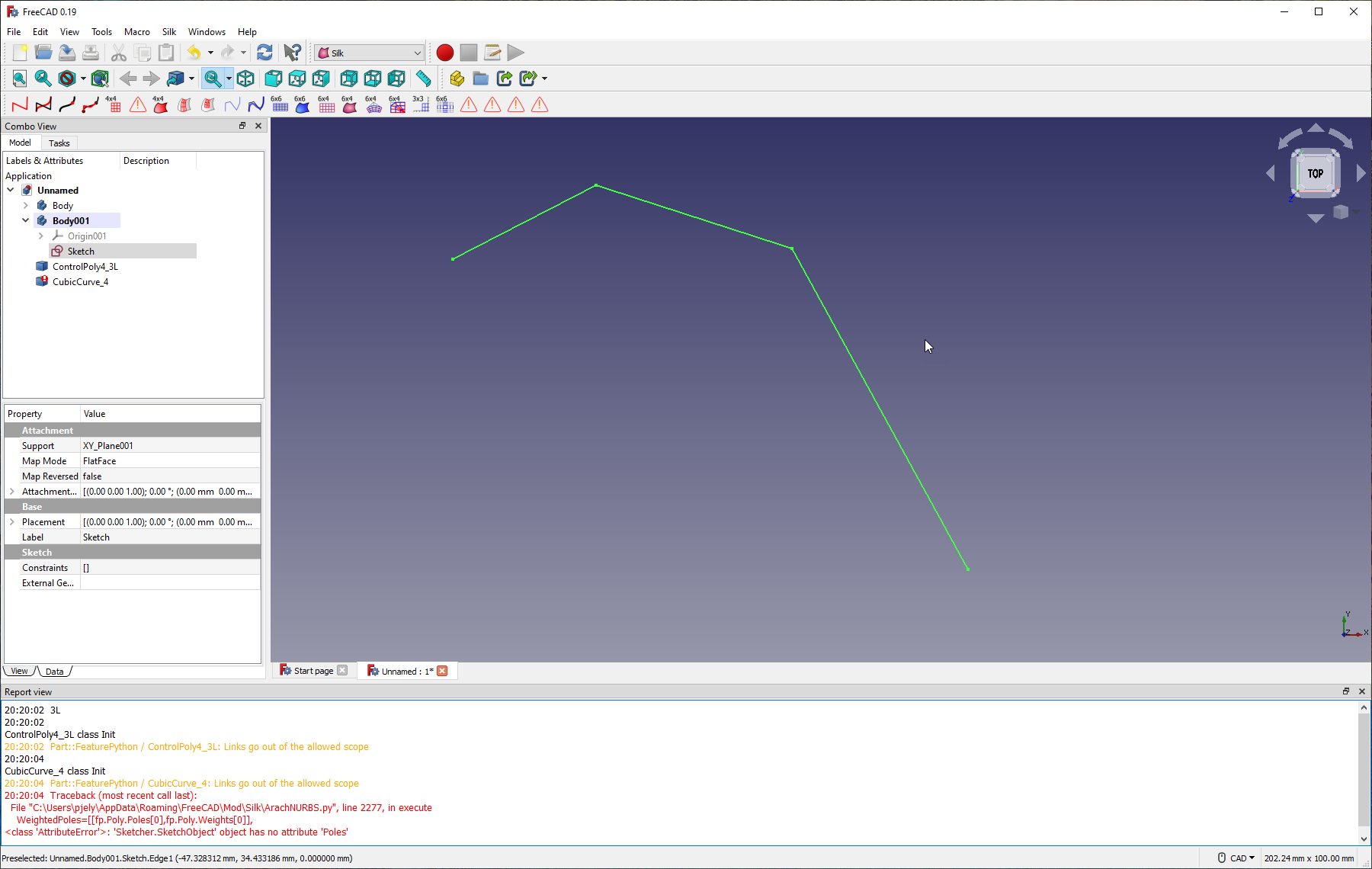
When trying to create a control polygon and then curve I get the errors shown in the screen capture