- its easier to add an "all" option in the menu with the tracks. Would that help?
- on the Audio monitor filter enable the checkbox called "Volume linked to source volume", is that what you are looking for?
- will solution to point 1 help for this?
- that default setting can be set to a different device than the devices used by this plugin on purpose. There is no volume control on the OBS build in monitoring.
A. enabling all tracks by default would confuse most user who only use 1 track. B. I especially made this plugins so that you can have different audio levels on stream and on monitoring otherwise you can use the OBS build in audio monitoring. D. This plugin was made especially for the separate volume control, so would it be better to rename the plugin?
My ideas from this:
- add option to set all output tracks at once
- expose the link options from the audio monitor filters to the dock
- add an option to show only a single slider when sliders are linked
Note : this is part of multipel request for improvment.
Goal : Quickly have access to monitoring for all audio tracks / source on the default audio monitoring device. Monitoring is really for monitoring (producer). Extra audio output is really for added devices output.
Reasoning behind this change (numbered for easier discussion) :
When adding monitoring, the device needs to be explicitly configured for each track & each audio sources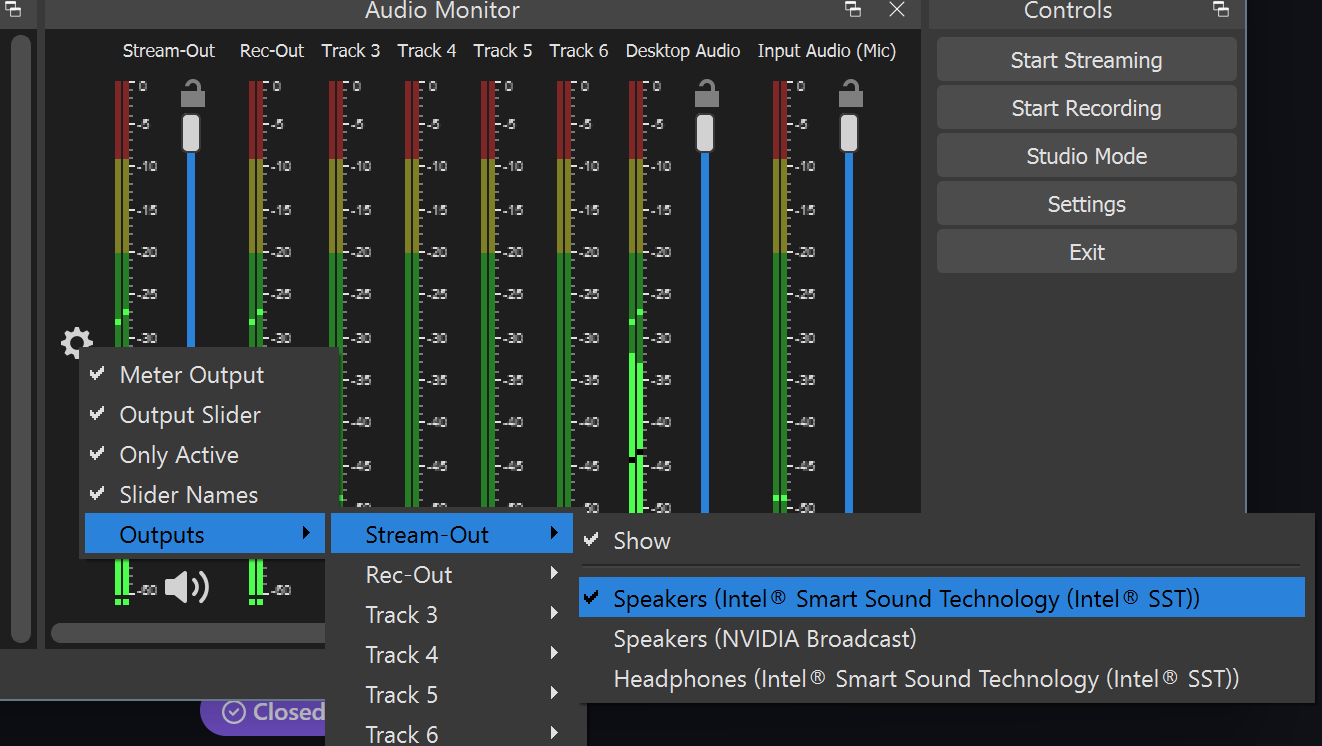
The volume level slider for the main volume output can differ from the "monitoring" audio output. This is fine for "extra audio devices" but this is counter-intuitive for monitoring. It means that if you want to "monitor" your track or source, you need to ensure tboth sliders are at the same level.
If the device name change, you have to go to 1. all over again. - This Increase misconfiguration risk. Here we target only for the monitoring purpose, not the extra audio output (another ticket is for this!)
There is a default settings in OBS for monitoring devices : Let's use it.
Suggested implementations steps: A : By default enable monitoring on all tracks & all audio source via the "Monitoring device" by default and switching it "off". This would "pre-configure" monitoring in similar fashion than other similar tools (Vmix, Wirecast, etc).
B : Add a slider specifically to control the output to the "audio Monitoring device", level meter is irrelevant here, the Output level of each source/track you are monitoring is key, and this slider only control the sound level in your monitring device. (See point C for the reason the meter is not useful for the monitoring device)
C : By default, the output level is the same as the source output level. You are monitoring a set of sources/track. This is where the semantic in OP is important.
D : Make the distinction between Monitoring & Extra Audio Output.
(Yes extra audio could be used to "monitor" but this is adding a level of complexity as explain in reason 1. & 2. in intro.)
UI / UX considerations : Challenges: Depending on screen-size and usage of the plugin this can be taking quite a lot of "space". Below are couple of recommendations for UI optimisation and UX.
Usage example
Some mockup (these carry more changes request that only this one. There are other tickets for the UI/UX changes.