Oopsie, something went wrong :crying_cat_face:
Results
:white_check_mark::x::x::white_check_mark::x::x:
Tests
:white_check_mark: Getting the file :x: Could not find a shelf listed as a block in store.home :x: Request failed with status code 404 :white_check_mark: Add the declarations found at this module's text to shelf.jsonc :x: The maximum number of products displayed by your Shelf differs from 8 :x: The number of products per page differs from 4
Product shelf
:sparkles: Branch: shelf
Introduction
The next block that we'll use is the Shelf, on which we display a product collection. This session will show you how to render and configure this shelf on your store's homepage.
Shelf
After a closer look at the Shelf documentation, we see that it's possible to configure which product collection we want to have displayed using either
category,specificationFiltersorcollectionprops, according to the products added in the catalog.Other props help to configure how the items are displayed. It's important to remember that the
shelfcomponent always requests thatproduct-summarytype blocks be part of its composition. Check out the product-summary block's documentation for more info on how it functions.Below, we have a Shelf implementation example:
Activity
home.jsonc, declare ashelfcomponent is thestore.hometemplate;shelf.jsoncfile;shelf.jsonc, define theshelfblock with all the props given in the example above;84Note: It's important to remember that the
product-summary.shelfblock is already declared indefault.jsonc. Therefore, it wasn't necessary to declare it during this activity.:information_source: Remember to access the Shelf's documentation if you have any questions during this activity.
The end result should be similar to the one below: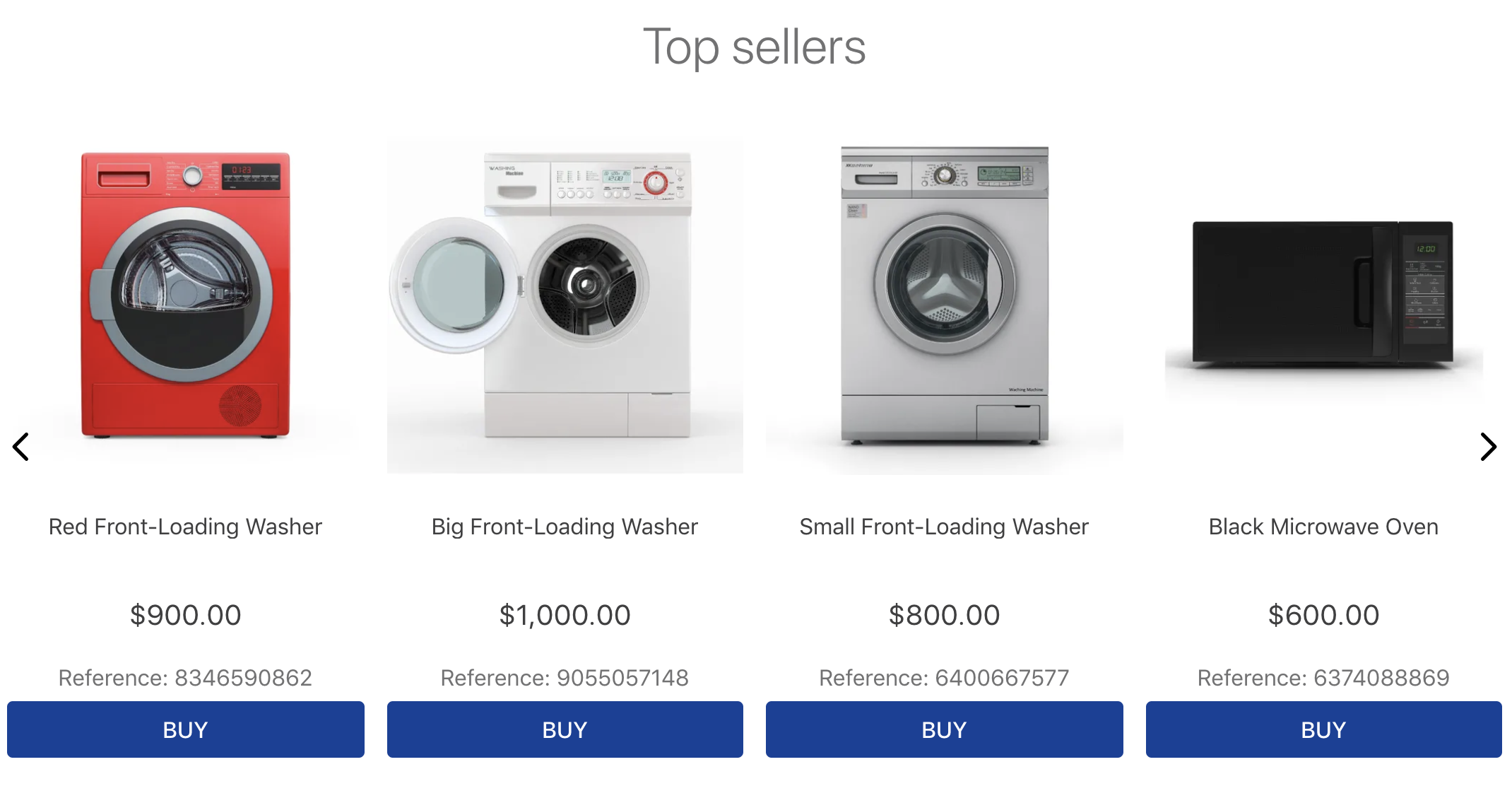
Troubleshoot
In case you're using your own VTEX account, make sure that the category
1is functional and active in your environment.:no_entry_sign: Are you lost?
Is there any problem with this step? What about sending us a feedback? :pray:
Submit feedback
If you're still unsure as to how to send your answers, click here.