I've made a start on the IB, addressing the y-axis label inconsistency between zero-data and gathering data states.
However, the issue of the axis labels being truncated is a bit tricky to determine a solution for. As such I have a couple of questions, for @wpdarren and @felixarntz respectively.
Before tackling the y-axis side of things, I would like to mention that I've not actually been able to reproduce the x-axis label truncation.
@wpdarren, I'm not sure if something could have changed since this was raised, I've tried with Chrome 99.0.4844.74 and Safari 15.3 on MacOS 12.2.1, and Chrome 99.0.4844.74 on Ubuntu 21.10, running develop (currently at commit d1ebb0f15c2e0e74c308a032e535ad7f1e9c63ce). Could you please check again to confirm it does still happen, and let me know what you're testing it on?
As for the y-axis labels:
Reducing the vAxis maximum value from 2500 to 100 (see the first part of the IB) actually mitigates the truncation problem to a large degree. For example, viewing UserCountGraph in Storybook at the "Small mobile" viewport, 320px, only the topmost label is truncated. At 330px the label is no longer truncated.

In order to prevent truncation at this narrow viewport, I have identified a couple of approaches. However, they are not perfect, as the result is a bit inconsistent with the broader graph usage.
It should be noted that the truncation itself is a function of the Google graph renderer, which does some calculation to determine if the text will fit and truncates if not. In other words it's not a CSS ellipses which might allow us to override the style.
-
Reduce label font size. The default is 12px. Bumping down to 11px is an easy way to fit more label text. We potentially could do this at a given breakpoint, and only for the zero/gathering data state. However, 11px is a bit on the small side, and this would also introduce a bit of inconsistency if we're only reducing the font size in a handful of scenarios.
set( chartOptions, 'vAxis.textStyle.fontSize', 11 );
-
Flip the
vAxis.textPositionproperty toin, thus displaying the labels inside the graph. This works well but again adds some inconsistency compared to the broader graph usage (unless we flipped it for all graphs, but then the axis labels are liable to display over the graph lines).set( chartOptions, 'vAxis.textPosition', 'in' );
-
Tweak the
chartAreasettings to provide more space for the labels. This provides a bit more control but I think would probably be difficult to manage given the responsive and varied nature of the charts.chartOptions.chartArea = { left: 0, width: '90%', height: '90%' };
See https://developers.google.com/chart/interactive/docs/gallery/linechart?hl=en#configuration-options for more info on the chart options.
@felixarntz, could I get your input on the above? Could it be the case that we don't even need to worry about the truncation if it's only occurring in the ~320px viewport range? Otherwise, what are your thoughts on the suggested solutions?
Thanks for taking a look!
cc @aaemnnosttv





















Bug Description
While testing #4697 I noticed a few minor UX/UI issues on mobile with the graphs on the main and entity dashboards.
Both of these issues only occur when the site is at
gathering...state.2...I could recreate this on all small screen sizes. What's interesting is that the values are in the thousands for gathering data but hundreds for zero data. So, this is why I could not recreate these issues with zero data. See screenshots below.Screenshots
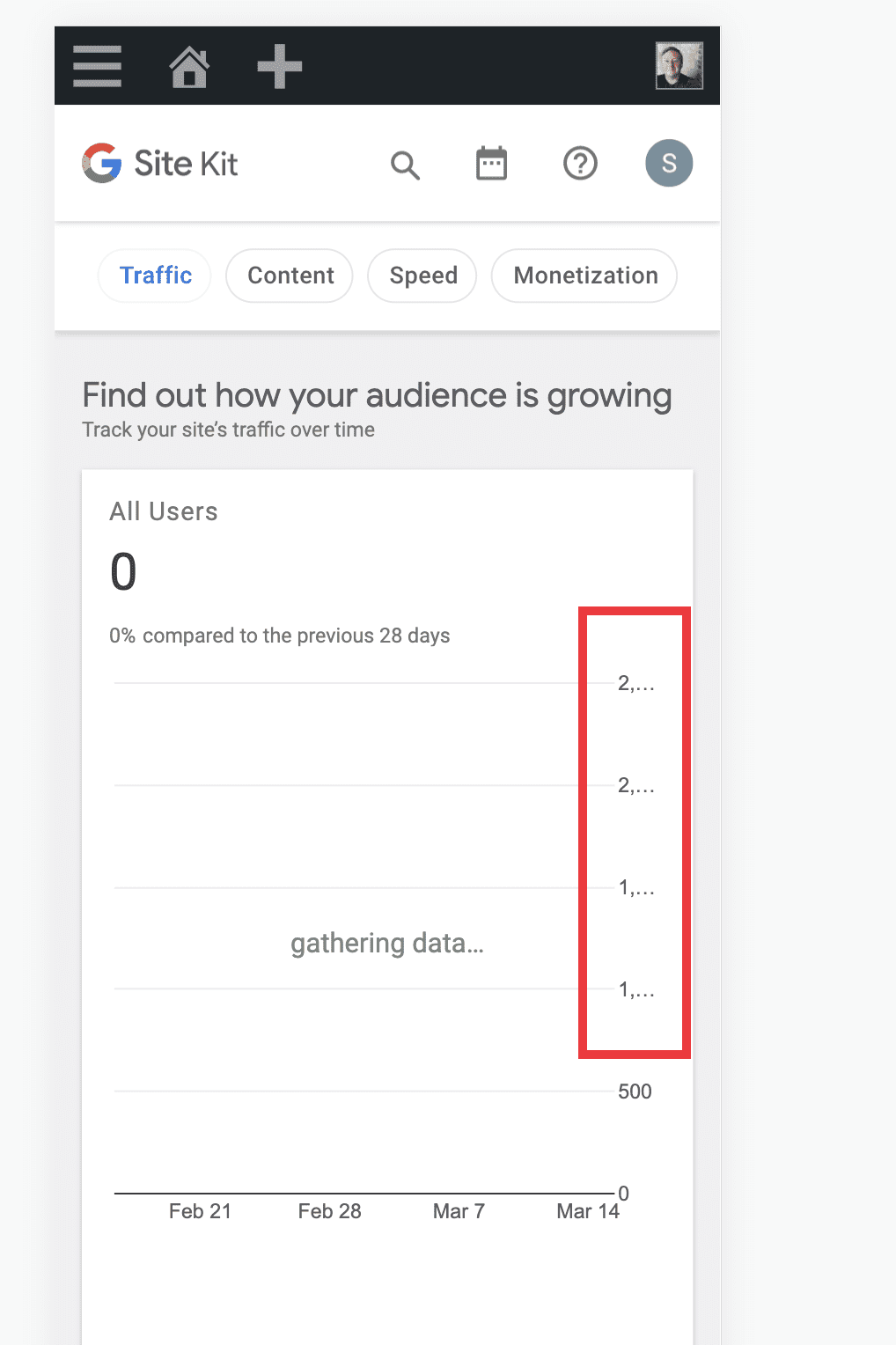 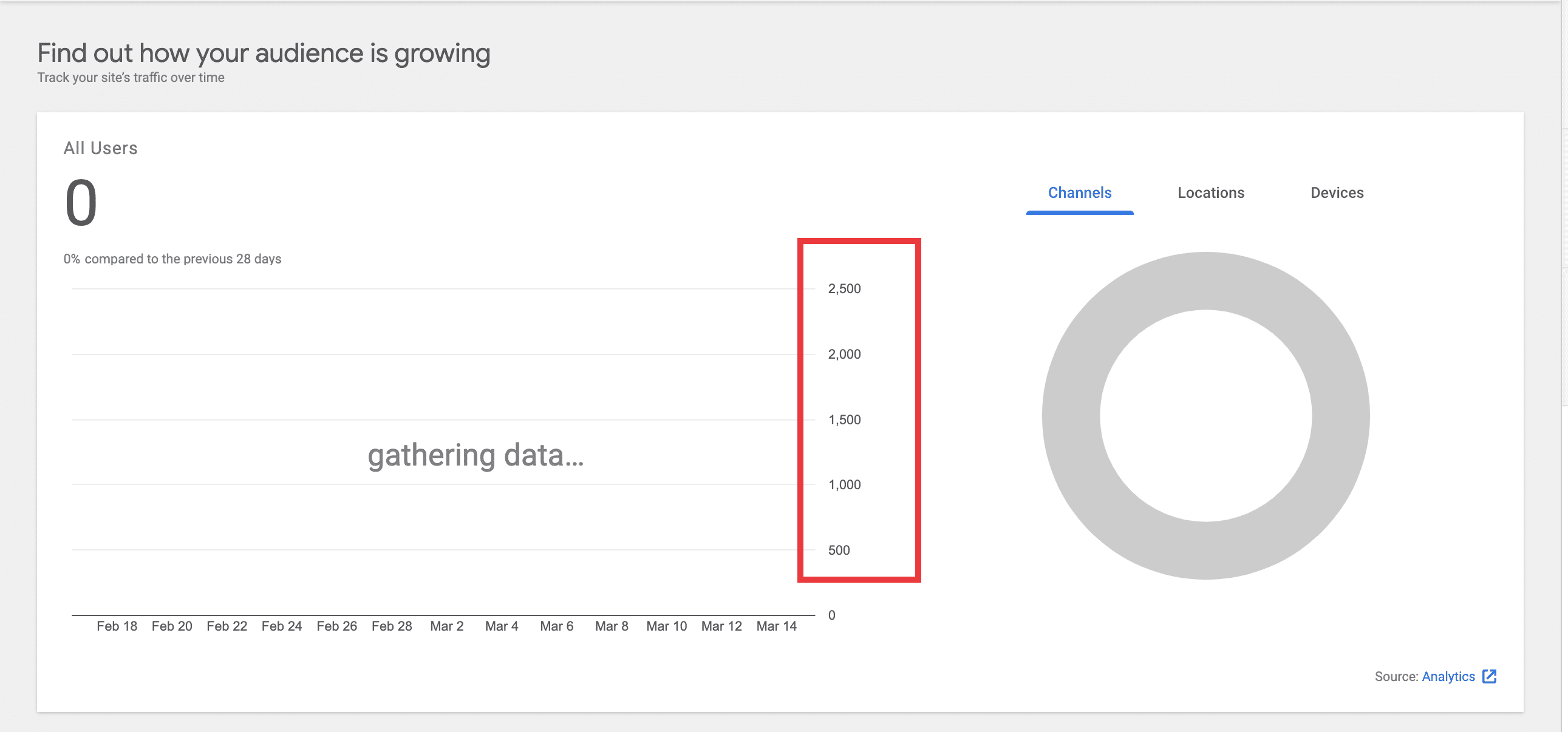 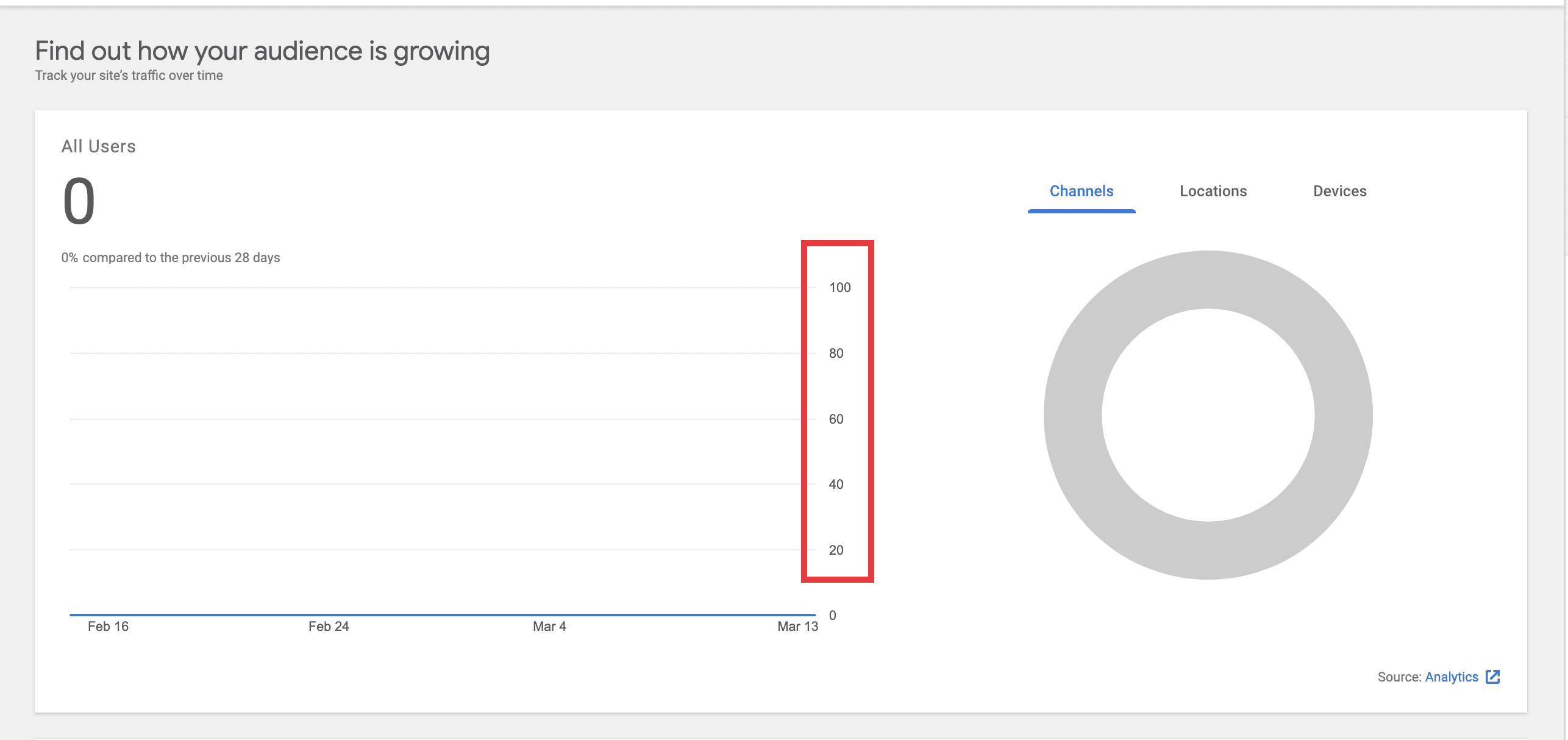Screenshots
 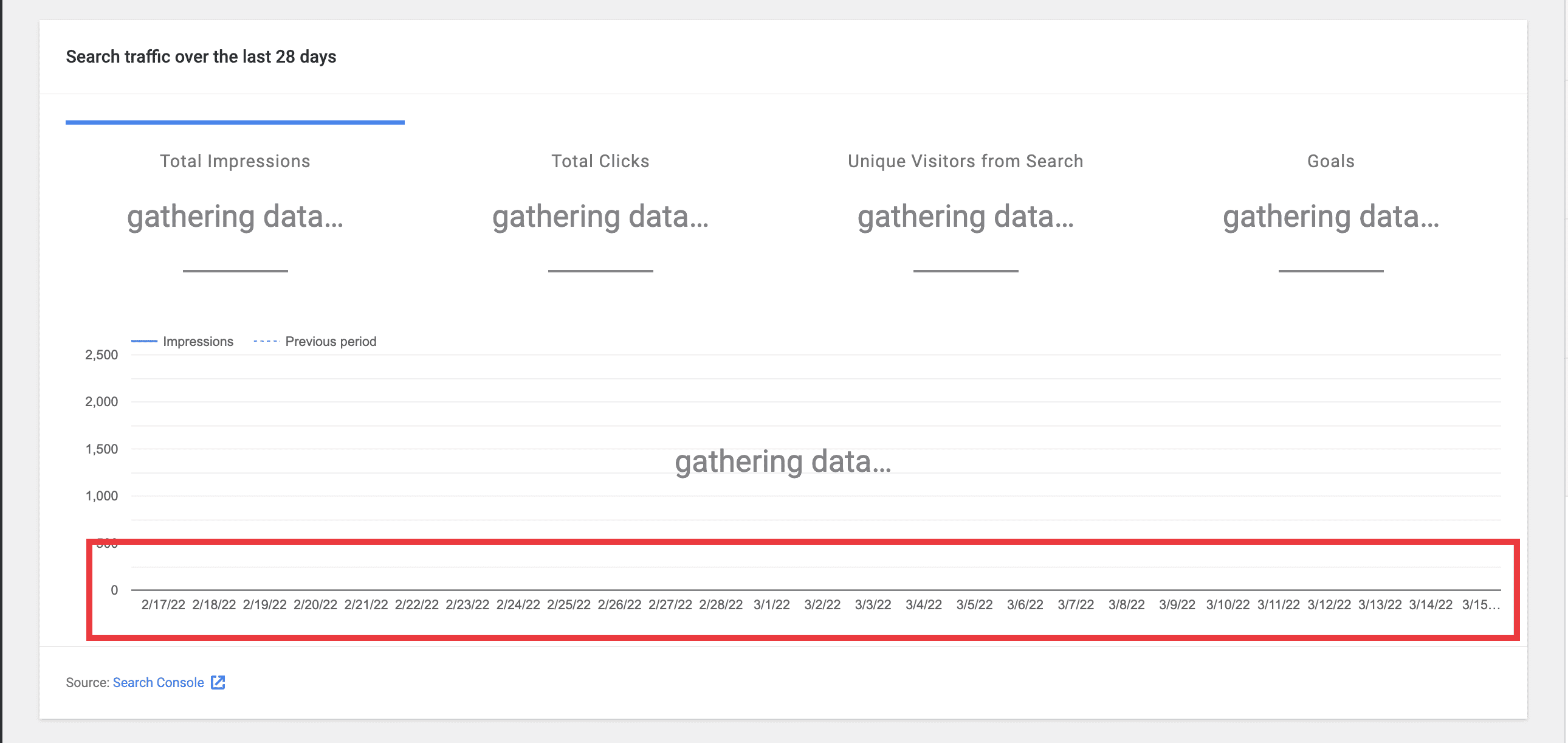Do not alter or remove anything below. The following sections will be managed by moderators only.
Acceptance criteria
Implementation Brief
Ensure y-axis label consistency between zero-state and gathering data views
vaxisinGoogleChart, it should be camel-cased, i.e.vAxis. https://github.com/google/site-kit-wp/blob/d1ebb0f15c2e0e74c308a032e535ad7f1e9c63ce/assets/js/components/GoogleChart.js#L204-L207vAxismaximum value from2500to100. https://github.com/google/site-kit-wp/blob/d1ebb0f15c2e0e74c308a032e535ad7f1e9c63ce/assets/js/components/GoogleChart.js#L208100(see the IB for #4696). It was updated to2500with the intent of matching the Figma mock of the Search Funnel widget (see screenshot in #4696). However, this value of2500is at odds with the zero-data value which is just1. Additionally, theGoogleChartcomponent is general purpose and the value100is more in keeping with the broader usage of it, as evident when examining the zero-datavAxismaximum values for the relevant components (those which render aLineChartwith thegatheringDataprop, at the time of writing:UserCountGraph,SiteStats,AnalyticsStats,SearchConsoleStatsandStats).Prevent y-axis label truncation
vAxismaximum value from2500to100(see above) mitigates the truncation problem to a large degree. Having investigated the relevant chart-rendering components listed above, it appears that only one small tweak is necessary to prevent the top-most value inUserCountGraphfrom being truncated at a very narrow viewport, as highlighted here:chartArea.widthfrom90%to89%will prevent this truncation. https://github.com/google/site-kit-wp/blob/52dc809d41a8f33f9c8d42218b4c3f68f538a2e0/assets/js/modules/analytics/components/dashboard/DashboardAllTrafficWidget/UserCountGraph.js#L236Prevent x-axis label truncation
delete chartOptions.hAxis.ticks. https://github.com/google/site-kit-wp/blob/c7cd510d192d177737e42a63508022fd6bf35a64/assets/js/components/GoogleChart.js#L212 https://github.com/google/site-kit-wp/blob/c7cd510d192d177737e42a63508022fd6bf35a64/assets/js/components/GoogleChart.js#L216startDatetoendDate. The ticks should beDateinstances. This should override anything inchartOptions.hAxis.ticks.Test Coverage
QA Brief
During testing, either use accounts which are in "gathering data" and "zero data" states, or use the Tester plugin to force these states.
unifiedDashboardfeature flag.unifiedDashboardfeature flag, navigate to the Search Console page and verify the same for the the Overview widget.Changelog entry