Create Meeting Data Audit and Reconciliation Spreadsheet
- [x] go to Template for Meeting Audit
- [x] select
USE TEMPLATEbutton - [x] add the newly created document's link to resource 3.0
- [x] rename file by replacing
[PROJECT NAME]with the project or CoP name you are performing the audit for - [x] move file to the
Org Level Auditsfolder in the project's or CoP's drive- [x] choose
move iconorfile menu item, Movein the spreadsheet - [x] use back arrow (top left)
- [x] choose
Shared Drives - [x] open project drive
- [x] open folder inside project or CoP drive (with same name as project or CoP drive)
- [x] open the
Org Level Auditsfolder - [x] choose
Move here - [x] choose
Move
- [x] choose
- [x] check the box for
Create Meeting Data Audit and Reconciliation Spreadsheetin the Action items of this issue - [x] Remove
status: needs audit spreadsheetlabel - [x] close the tabs you just opened (wiki and spreadsheet)
- [x] hide this comment as RESOLVED, you are finished with this step
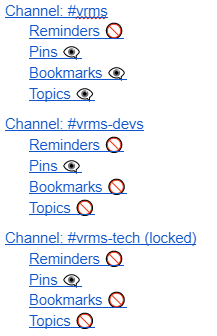


Overview
We need to audit all calendar events for a given project to match the Zoom Setup and Zoom Audit Spreadsheet so that we can optimize the availability of the Zoom rooms and have the most current meeting information.
Prerequisite
If you are not the PM on the project this issue is for
If you are the PM on the project this issue is for
Content Managerif the drive is not already shared with the emailSet up
Set up Access Through Proper Profile
Access GitHubAccess GitHubAccess GitHub
Add Org Level Audits folder to Starred
If you do not see the project or CoP's drive in the list of shared drives, see
PrerequisiteaboveOrg Level Auditsfolder in the project or CoP's shared drive, it will be preceded by the project or CoP initialsAdd to starredNotes
There are automation formulas used throughout the meeting data and audit reconciliation sheet to autofill cells and generate messages regarding meetings with nonstandard setup. These formulas are indicated in a light grey color.
Admin Prepyou will be asked to confirm that there are formulas in the correct cells and columns, which will easily be recognizable by the light grey.Troubleshooting
Please make sure you read through all instructions carefully. There are some errors that are expected and should be automatically resolved as you continue with the tasks outlined in each action item. Please review Errors and How To Resolve Them to get an idea of what to expect. If, while carrying out any of the tasks, there is still ambiguity or there are errors that are not listed with a solution on the page mentioned above, please follow these instructions to contact the Admin team.
Action Items
There are some action items below that are linked to a wiki page with instructions (they are displayed in blue). Open the link in a new tab, copy the instructions from the wiki page into a comment below and complete the tasks in the comment.
Prep
During the first task you will be asked to add a link under Resources/Instructions, and that section is at the bottom of this issue (go view it now).
Prepitem has been checked off,preplabeladmin preplabelPrioritized Backlogon the project boardOrg Level Auditsfolder from StarredOrg Level Auditsfolder that belongs to the project or CoP, it will be preceded by the initialsRemove from starredAdmin Prep
admin preplabelauditlabelAudit
auditlabelstatus: needs post audit messaginglabelPrioritized Backlogon the project boardRecommendations and next steps
Resources/Instructions
1.0 Draft: HfLA website: Meeting Data Audit and Reconciliation