Create Slack Audit document
- [x] go to Template for Slack Audit
- [x] select
USE TEMPLATEbutton - [x] add the newly created document's link to resource 3.0
- [ ] open resource 2.0
- [ ] add link to the Slack Audit document on the Details sheet, B5
- [x] rename file by replacing
[Replace PROJECT NAME]with the name of the project or CoP you are performing the audit for - [x] select
ctrl+H(Google's Find & Replace feature) and replace[Replace PROJECT NAME]with the project's or CoP's name - [x] replace
[Replace PROJECT INITIALS]with project's or CoP's initialsMove File to the
Org Level Auditsfolder in the Project's or CoP's DriveStart with Option 1 and if the
Org Level Auditsfolder is not inStarreduse Option 2Option 1
- [x] choose
move iconorfile menu item, Movein the spreadsheet - [x] use back arrow (top left)
- [x] choose
Starred - [x] open the
Org Level Auditsfolder - [x] choose
Move here - [x] choose
MoveOption 2
- [ ] choose
move iconorfile menu item, Movein the spreadsheet - [ ] use back arrow (top left)
- [ ] choose
Shared Drives - [ ] open project drive
- [ ] open folder inside project or CoP drive (with same name as project or CoP drive)
- [ ] open the
Org Level Auditsfolder - [ ] choose
Move here - [ ] choose
MoveClose Out this Task
- [x] check the box for Create Slack Audit document in the Action items of this issue
- [x] remove
status: needs Slack audit documentlabel - [x] close the tabs you just opened (wiki, document and spreadsheet)
- [x] hide this comment as RESOLVED, you are finished with this step


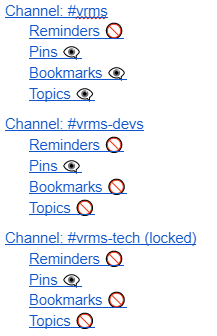
Issue Template Details
Issue name: Meeting Data Audit: [Replace PROJECT NAME] Labels: feature: calendaring, prep, status: needs Slack audit document, status: needs Slack audit, status: needs Slack channel(s), status: needs audit spreadsheet, status: needs Zoom Setup data, status: needs automation formulas, status: needs calendar event audit, status: needs Zoom accounts audit, status: needs Slack audit, status: needs hackforla.org/VRMS audit, status: needs Slack reconciliation, status: needs post audit messaging, status: waiting on team feedback
Overview
We need to audit all calendar events for a given project to match the Zoom Setup and Zoom Audit Spreadsheet so that we can optimize the availability of the Zoom rooms and have the most current meeting information.
Prerequisite
If you are not the PM on the project this issue is for
If you are the PM on the project this issue is for
Content Managerif the drive is not already shared with the emailAction Items
Setup Access Through Proper Profile
Access GitHub
Add Org Level Audits folder to Starred
If you do not see the project's drive in the list of shared drives, see Prerequisite
Org Level Auditsfolder in the project's shared driveAdd to starredPrep
For each of the following items, there are instructions in the wiki. Copy the instruction for next item to be checked off (must do them in order), to a comment below, and then complete the tasks in the comment.
During these tasks you will be asked to add link to resources, and that section is at the bottom of this issue (go view it now).
preplabeladmin preplabelPrioritized Backlogon the project boardOrg Level Auditsfolder from StarredOrg Level Auditsfolder that belongs to the projectRemove from starredAdmin Prep
admin preplabelauditlabelAudit
NOTE: There is autogenerated data in the spreadsheet you will be using so please do not edit any
Auto Notes,Changes Requiredor any auto-filled columnsauditlabelreconciliationlabelPrioritized Backlogon the project boardReconciliation
Recommendations and next steps
Resources/Instructions
1.0 Zoom Setup Spreadsheet 2.0 New Template Test: Slack Audit Document 3.0 New Template Test: Meeting Data Audit and Reconciliation Spreadsheet