Hi there @Bhanukiran117 - I suggest using a different Vagrant box. Have you tried bento/centos-7.5?
Closed Bhanukiran117 closed 5 years ago
Hi there @Bhanukiran117 - I suggest using a different Vagrant box. Have you tried bento/centos-7.5?
Hi Brain, Thanks for trying to help me.
yes, I tried. bento/centos-7.5 and bento/centos-7..I landed on the same situation.
[root@moonlight centos]# vagrant up Bringing machine 'default' up with 'virtualbox' provider... ==> default: Box 'bento/centos-7' could not be found. Attempting to find and install... default: Box Provider: virtualbox default: Box Version: >= 0 ==> default: Loading metadata for box 'bento/centos-7' default: URL: https://vagrantcloud.com/bento/centos-7 ==> default: Adding box 'bento/centos-7' (v201803.24.0) for provider: virtualbox default: Downloading: https://vagrantcloud.com/bento/boxes/centos-7/versions/201803.24.0/providers/virtualbox.box ==> default: Successfully added box 'bento/centos-7' (v201803.24.0) for 'virtualbox'! ==> default: Importing base box 'bento/centos-7'... ==> default: Matching MAC address for NAT networking... ==> default: Checking if box 'bento/centos-7' is up to date... ==> default: Setting the name of the VM: centos_default_1532160537613_36148 ==> default: Clearing any previously set network interfaces... ==> default: Preparing network interfaces based on configuration... default: Adapter 1: nat ==> default: Forwarding ports... default: 22 (guest) => 2222 (host) (adapter 1) ==> default: Booting VM... ==> default: Waiting for machine to boot. This may take a few minutes... default: SSH address: 127.0.0.1:2222 default: SSH username: vagrant default: SSH auth method: private key
$$$$$$$$$$$$$$$$$$$$$$
[root@moonlight centos]# vagrant up Bringing machine 'default' up with 'virtualbox' provider... ==> default: Box 'bento/centos-7.5' could not be found. Attempting to find and install... default: Box Provider: virtualbox default: Box Version: >= 0 ==> default: Loading metadata for box 'bento/centos-7.5' default: URL: https://vagrantcloud.com/bento/centos-7.5 ==> default: Adding box 'bento/centos-7.5' (v201807.12.0) for provider: virtualbox default: Downloading: https://vagrantcloud.com/bento/boxes/centos-7.5/versions/201807.12.0/providers/virtualbox.box ==> default: Successfully added box 'bento/centos-7.5' (v201807.12.0) for 'virtualbox'! ==> default: Importing base box 'bento/centos-7.5'... ==> default: Matching MAC address for NAT networking... ==> default: Checking if box 'bento/centos-7.5' is up to date... ==> default: Setting the name of the VM: centos_default_1532159240935_86650 ==> default: Clearing any previously set network interfaces... ==> default: Preparing network interfaces based on configuration... default: Adapter 1: nat ==> default: Forwarding ports... default: 22 (guest) => 2222 (host) (adapter 1) ==> default: Booting VM... ==> default: Waiting for machine to boot. This may take a few minutes... default: SSH address: 127.0.0.1:2222 default: SSH username: vagrant default: SSH auth method: private key
Attached debug file.
Hello Bhanu,
Didi you try to run the following commands (with Vagrant version 2.1.2): [1] vagrant plugin list [2] vagrant plugin update
Could you, please, do this for me (please, do NOT change neither Vagrant, neither VBox versions)!?
Thank you, Zoran
Thanks Zoran helping me. I will run the list and update commands and share the results. I can not do immediately since I am not at my machine now. I will share details after 3 hours.
Thank you very much.
@Bhanukiran117 - Are you able to bring up virtual machines outside of using Vagrant? In otherwords, try bringing up a vm through the VirtualBox GUI and see if you are successful.
@briancain. could you, please, retain calm?! We are all here after The Truth about Vagrant... You know what I mean, right?
Truth is out there, and I am, after all, trying to find it out (out) there, no matter how ugly The Truth is?! :smile:
VBox, you know that, has nothing to do with Vagrant. In contrary, Vagrant has everything to do with VBox! 👎
Zoran
Hello Zoran,
Here is the output.
[root@moonlight vag_cent]# vagrant plugin list No plugins installed. [root@moonlight vag_cent]# vagrant plugin update Updating installed plugins... All plugins are up to date. [root@moonlight vag_cent]# vagrant plugin list No plugins installed. [root@moonlight vag_cent]#
Thank you. Bhanu
Hello Bhanu,
default: SSH auth method: private key Timed out while waiting for the machine to boot. This means that Vagrant was unable to communicate with the guest machine within the configured ("config.vm.boot_timeout" value) time period.
Could you, please, go to your host ~/.ssh directory, and delete file in it called: known_hosts? And try again?
Thank you, Zoran
Hi Zonran,
I deleted the known_hosts file and vagrant up in progress. looks like its hung at this step default: SSH auth method: private key
[root@moonlight .ssh]# ls -ltr total 8 -rw------- 1 root root 1675 Jul 20 15:12 insecure_private_key -rw-r--r-- 1 root root 520 Jul 21 15:47 known_hosts [root@moonlight .ssh]# date Mon Jul 23 22:36:29 IST 2018 [root@moonlight .ssh]# rm known_hosts rm: remove regular file ‘known_hosts’? y [root@moonlight .ssh]# ls -ltr total 4 -rw------- 1 root root 1675 Jul 20 15:12 insecure_private_key
[root@moonlight centos]# cat Vagrantfile
Vagrant.configure("2") do |config|
config.vm.box = "ubuntu/trusty64"
end
[root@moonlight centos]# ls -ltr
total 12
-rw-r--r-- 1 root root 3015 Jul 20 17:29 Vagrantfile.Org
-rw-r--r-- 1 root root 878 Jul 20 19:09 debug.file
-rw-r--r-- 1 root root 75 Jul 21 14:27 Vagrantfile
[root@moonlight centos]# vagrant up
Bringing machine 'default' up with 'virtualbox' provider...
==> default: Checking if box 'ubuntu/trusty64' is up to date...
==> default: A newer version of the box 'ubuntu/trusty64' for provider 'virtualbox' is
==> default: available! You currently have version '20180709.0.8'. The latest is version
==> default: '20180709.0.10'. Run vagrant box update to update.
==> default: Clearing any previously set forwarded ports...
==> default: Clearing any previously set network interfaces...
==> default: Preparing network interfaces based on configuration...
default: Adapter 1: nat
==> default: Forwarding ports...
default: 22 (guest) => 2222 (host) (adapter 1)
==> default: Booting VM...
==> default: Waiting for machine to boot. This may take a few minutes...
default: SSH address: 127.0.0.1:2222
default: SSH username: vagrant
default: SSH auth method: private key
This is error out with
[root@moonlight centos]# vagrant up
Bringing machine 'default' up with 'virtualbox' provider...
==> default: Checking if box 'ubuntu/trusty64' is up to date...
==> default: A newer version of the box 'ubuntu/trusty64' for provider 'virtualbox' is
==> default: available! You currently have version '20180709.0.8'. The latest is version
==> default: '20180709.0.10'. Run vagrant box update to update.
==> default: Clearing any previously set forwarded ports...
==> default: Clearing any previously set network interfaces...
==> default: Preparing network interfaces based on configuration...
default: Adapter 1: nat
==> default: Forwarding ports...
default: 22 (guest) => 2222 (host) (adapter 1)
==> default: Booting VM...
==> default: Waiting for machine to boot. This may take a few minutes...
default: SSH address: 127.0.0.1:2222
default: SSH username: vagrant
default: SSH auth method: private key
Timed out while waiting for the machine to boot. This means that
Vagrant was unable to communicate with the guest machine within
the configured ("config.vm.boot_timeout" value) time period.
If you look above, you should be able to see the error(s) that Vagrant had when attempting to connect to the machine. These errors are usually good hints as to what may be wrong.
If you're using a custom box, make sure that networking is properly working and you're able to connect to the machine. It is a common problem that networking isn't setup properly in these boxes. Verify that authentication configurations are also setup properly, as well.
If the box appears to be booting properly, you may want to increase the timeout ("config.vm.boot_timeout") value. [root@moonlight centos]#
@Bhanukiran117 - please refer to my comment above and let me know the results of attempting to bring up a virtual machine through the GUI instead of with Vagrant.
If you can't bring up a vm through the GUI, then Vagrant won't be able to either.
Ok Brain, I am looking for centos image or vdi file directly open in virtual box. If you have handy URL to download. Please share.
Thanks for your help.
I got it. I am going to install with CentOS-7-x86_64-Minimal-1804.iso via VB GUI and let you know the results.
I have allocated 8G for vdi, and selected Cent O Install option via VB GUI, and its not showing any progress. I see only black screen in VBox
[root@moonlight /]# ls -ltr "/home/bhanu/VirtualBox VMs/linux/linux.vdi" -rw------- 1 bhanu bhanu 8592031744 Jul 24 00:04 /home/bhanu/VirtualBox VMs/linux/linux.vdi
[root@moonlight /]# ls -ltrh "/home/bhanu/VirtualBox VMs/linux/linux.vdi" -rw------- 1 bhanu bhanu 8.1G Jul 24 00:04 /home/bhanu/VirtualBox VMs/linux/linux.vdi [root@moonlight /]# free -gh total used free shared buff/cache available Mem: 3.7G 1.2G 2.0G 16M 509M 2.2G Swap: 3.9G 0B 3.9G [root@moonlight /]#
Thanks Bhanu
my current environment:
Windows 7 PC. VirtualBox Version 5.2.14 [root@moonlight /]# cat /etc/redhat-release CentOS Linux release 7.5.1804 (Core)
On the above environment:
[root@moonlight /]# vagrant -v Vagrant 2.1.2 [root@moonlight /]# vboxmanage --version 5.2.16r123759
Trying to create new VM through vagrant,
Nothing is working, tomorrow I am going rebuild complete VM and try
Thank you Brain and Zonran
Hello Bhanu,
Before destroying the environment, you should try just one more, one single thing: to downgrade Vagrant from 2.1.2 to 2.1.1 .
Instructions how to do are here (they work for my environment, since I have host x86_64, and Debian stretch installed on it):
Please, go to site: https://releases.hashicorp.com/vagrant/
Download the following: https://releases.hashicorp.com/vagrant/2.1.1/vagrant_2.1.1_x86_64.deb
Execute the following script as root:
dpkg -i vagrant_2.1.1_x86_64.deb
vagrant --version
And see if this environment will make you the problems!
Thank you, Zoran
Thanks Zoran,
I missed your comment, I destroyed the VM and recreated, installed virtualbox and vagrant vagrant-2.1.2-1.x86_64. my efforts are back to square one.
It halt here. Now I am going to install vagrant_2.1.1_x86_64 version and try. I update the thread.
[root@moonlight vagrant-home]# vagrant up Bringing machine 'default' up with 'virtualbox' provider... ==> default: Box 'centos/7' could not be found. Attempting to find and install... default: Box Provider: virtualbox default: Box Version: >= 0 ==> default: Loading metadata for box 'centos/7' default: URL: https://vagrantcloud.com/centos/7 ==> default: Adding box 'centos/7' (v1804.02) for provider: virtualbox default: Downloading: https://vagrantcloud.com/centos/boxes/7/versions/1804.02/providers/virtualbox.box default: Download redirected to host: cloud.centos.org ==> default: Successfully added box 'centos/7' (v1804.02) for 'virtualbox'! ==> default: Importing base box 'centos/7'... ==> default: Matching MAC address for NAT networking... ==> default: Checking if box 'centos/7' is up to date... ==> default: Setting the name of the VM: vagrant-home_default_1532405537502_81879 ==> default: Clearing any previously set network interfaces... ==> default: Preparing network interfaces based on configuration... default: Adapter 1: nat ==> default: Forwarding ports... default: 22 (guest) => 2222 (host) (adapter 1) ==> default: Booting VM... ==> default: Waiting for machine to boot. This may take a few minutes... default: SSH address: 127.0.0.1:2222 default: SSH username: vagrant default: SSH auth method: private key
with lower version also, I hit the same issue.
[root@moonlight Downloads]# ls -ltr total 161056 -rw-r--r--. 1 root root 42714923 Jul 24 09:18 vagrant_2.1.2_x86_64.rpm -rw-r--r--. 1 root root 79472464 Jul 24 09:18 VirtualBox-5.2-5.2.16_123759_el7-1.x86_64.rpm -rw-r--r--. 1 root root 42727867 Jul 24 09:48 vagrant_2.1.1_x86_64.rpm [root@moonlight Downloads]# yum localinstall vagrant_2.1.1_x86_64.rpm Loaded plugins: fastestmirror, langpacks Examining vagrant_2.1.1_x86_64.rpm: 1:vagrant-2.1.1-1.x86_64 Marking vagrant_2.1.1_x86_64.rpm to be installed Resolving Dependencies --> Running transaction check ---> Package vagrant.x86_64 1:2.1.1-1 will be installed --> Finished Dependency Resolution
Dependencies Resolved
Installing: vagrant x86_64 1:2.1.1-1 /vagrant_2.1.1_x86_64 113 M
Install 1 Package
Total size: 113 M Installed size: 113 M Is this ok [y/d/N]: y Downloading packages: Running transaction check Running transaction test Transaction test succeeded Running transaction Installing : 1:vagrant-2.1.1-1.x86_64 1/1 Verifying : 1:vagrant-2.1.1-1.x86_64 1/1
Installed: vagrant.x86_64 1:2.1.1-1
Complete! [root@moonlight Downloads]# vagrant --version Vagrant 2.1.1 [root@moonlight Downloads]# cd [root@moonlight ~]# mkdir ~/vagrant-home [root@moonlight ~]# cd ~/vagrant-home [root@moonlight vagrant-home]# vagrant plugin list No plugins installed. [root@moonlight vagrant-home]# vi Vagrantfile [root@moonlight vagrant-home]# vagrant up Bringing machine 'default' up with 'virtualbox' provider... ==> default: Importing base box 'centos/7'... ==> default: Matching MAC address for NAT networking... ==> default: Checking if box 'centos/7' is up to date... ==> default: Setting the name of the VM: vagrant-home_default_1532406069808_75235 ==> default: Fixed port collision for 22 => 2222. Now on port 2200. ==> default: Clearing any previously set network interfaces... ==> default: Preparing network interfaces based on configuration... default: Adapter 1: nat ==> default: Forwarding ports... default: 22 (guest) => 2200 (host) (adapter 1) ==> default: Booting VM... ==> default: Waiting for machine to boot. This may take a few minutes... default: SSH address: 127.0.0.1:2200 default: SSH username: vagrant default: SSH auth method: private key
Bhanu,
I know that debian/stretch64 works for sure. Please, try this pressed-ed Hashicorp. VM, and see what happens/if you have the same issue?
Zoran
Zoran, sure I am downloading debain from the you have given. can I install that on centos ?
Thanks Bhanu
-rw-r--r--. 1 root root 43539450 Jul 24 11:12 vagrant_2.1.1_x86_64.deb [root@moonlight Downloads]# dpkg -i vagrant_2.1.1_x86_64.deb bash: dpkg: command not found... [root@moonlight Downloads]# yum install vagrant_2.1.1_x86_64.deb Loaded plugins: fastestmirror, langpacks Loading mirror speeds from cached hostfile
No, no. On Centos (which is a derivate from RHEL, as I know) host you have to have rpm (Red hat Package Manager). And to take .rpm vagrant package!
So, in nutshell, the following should be true: dnf install rpm (but you should have it) rpm -i vagrant_2.1.1_x86_64.rpm (you should find centos look alike dnf/rpm support, if I am not mistaken).
Zoran
On Tue, Jul 24, 2018 at 7:42 AM, Bhanukiran117 notifications@github.com wrote:
Zoran, sure I am downloading debain from the you have given. can I install that on centos ?
Thanks Bhanu
— You are receiving this because you commented. Reply to this email directly, view it on GitHub https://github.com/hashicorp/vagrant/issues/10045#issuecomment-407287645, or mute the thread https://github.com/notifications/unsubscribe-auth/AbOzZdnXI-_JfcfTNz6FkdXsRtzvzA_Yks5uJrO7gaJpZM4VYF3v .
I am not confident on my approach or hardware/software.
I have windows 7 Professional host, on it I have installed virtual box. Enabled NAT + Bridge network with connected cable.
I have CentOS guest, and I have installed virtual box on it and vagrant. I observed virtual box installed on centos not showing 64 bit option in CentOS->virtual box GUI, even though I have enabled VT-x /AMD on my virtual box installed on Windows.
I am trying to spin new centos or ubuntu via vagrant.. however I am not able, got stuck at this step vagrant up, with following error.
default: SSH auth method: private key Timed out while waiting for the machine to boot. This means that Vagrant was unable to communicate with the guest machine within the configured ("config.vm.boot_timeout" value) time period.
################
Please direct me right steps, so that I follow and share results to you.
Yayayaaaiiii... Bhanu!
default: SSH auth method: private key Timed out while waiting for the machine to boot. This means that Vagrant was unable to communicate with the guest machine within the configured ("config.vm.boot_timeout" value) time period. I guess, you are, after all, using UEFI boot on your Centos VM. Could you switch your UEFI option off?
https://www.linuxbabe.com/wp-content/uploads/2016/03/arch_arch-uefi-Settings_001.png
(Enable EFI - Special OSes ONLY) ==>> make this box OFF (untick) Make it Legacy!
The CLI vboxmanage command which does this is: vboxmanage modifyvm $vmname --firmware bios
Zoran
On Tue, Jul 24, 2018 at 2:41 PM, Bhanukiran117 notifications@github.com wrote:
I am not confident on my approach or hardware/software.
1.
I have windows 7 Professional host, on it I have installed virtual box. Enabled NAT + Bridge network with connected cable. 2.
I have CentOS guest, and I have installed virtual box on it and vagrant. I observed virtual box installed on centos not showing 64 bit option in CentOS->virtual box GUI, even though I have enabled VT-x /AMD on my virtual box installed on Windows. 3.
I am trying to spin new centos or ubuntu via vagrant.. however I am not able, got stuck at this step vagrant up, with following error.
default: SSH auth method: private key Timed out while waiting for the machine to boot. This means that Vagrant was unable to communicate with the guest machine within the configured ("config.vm.boot_timeout" value) time period.
################
Please direct me right steps, so that I follow and share results to you.
- Bhanu
— You are receiving this because you commented. Reply to this email directly, view it on GitHub https://github.com/hashicorp/vagrant/issues/10045#issuecomment-407392195, or mute the thread https://github.com/notifications/unsubscribe-auth/AbOzZRhC29fQHIUFxbkA-KyQ18zqgYb_ks5uJxXogaJpZM4VYF3v .
Hi @Bhanukiran117 - As mentioned above, you need to enable VT-X in your bios before you can bring up VMs. This is why I was asking if you could bring one up with the VirtualBox GUI instead of Vagrant. Enabling that setting should allow you to bring up VMs just fine, which means Vagrant will be able to create VMs. I'll go ahead and close this issue, but feel free to ask any more questions here or redirect them to be discussed on the Vagrant mailing list. Thanks!
Thanks Zoran and Brian
I will share more details with screen-shots after an hour.
Thank you very much for your kind help.
Zoran, and Brain
I have selected legacy and unselected EFI - Special OSes ONLY in my Windows->virtual box and tried to create vm using centos->vagrant. no luck.
[root@moonlight vag]# vagrant up Bringing machine 'default' up with 'virtualbox' provider... ==> default: Importing base box 'centos/7'... ==> default: Matching MAC address for NAT networking... ==> default: Checking if box 'centos/7' is up to date... ==> default: Setting the name of the VM: vag_default_1532452466558_78764 ==> default: Clearing any previously set network interfaces... ==> default: Preparing network interfaces based on configuration... default: Adapter 1: nat ==> default: Forwarding ports... default: 22 (guest) => 2222 (host) (adapter 1) ==> default: Booting VM... ==> default: Waiting for machine to boot. This may take a few minutes... default: SSH address: 127.0.0.1:2222 default: SSH username: vagrant default: SSH auth method: private key
if you would like to see my screen, I share the team viewer details.
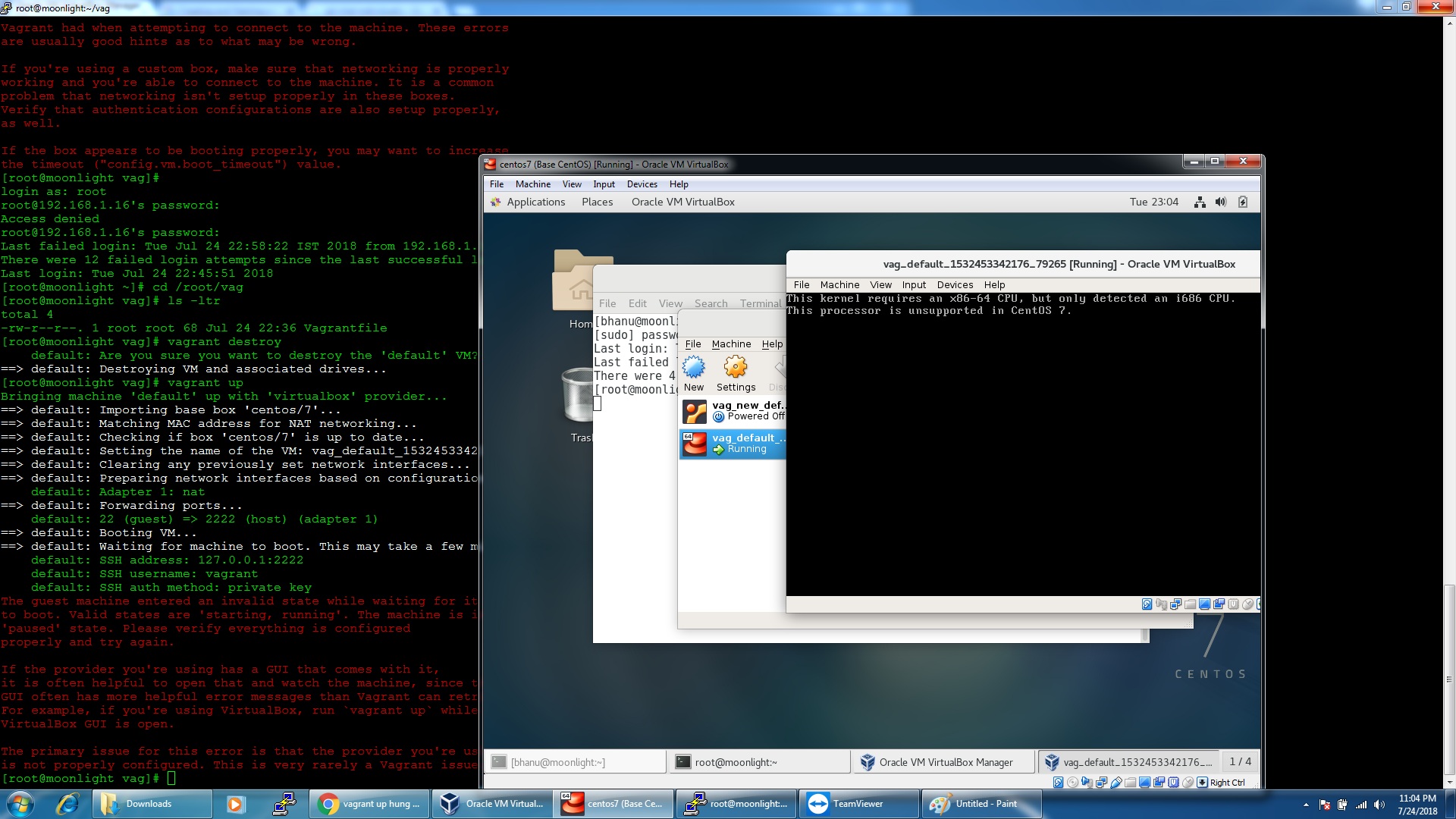
I am attaching jpeg screen shot, the error I see centos->virtual box gui.
Also,
I see following error in VBox.log file.
00:00:00.106672 HM: HMR3Init: Falling back to raw-mode: VT-x is not available
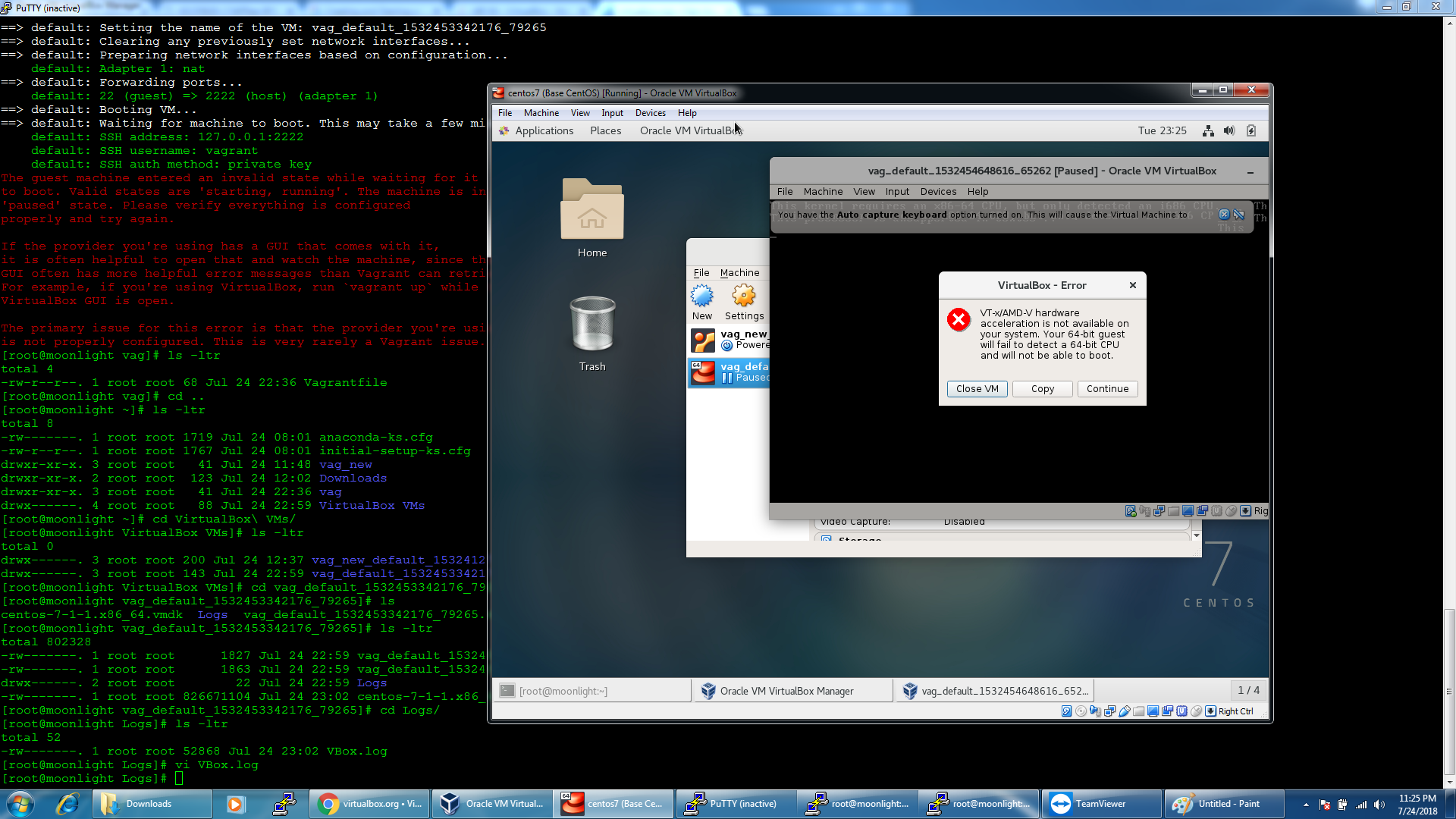
with that error, and I see this link from https://forums.virtualbox.org/viewtopic.php?f=6&t=87827
It says, my computer is not good enough for latest virtualbox and os.
I am able to vagrant 32 bit virtual box.
==> default: Machine booted and ready! ==> default: Checking for guest additions in VM... ==> default: Mounting shared folders... default: /vagrant => /root/precise32
[root@moonlight precise32]# vagrant ssh Welcome to Ubuntu 12.04.5 LTS (GNU/Linux 3.13.0-32-generic i686)
vagrant@precise32:~$ uptime 18:08:54 up 1 min, 1 user, load average: 0.35, 0.23, 0.09 vagrant@precise32:~$
Thank you very much Brain & Zoran for your valuable time.
delete all boxes from /Users/xxx/.vagrant.d (macOs) and delete ~/.ssh/known_hosts file work for me. 🦀
Thanks @ZoranStojsavljevic (https://github.com/hashicorp/vagrant/issues/10045#issuecomment-407130487)
E:\vagrant>vagrant up Bringing machine 'default' up with 'virtualbox' provider... ==> default: Checking if box 'chrislentz/trusty64-lamp' version '3.0.0' is up to date... ==> default: Clearing any previously set forwarded ports... ==> default: Clearing any previously set network interfaces... ==> default: Preparing network interfaces based on configuration... default: Adapter 1: nat default: Adapter 2: hostonly ==> default: Forwarding ports... default: 80 (guest) => 8080 (host) (adapter 1) default: 22 (guest) => 22222 (host) (adapter 1) default: 22 (guest) => 2222 (host) (adapter 1) ==> default: Running 'pre-boot' VM customizations... ==> default: Booting VM... ==> default: Waiting for machine to boot. This may take a few minutes... default: SSH address: 127.0.0.1:2222 default: SSH username: vagrant default: SSH auth method: private key Timed out while waiting for the machine to boot. This means that Vagrant was unable to communicate with the guest machine within the configured ("config.vm.boot_timeout" value) time period.
If you look above, you should be able to see the error(s) that Vagrant had when attempting to connect to the machine. These errors are usually good hints as to what may be wrong.
If you're using a custom box, make sure that networking is properly working and you're able to connect to the machine. It is a common problem that networking isn't setup properly in these boxes. Verify that authentication configurations are also setup properly, as well.
i also facing same problem, suggest me any solution if possible
Hello @idreesandroid,
default: 22 (guest) => 22222 (host) (adapter 1) default: 22 (guest) => 2222 (host) (adapter 1)
This two lines look to me suspicious. Please, delete the first line from Vagrantfile: default: 22 (guest) => 22222 (host) (adapter 1)
And see if this helps!
Zoran
I've been bashing my head against this for hours. None of the solutions worked, unfortunately.
Finally, I deleted the VM from VirtualBox graphical interface and than ran vagrant up from terminal. It went through the whole build, downloading and installing guest OS and everything.
I'm still installing missing software, but, what can you do.
I'm seriously considering moving to linux and droping the whole vagrant thing.
Vladislav
I just had this issue after swapping my laptop with a spare. Vagrant was stuck in starting all VMs at "default: SSH auth method: private key". I quickly checked BIOS menu if this spare laptop had virtualization enabled, and it wasn't. Enabling virtualization fixed for me.
Had the same issue and the BIOS fix reported by gimgunwoo resolved it for me. Turned on Intel virtualization and everything worked after that. Thanks!
Please, note to all: please, turn on Virtualization HW extensions (2 of 'em) in your BIOS/UEFI driven PCs, laptops, DTs, WS, servers... Turn on VT-x (MMU virtualization) and DO NOT forget also to turn on VT-d (IO-MMU) device space virtualization. The second one is (for some features) very crucial/important!
Zoran
Removing Known_host file helped me... I had tried lots of stuff...uninstall/ goto older vagrant version etc...On Windows 10 on AMD
Thanks Zoran
I'm going to lock this issue because it has been closed for 30 days ⏳. This helps our maintainers find and focus on the active issues.
If you have found a problem that seems similar to this, please open a new issue and complete the issue template so we can capture all the details necessary to investigate further.
I have followed all workarounds given in git. Enabled network adapter cable connected and other stuff. I have destroyed and created multiple times but nothing really worked out. could some please help me. I am new to vagrant.
What actually happened?