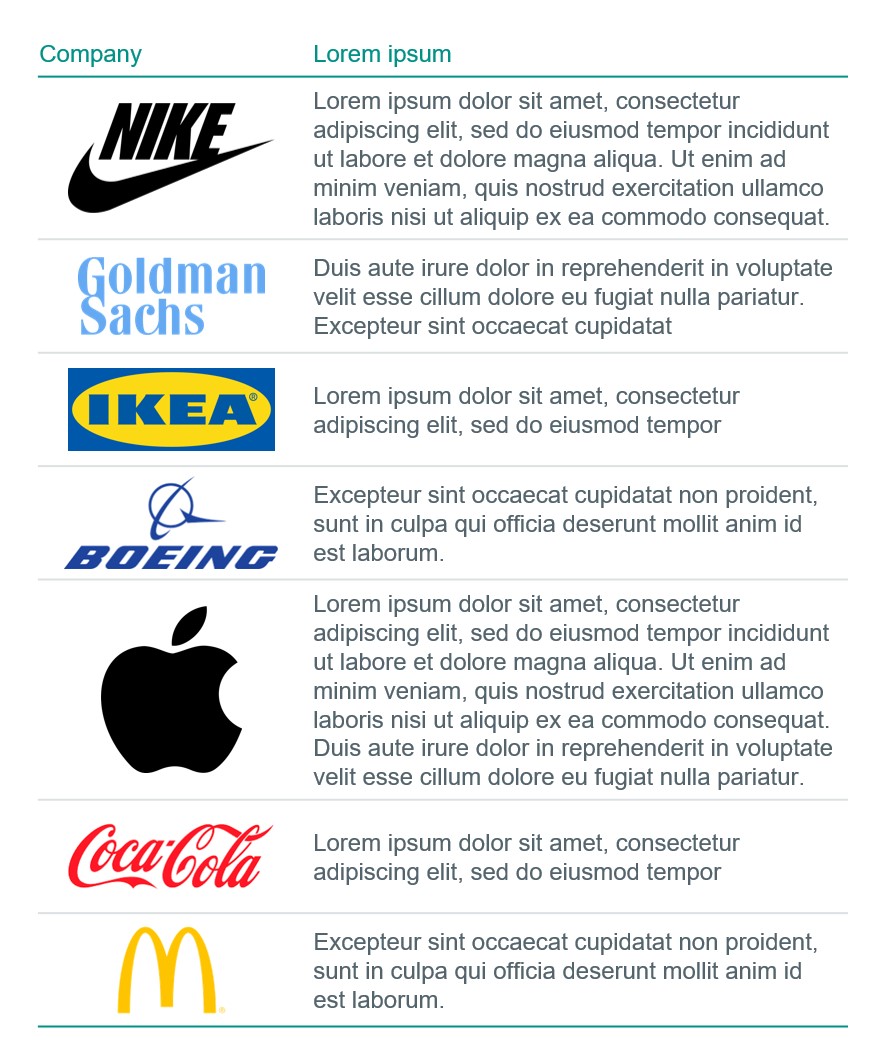Thanks for your feedback. Would actually love to have this feature too. Had to do this many times manually (creating shapes of the column, do the alignment and then remove the shapes again). I have some ideas how to make this work, minor challenge will be how to select the shapes and the table, as you cannot select one column and the logos at the same time. The column or row should be configured. Will look into it.
First of all, great work on the latest updates! The convert table to shapes feature sparked new hope in me for a feature I would love to have in Powerpoint. It might be too advanced or difficult to do, but nothing ventured, nothing gained I guess.
A function aligning objects over a table would be very useful. The function should preferably centre the selected shapes to the cells in the selected table (other alignment options would be very welcome as well of course). The shapes will already be on top of the cells in the table so the function has to match the centres of each shape to a cell based on the position of the shape and align it to the centre of the matched table cell.
To make it a bit more clear, please find below an example of what I mean.
Would be great if you could see whether this is feasible!
Thanks for your amazing work on this add-in!
Before: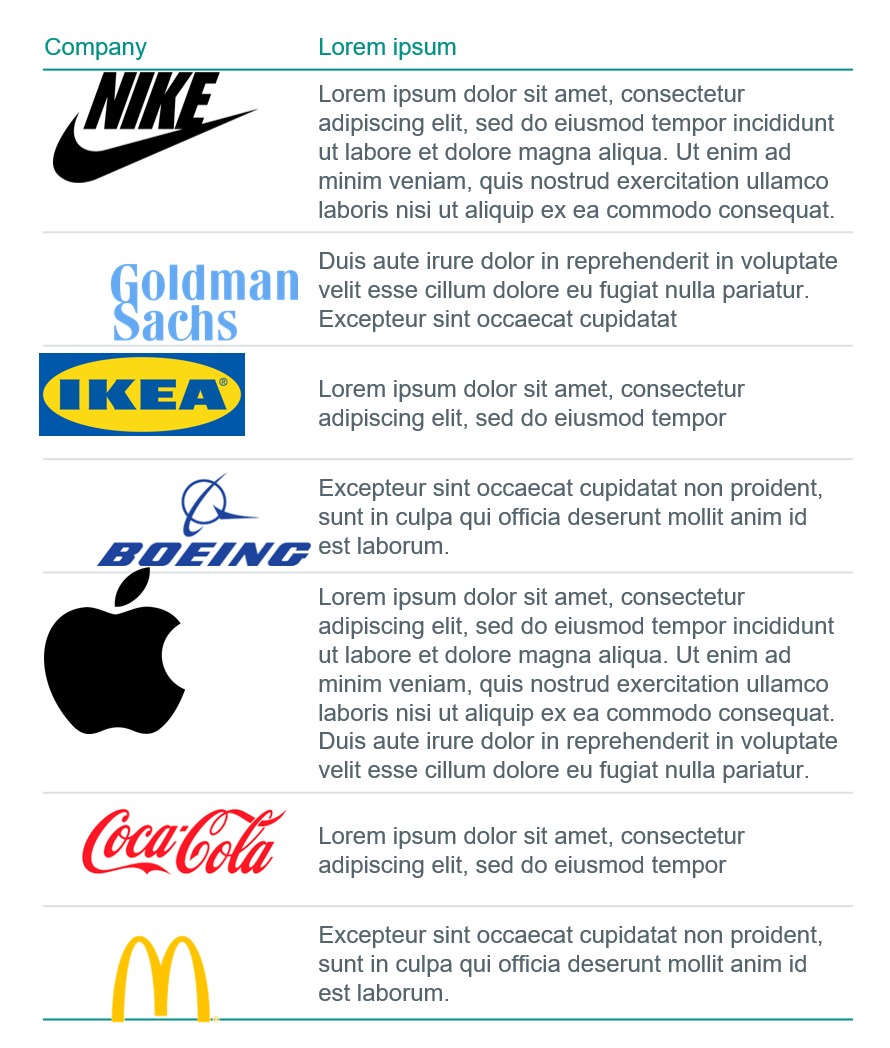
After: