This PR is a part of the solution to #5834. It introduces new InfluxDB User management pages that vary between InfluxDB OSS and InfluxDB Enterprise.
Users Page - InfluxDB OSS 1.x
InfluxDB users can be filtered by name (contains)
The first column contains user names, clickable to a particular user management page
The second column shows the user administrator status
Effective Read and Write permissions are visualized columns for every database.
The shown database columns can be controlled with a dropdown that let quickly select/deselect a particular database or all databases
Create User creates a new user, controls to enter a name and a password appear in in the first row of the table
The page content is scrollable in both directions (when users/databases cannot fit in)
User Detail Page - InfluxDB OSS 1.x
new UI page with a unique URL manages an InfluxDB user
the page is named Manage User
Exit button goes to the Users page, it must be confirmed if there are changes on the page
Apply Changes applies unsaved changes, it appears only if there are some changes on the page
user name is displayed in a way to be readable also on smaller devices, together with other action buttons
Change password changes the page content to let the user enter a new password, and cancel or confirm such a change
Grant Admin, Revoke Admin grants/revokes administrator privileges, such an action must be confirmed
Delete User deletes this user, the delete action must be confirmed, it takes the UI to the Users page on success
The Database Permissions section allows to see and manage the user's READ/WRITE permissions to every particular database in a table
unlike the Users page, it shows particular database permissions (not effective)
when a user is an administrator, an extra message is displayed first: The user is an admin, ALL PRIVILEGES are granted irrespectively of database permissions.
READ / WRITE are the only permissions, they are clickable to grant or deny them, a change is visualized in particular permission, in a section header, and by the presence of the 'Apply Changes` button at the top of the page
success/error result of any performed action is confirmed using page notifications (disappear silently)
Users Page - InfluxDB Enterprise
InfluxDB users can be filtered by name (contains)
The first column contains user names, clickable to a particular user management page
The second column shows user roles separated by a comma, the visibility of this column is controlled by Show Roles toggle
Effective Read and Write permissions are visualized columns for every database.
The shown database columns can be controlled with a dropdown that let quickly select/deselect a particular database or all databases
Create User creates a new user, controls to enter a name and a password appear in in the first row of the table
The page content is scrollable in both directions (when users/databases cannot fit in)
User Detail Page - InfluxDB Enterprise
new UI page with a unique URL manages an InfluxDB user
the page is named Manage User
Exit button goes to the Users page, it must be confirmed if there are changes on the page
Apply Changes applies unsaved changes (permission and role assignments), it appears only if there are some changes on the page
user name is displayed in a way to be readable also on smaller devices, together with other action buttons
Change password changes the page content to let the user enter a new password, and cancel or confirm such a change
Delete User deletes this user, the delete action must be confirmed, it takes the UI to the Users page on success
The Roles section allows to see and manage roles assigned to the user
role names are clickable to grant or deny them, a change is visualized around/within a particular role name, in a section header, and by the presence of the 'Apply Changes` button at the top of the page
The Permissions section allows to see and manage the user's permissions to every particular database in a table or to all databases
the first row shows permissions that apply to a cluster (and possibly all databases), the database name is * and the whole table row has a title that indicates what is going on, this row is visually separated from other rows
unlike the Users page, it always shows particular database/cluster permissions (not effective)
the permissions have titles to let know what they are good for
permission names are clickable to grant or deny them, a change is visualized in particular permission, in a section header, and by the presence of the 'Apply Changes` button at the top of the page
success/error result of any performed action is confirmed using page notifications (disappear silently)
[x] CHANGELOG.md updated with a link to the PR (not the Issue)
This PR is a part of the solution to #5834. It introduces new InfluxDB User management pages that vary between InfluxDB OSS and InfluxDB Enterprise.
Users Page - InfluxDB OSS 1.x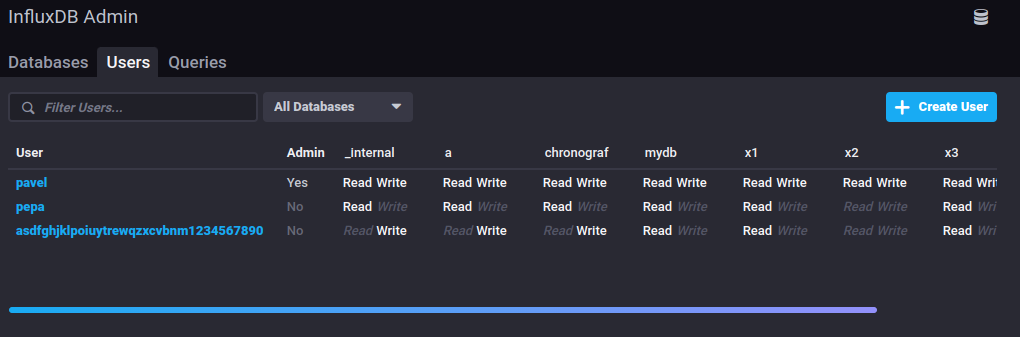
Create Usercreates a new user, controls to enter a name and a password appear in in the first row of the tableUser Detail Page - InfluxDB OSS 1.x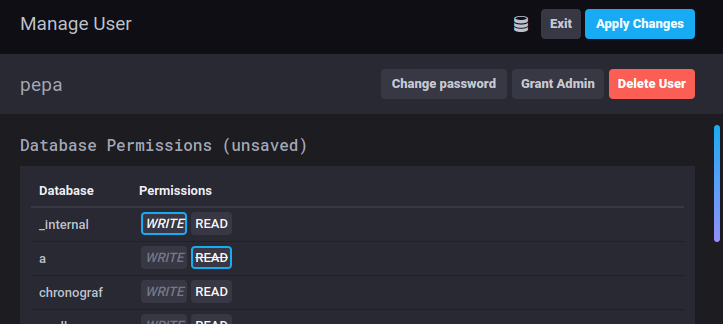
Manage UserExitbutton goes to the Users page, it must be confirmed if there are changes on the pageApply Changesapplies unsaved changes, it appears only if there are some changes on the pageChange passwordchanges the page content to let the user enter a new password, and cancel or confirm such a changeGrant Admin,Revoke Admingrants/revokes administrator privileges, such an action must be confirmedDelete Userdeletes this user, the delete action must be confirmed, it takes the UI to the Users page on successDatabase Permissionssection allows to see and manage the user's READ/WRITE permissions to every particular database in a tableUsers Page - InfluxDB Enterprise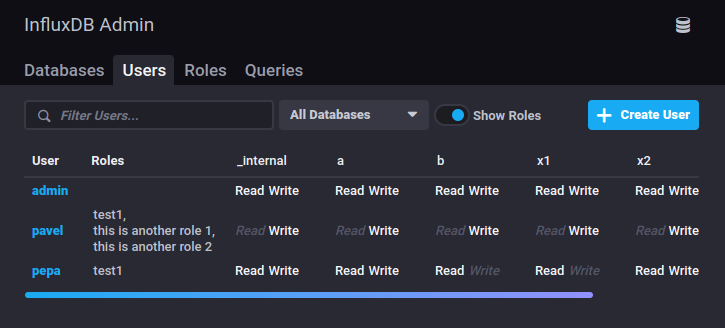
Show RolestoggleCreate Usercreates a new user, controls to enter a name and a password appear in in the first row of the tableUser Detail Page - InfluxDB Enterprise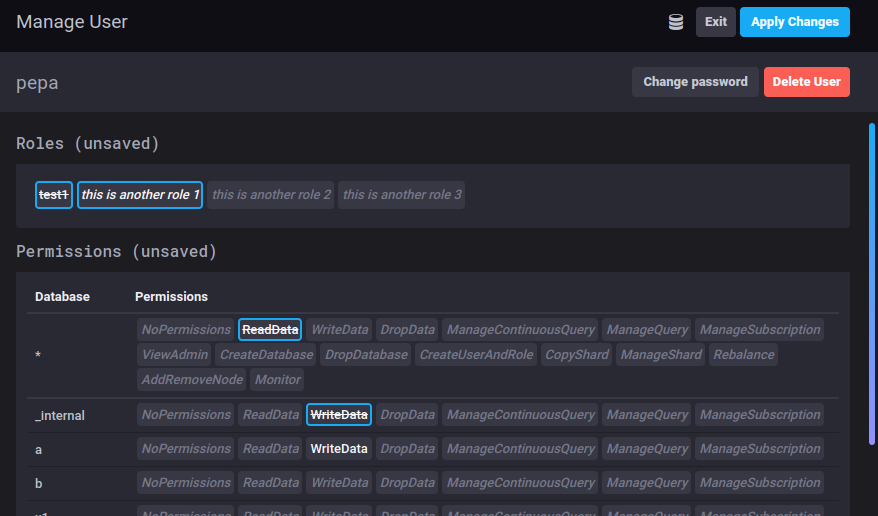
Manage UserExitbutton goes to the Users page, it must be confirmed if there are changes on the pageApply Changesapplies unsaved changes (permission and role assignments), it appears only if there are some changes on the pageChange passwordchanges the page content to let the user enter a new password, and cancel or confirm such a changeDelete Userdeletes this user, the delete action must be confirmed, it takes the UI to the Users page on successRolessection allows to see and manage roles assigned to the userPermissionssection allows to see and manage the user's permissions to every particular database in a table or to all databases*and the whole table row has a title that indicates what is going on, this row is visually separated from other rows