Thanks for the detailed description of the issue. It's similar to one I resolved before: https://issuetracker.google.com/issues/110260335#comment6
The gist of that post is:
Basically, Hyper-V could still be running despite what Turn Windows features on and off reports. To completely turn it off, you will need to disable a Windows Defender feature called HVCI through Windows Defender settings > Device security > Core isolation details > Memory integrity > Off (see attached screenshot). A reboot is required for this change to take effect.

 Hyper-V is already off
Hyper-V is already off
 My processor is Intel(R) Core(TM) i7-6600U CPU @ 2.60GHz, 2801 Mhz, 2 Core(s), 4 Logical Processor(s) and based on their
My processor is Intel(R) Core(TM) i7-6600U CPU @ 2.60GHz, 2801 Mhz, 2 Core(s), 4 Logical Processor(s) and based on their 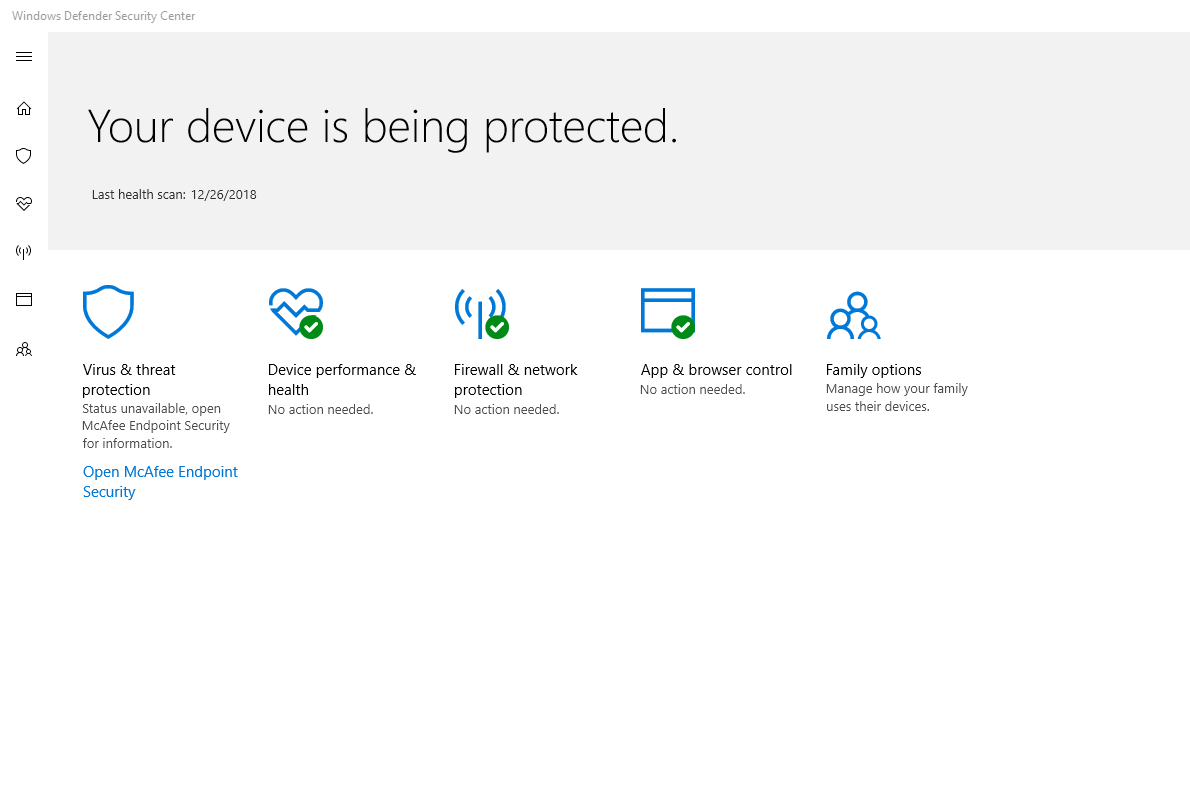
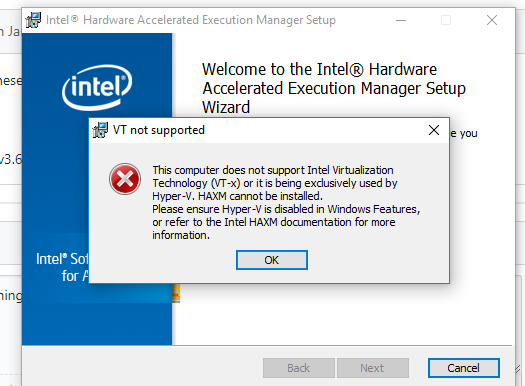
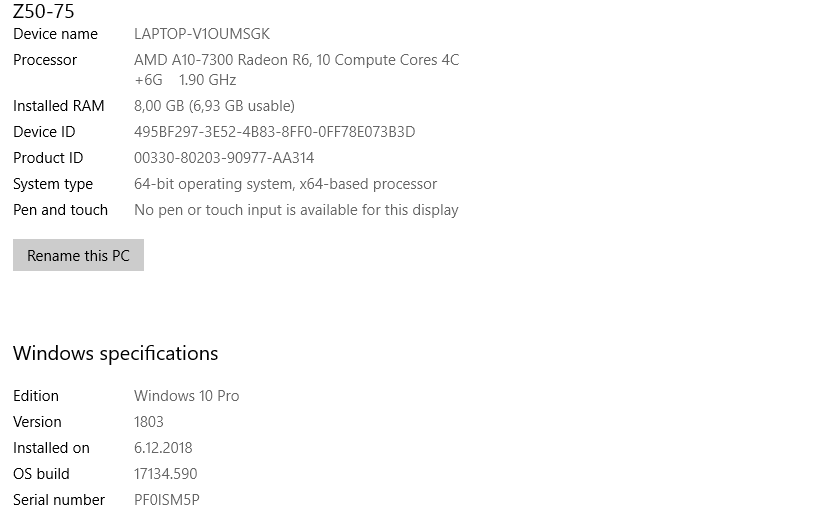
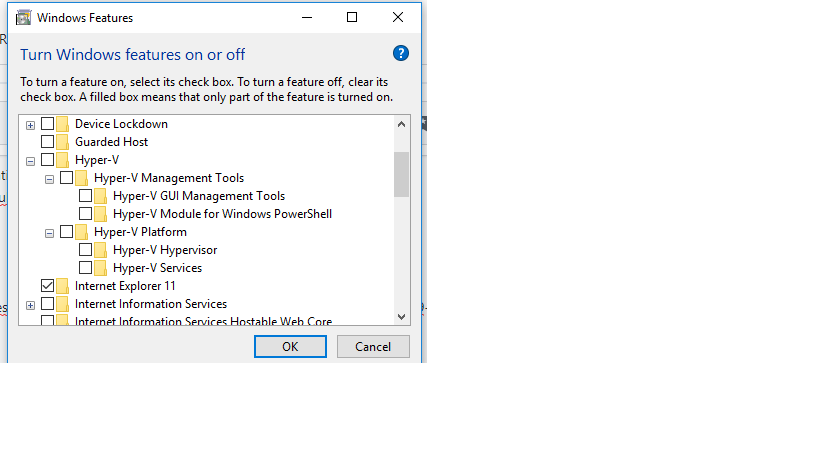



 and my tick has been disabled all the time.
and my tick has been disabled all the time. 4) Enable this option here that was always disabled:
4) Enable this option here that was always disabled:

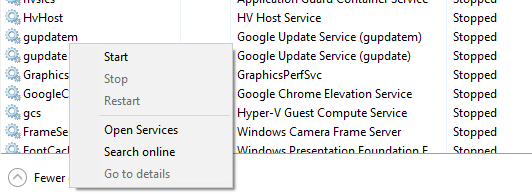
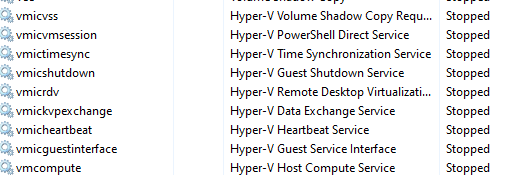
 This just stops the processes and can only be brought back manually if triggered. You can fully disable the Hyper V services if you click on the Open Services tab on the bottom of the task manager.
This just stops the processes and can only be brought back manually if triggered. You can fully disable the Hyper V services if you click on the Open Services tab on the bottom of the task manager.

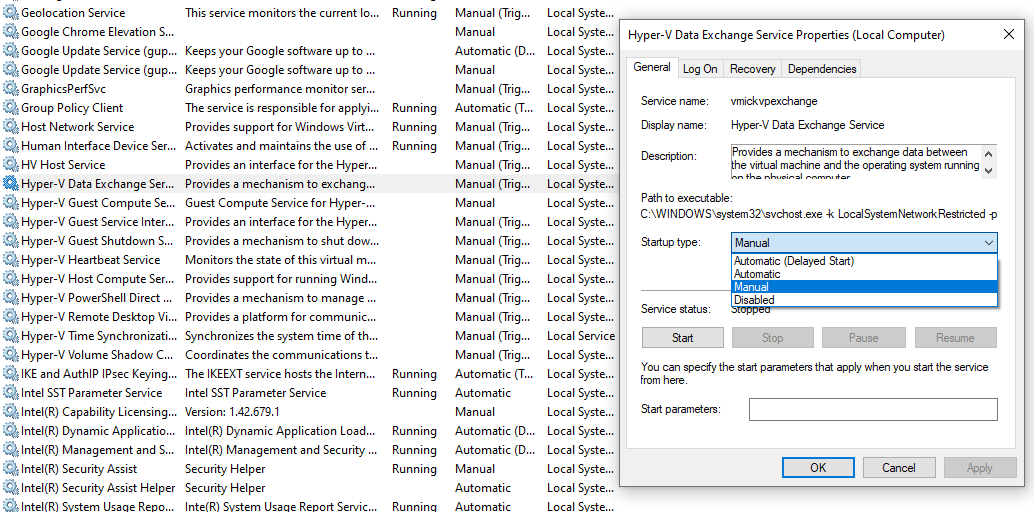
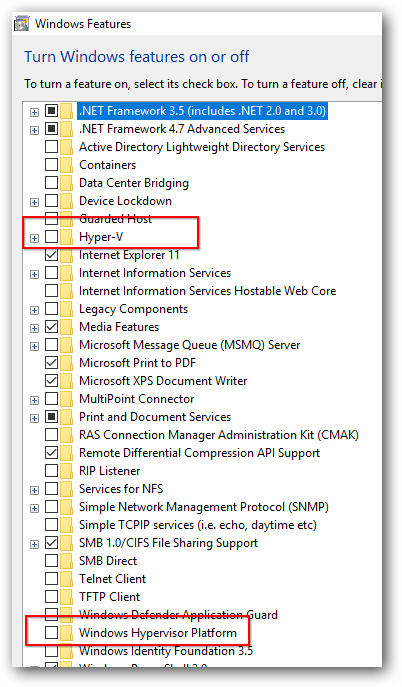



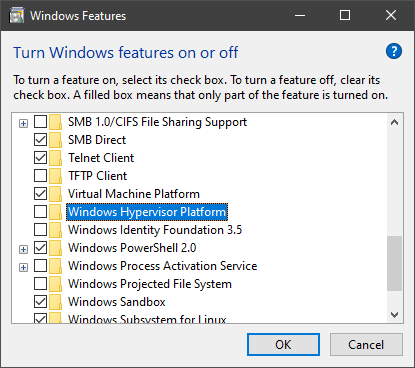
I continually get an error when trying to install haxm that says: "This computer does not support Intel Virtualization Technology (VT-x) or it is being exclusively used by Hyper-V." When I run "emulator-check.exe accel hyper-v" in a command prompt I get the following:
accel: 0 HAXM is not installed, but Windows Hypervisor Platform is available. accel hyper-v: 2 Hyper-V is enabled Hyper-V
However, Windows shows that it is not enabled: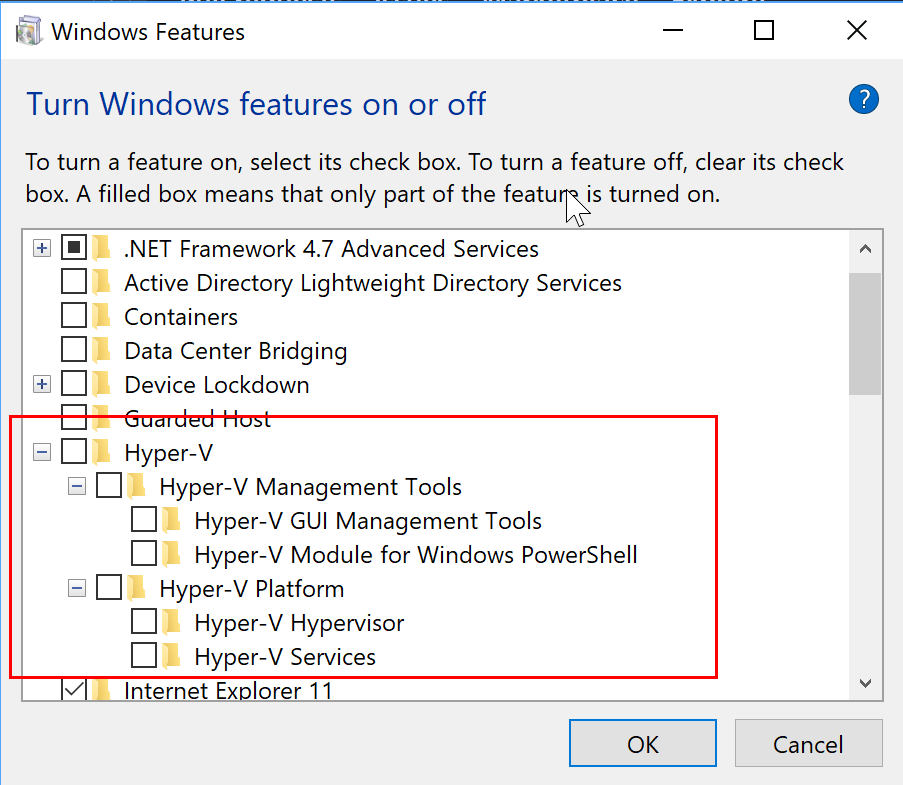 I've even made sure the services were not running and they aren't.
I've double, no triple, checked that virturalization is enabled in the BIOS - it is. I've not only restarted but cut power to the machine for a bit too.
I'm running a Lenovo Yoga X1. The processor is an Intel Core i7 6600U.
I'm running it on Windows 10 Enterprise version 1803, build 17134.228. x64
This is happening with version 7.3 of haxm.
I've even made sure the services were not running and they aren't.
I've double, no triple, checked that virturalization is enabled in the BIOS - it is. I've not only restarted but cut power to the machine for a bit too.
I'm running a Lenovo Yoga X1. The processor is an Intel Core i7 6600U.
I'm running it on Windows 10 Enterprise version 1803, build 17134.228. x64
This is happening with version 7.3 of haxm.
I'm seriously at a loss as to what to do in order to install haxm. All the forums say to do the same thing which I've already done to no avail. Is it that the check incorrectly detects Hyper-V being enabled? Do I need to uninstall a specific KB?