Thanks for your feedback. Could you run below command to disable Hyper-V in an elevated Command Prompt and then restart Windows?
bcdedit /set hypervisorlaunchtype off
Open dioulos opened 2 years ago
Thanks for your feedback. Could you run below command to disable Hyper-V in an elevated Command Prompt and then restart Windows?
bcdedit /set hypervisorlaunchtype off
I just tried the command line and restarted Windows....then I tried to remove Haxm but it did not work....I tried to restart haxm but it also did not work
I was able to uninstall it by opening Android Studio -> SDK Manager --> SDK Tools --> uncheck HAXM -> follow the unistall process.
So I guess since I installed HAXM via Android Studio....I could not be allowed to uninstall it using a different procedure as Android Studio must have had a reference pointing to the software.

I am trying to install the latest version of haxm. I currently have version 7.6.5 and try to install 7.7.1 I tried first to uninstall the previous version but it says "systems requirements are not satisfied"
My original issue was to start the haxm as for some reason it stopped but this did not work so I am thinking there is an issue with the software (which I installed using Android studio).
I also tried switching on and off Hyper V but it still didnt work.
Any ideas?
Ma
I am trying to install the latest version of haxm. I currently have version 7.6.5 and try to install 7.7.1 I tried first to uninstall the previous version but it says "systems requirements are not satisfied"
My original issue was to start the haxm as for some reason it stopped but this did not work so I am thinking there is an issue with the software (which I installed using Android studio).
I also tried switching on and off Hyper V but it still didnt work.
Any ideas?
Maybe you can install haxm v7.7.1 directly without uninstall v7.6.5, it can overwrite the old version when installing a new one.
same error
Download checktool.zip, extract, then copy the extracted checktool.exe to %SYSTEMDRIVE%\Program Files\Intel\HAXM
If we go to "%SYSTEMDRIVE%\Program Files\Intel\HAXM, we'll find executables uninstall.exe and checktool.exe. If we run
checktool.exe -vWe get our system info
CPU vendor * GenuineIntel
Intel64 supported * Yes
VMX supported - No
VMX enabled - No
EPT supported - No
NX supported * Yes
NX enabled * Yes
Hyper-V disabled - No
OS version * Windows 10.0.19044
OS architecture * x86_64
Guest unoccupied * Yes. 0 guest(s)The offending line being
Hyper-V disabled - NoWhat you need to do is create a new checktool.exe that outputs
Hyper-V disabled - YesTo make this easy, we'll use a BAT2EXE converter. The one that works in our case is Advanced Bat 2 EXE
Download and install the program, then open it from the Start Menu/Desktop Then paste in the edit bat Window
@echo off
echo CPU vendor * GenuineIntel
echo Intel64 supported * Yes
echo VMX supported - No
echo VMX enabled - No
echo EPT supported - No
echo NX supported * Yes
echo NX enabled * Yes
echo Hyper-V disabled - Yes
echo OS version * Windows 10.0.19044
echo OS architecture * x86_64
echo Guest unoccupied * Yes. 0 guest(s)Then press Ctrl+B or Click on FILE>Build EXE. Then press BUILD EXE in the dialog box.
Save the exe with the name checktool.exe, then move the generated checktool.exe to
"%SYSTEMDRIVE%\Program Files\Intel\HAXM. Then run the uninstaller file in the same directory and everything should go perfectly
I am trying to install the latest version of haxm. I currently have version 7.6.5 and try to install 7.7.1 I tried first to uninstall the previous version but it says "systems requirements are not satisfied"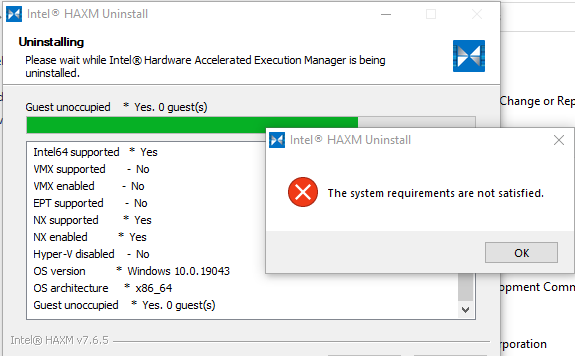 My original issue was to start the haxm as for some reason it stopped but this did not work so I am thinking there is an issue with the software (which I installed using Android studio).
My original issue was to start the haxm as for some reason it stopped but this did not work so I am thinking there is an issue with the software (which I installed using Android studio).
I also tried switching on and off Hyper V but it still didnt work.
Any ideas?