Hi @Bonze255 ,
Thanks for raise the issue. To control your devices locally, you will need to add them to the Tuya cloud. Currently I believe that is only supported with SmartLife app (download Android or iOS version). Let me know if you are able to make this new app from Medion work.
Tuya does update their process from time to time so it makes a challenge to stay current on the steps needed to set up an IOT account. Help me understand what you see different so I can update instructions.
- Go to iot.tuya.com and create a new account.
- On the Tuya portal after logged in, Click on "Cloud" icon on left then "Create Cloud Project" button. This pop-up form should appear (make sure you remember the datacenter you pick - it will be required by TinyTuya Wizard):

- Skip the "Configuration Wizard" by pushing the "Skip" button. It will end up on a page that has your Authentication Keys like this
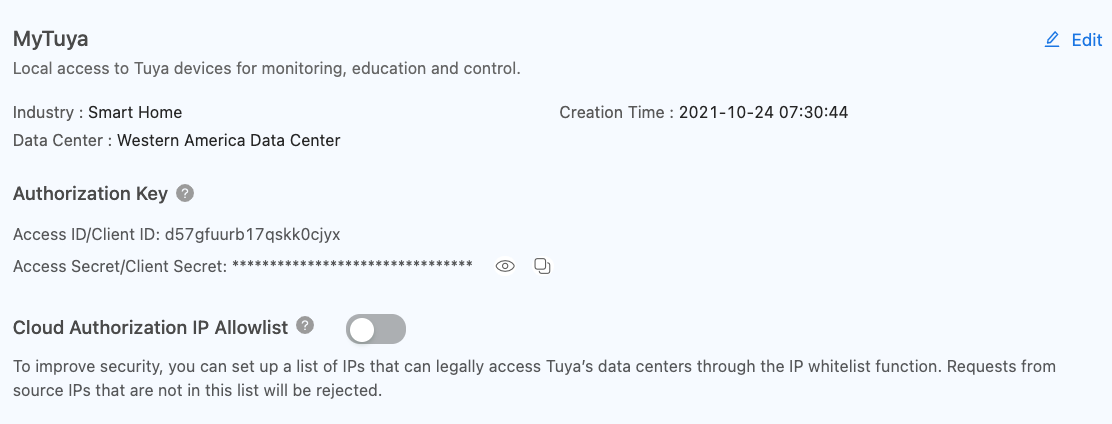
- Click the "Devices" tab at top like this

- Find the "Add Device" button to the right, click it.

- In the SmartLife app you will scan that code to link your local devices to this project so you can get the Local Keys.
- Follow the rest of the instructions you pasted... let me know if you see discrepancies.
Please note, every time you pair a device to SmartLife it generates a new Local Key which means your Medion Life+ app will most likely NOT work any longer unless you re-pair it with that app, which will break the SmartLife keys. All that to say, unless Medion has a way for you to scan the QR code on iot.tuya.com, you will need to use SmartLife app if you want local control of your Tuya devices with tools like TinyTuya.

 Select "Device connection Service", this APi must be Bought for 0€ , then the API must selected for each projekt to use.
Select "Device connection Service", this APi must be Bought for 0€ , then the API must selected for each projekt to use. 




 One last question, when I subscribed to the IoT core api I got the trial version and it says it will only last for one month, does that mean in one month I will have to do this whole process again with a different email? It says it expires 2021-12-01
One last question, when I subscribed to the IoT core api I got the trial version and it says it will only last for one month, does that mean in one month I will have to do this whole process again with a different email? It says it expires 2021-12-01


I would add my Tuya device to the Cloud. But this
_Set up a Tuya Account:
wont work, the device is a Medion Lola Device like https://www.paul-neuhaus.de/led-deckenleuchte-in-rund-und-schwarz-mit-smart-home-funktion-und-farbwechselmodus/ via the Medion Life+ App and the Search Script are working. But it seems that Tuya has changed their Website.