Thanks for your contributions. A few things:
- Cant see the zoom percentage from the slider, makes it hard to get back to 100% zoom. Show value either above slider or as a tooltip on the slider.
- Add an X to close the settings modal. Using esc key is fine but id also like an x
- Update readme with changes to settings menu, new hotkeys, etc
- Menu bar doenst seem to be working for me. I tried both having it checked and unchecked (Mac OSX)
Changelist:
Remarks
Removal of Injected "Customize" Button Since many users have reported various scenarios in which the "Customize" button (that gets injected into Google Voice's markup on load) goes missing, we have stripped the button out entirely. It has been replaced by a new
Settingsitem found in the main window's Menu Bar and notification area icon context menu.Zoom Shortcuts / Menu Bar In this change we do some work to support the standard keyboard shortcuts for zooming in and out that people are used to in the browser. That is, the ability to press
Ctrl+=orCtrl++to zoom in, to pressCtrl+-orCtrl+-_to zoom out, and to pressCtrl+0to reset the zoom level. The key to implementing this was to add a Menu Bar to the main application window, placing inside it the standard role zoom items that come built in to Electron. Since a Menu Bar was necessary for zoom, I took it a step further and implemented menu items for all the primary functionality in the application. F11 is now supported as well, which allows you to go full screen.For those that don't want a Menu Bar, there is a new option in the Settings window for turning it off. But all zoom shortcuts will continue to work even when the Menu Bar is turned off, because rather than actually remove it, we just hide it :).
Zoom Slider In the Settings window, there's a new Slider control hooked up to the zoom functionality of the main window. Whereas we used to modify the zoom factor to zoom in/out, we now modify the zoom level, and we allow the exact same minimum and maximum values that the browser does (which is what Electron's built in zoom menu items allow). That is, we allow a zoom range of
25% to 500%to be selected. Additionally, we take advantage of the fact that Electron remembers the last applied zoom level (the way the browser does), so we no longer need to save this value to the user's settings store. We simply query the main window for it when it's needed.Accessibility In this commit, we also make a series of tweaks to help with usability/accessibility.
Help Menu Last, but not least, under the new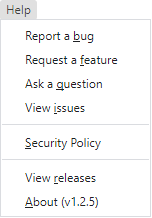
Helpitem in the Menu Bar (for discovery purposes, the Menu Bar is turned on by default for everyone initially), we add a number of items that make maintaining this application easier.