Can you please share the adb logcat logs?
Open ArjaviOS opened 1 year ago
Can you please share the adb logcat logs?
I also encountered this problem with this sample program on the Android side.
error log: [features/base/lib-jitsi-meet] Failed to load config from https://192.168.3.26:8443/config.js?room=dy001 Error(TypeError){"message":"Network request failed","stack":"index.android.bundle:115:8201\nindex.android.bundle:540:498\nvalue@index.android.bundle:30:1293\nvalue@index.android.bundle:46:3557\nindex.android.bundle:46:674\nvalue@index.android.bundle:46:2504\nvalue@index.android.bundle:46:646\nvalue@[native code]"}
But,i can access the conference room on my computer with my browser。
Here's a suggestion on how to approach this situation:
Check Backend Version: Verify the version of the Jitsi backend server you are running. Make sure it's the latest version or at least compatible with the version of the Jitsi Android app you are using.
Check Android App Version: Ensure that you are using the latest version of the Jitsi Android app. If not, update the app to the latest version available.
Verify Configuration: Double-check the configuration settings in your Android app. Make sure the URL to the Jitsi backend server is correct and properly formatted. Also, verify that the SSL certificate, if used, is valid.
Network Access: Ensure that your Android device has network access to the specified URL (https://192.168.3.26:8443/config.js?room=dy001). You might want to test accessing this URL from a browser on the Android device to see if it's accessible.
Debugging Tools: Utilize debugging tools available for both the backend server and the Android app. Check the backend server logs for any relevant error messages. For the Android app, use Android Studio or other debugging tools to analyze the network requests and responses.
Hello Team We are getting connection error in jitsiMeetSDK version 7.0.1 for Android / iOS App and for backend server version jitsi-meet 2.0.8138-1. When we start jitsi call at that time we got popup like this below attachment.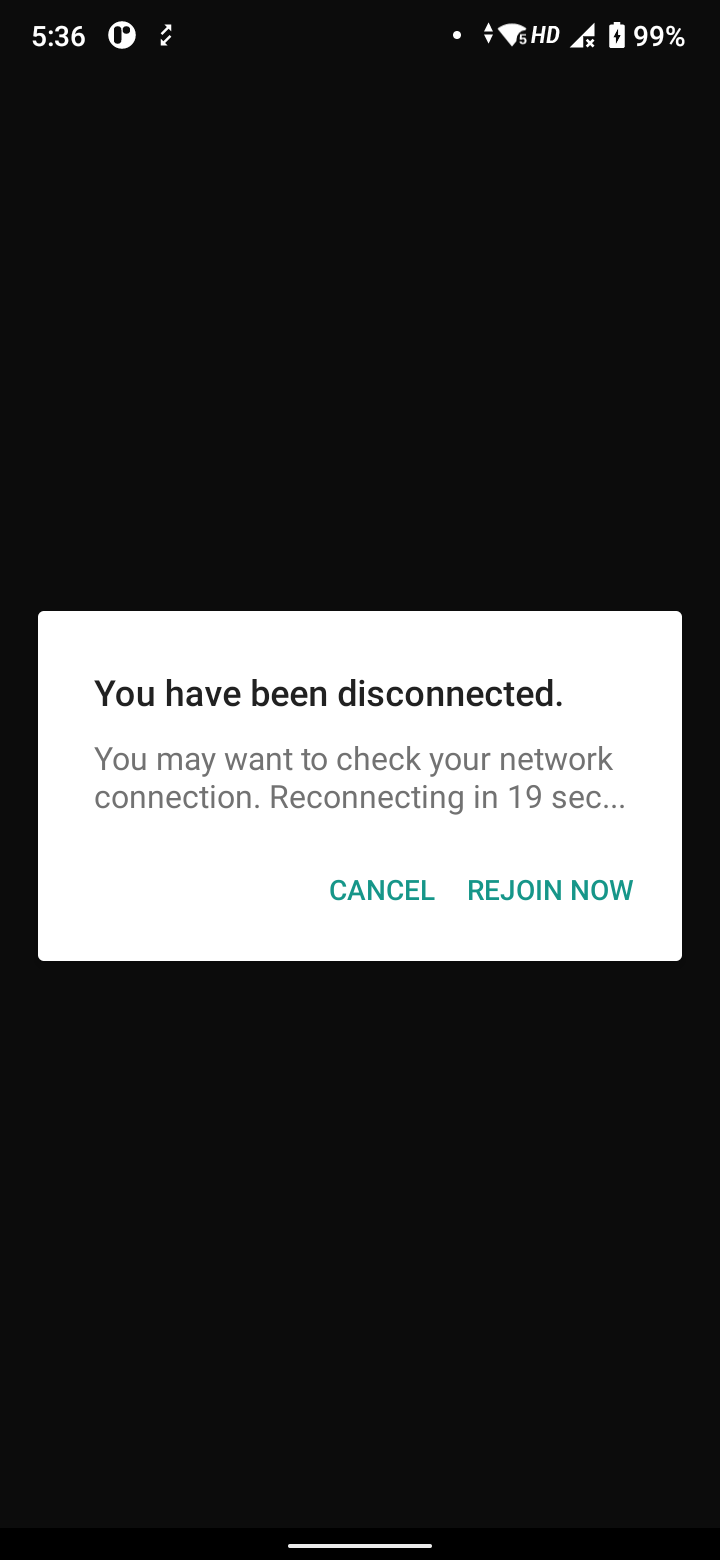
It works perfectly in jitsiMeetSDK version 5.2.0 in both platform. Anyone faced this type of issue? Please help with the above.
Thanks, Arjav Prajapati