<Meta Property="og:type" Content="article" />
<Meta Property="og:title" Content="Articles" />
<Meta Property="og:description" Content="Articles description" />
<Meta Property="og:url" Content="https://localhost:44300/Articles" />
<Meta Property="og:site_name" Content="a" />
<Meta Property="og:image" Content="https://localhost:44300/images/ogp.png" />
<Meta Property="og:image:width" Content="1200" />
<Meta Property="og:image:height" Content="630" />
<Meta Property="og:locale" Content="en_US" />
<Meta Property="og:locale:alternate" Content="pl_PL" />
<Meta Property="twitter:card" Content="summary_large_image" />
<Meta Property="twitter:site" Content="a" />
<Meta Property="twitter:creator" Content="a" />
<Meta Property="twitter:title" Content="Articles" />
<Meta Property="twitter:description" Content="Articles description" />
<Meta Property="twitter:image" Content="https://localhost:44300/images/ogp.png" />When using tags, it gets even worse.

Without the use of tags:





 Very strange case, I just "published" the project standalone on windows x64.
This is the page loading time.
Very strange case, I just "published" the project standalone on windows x64.
This is the page loading time.

Hi, I noticed that with more meta tags it creates a performance issue and high latency.
I use C# Core 7 rc1 Blazor server side
I created my own provider:
Then I unleashed it:
Unfortunately, with such a large number of tags, the page loading time jumped from 0.3 seconds to 1.6 seconds. After turning off the library, the page loads in 0.3 seconds.
I count my time in generating HTML dom.
Now it runs tests on the network. Without HeadElement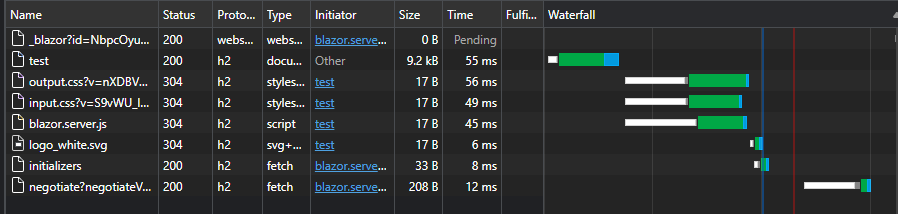
from HeadElement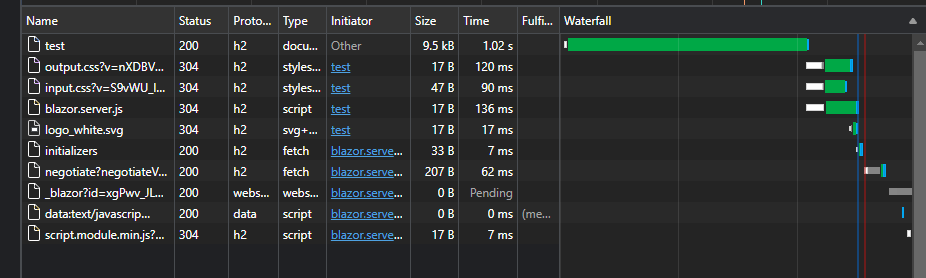
There is a problem somewhere, we need to create a benchmark.
The problem also occurs in the clean version of the project.