Ping @phoerious. glares
Closed bkoch58 closed 4 years ago
Ping @phoerious. glares
There are two options for monochrome icons, one for dark taskbars (the default), and one for light taskbars. And then there is the "colorful" option if you like the classic look. On macOS, we select the monochrome variant automatically, on Windows we simply assume you are using a dark taskbar, since it can basically have any colour and dark is usually the default.
In Linux Mint 20 it never displays an icon. You can select Monochrome light, Monochrome dark, or colorful and it's always just an empty place holder. even between reboots.
That's another issue: #4963
Fixed by #5011
Overview
When KPxc is minimized to the system.tray, the usual XPxc icon is transparent in tray, (there is a place-holder in the tray but no icon). I had to goto Settings > "Show a system tray icon" > change "Tray icon type:" from "Monochrome (light)" to "Colorful", then the tray icon would appear in view.
Steps to Reproduce
Expected Behavior
I expected to see the KPxc green icon appear in the system tray when KPxc is minimized.
Actual Behavior
See screen-cap, where the tray icon is transparent.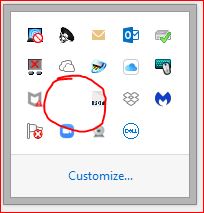
Context
Note: this is my first 'bug-report' on github so please be kind. :)
KeePassXC - Version 2.6.0 Revision: 0765954
Qt 5.15.0 Debugging mode is disabled.
Operating system: Windows 8.1 Version 6.3 (Build 9600) CPU architecture: x86_64 Kernel: winnt 6.3.9600
Enabled extensions:
Cryptographic libraries: libgcrypt 1.8.5
Operating System: Windows Desktop Env: KDE Windowing System: