User Test Results
Test specification and instructions
✅ SUITE_INSPECT: Visual Inspection of master/beta branches
3 tests in 1 groups PASSED
- ✅ **TEST_CI_MASTER ([PASSED](https://github.com/keymanapp/keyman/issues/6999#issuecomment-1197987659))**: Verified the master build (16.0.39-alpha) for Linux and it appears in green status in Keyman Status Site. - ✅ **TEST_CI_BETA ([PASSED](https://github.com/keymanapp/keyman/issues/6999#issuecomment-1197987659))**: Verified that beta build (15.0.259-beta) for Linux and it appears in (pale)green status in Keyman Status Site. - ✅ **TEST_VERIFY_HISTORY ([PASSED](https://github.com/keymanapp/keyman/issues/6999#issuecomment-1197987659))**: Verified that the History file contains all the current changes. ([notes](https://github.com/keymanapp/keyman/issues/6999#issuecomment-1197987659))✅ SUITE_INSTALLATION: Basic installation
35 tests in 5 groups PASSED
* ✅ GROUP_BIONIC: Ubuntu 18.04 Bionic with Gnome Shell and X11 ("Ubuntu")7 tests PASSED
- ✅ **TEST_INSTALL ([PASSED](https://github.com/keymanapp/keyman/issues/6999#issuecomment-1197991073))**: Successfully installed the Keyman 16.0.39-alpha build as per the instructions. ([notes](https://github.com/keymanapp/keyman/issues/6999#issuecomment-1197991073)) - ✅ **TEST_START ([PASSED](https://github.com/keymanapp/keyman/issues/6999#issuecomment-1197991073))**: Tested this as per the instructions and it is working as expected. - ✅ **TEST_KB_INSTALL ([PASSED](https://github.com/keymanapp/keyman/issues/6999#issuecomment-1197991073))**: Tested this as per the instructions and it is working as expected. - ✅ **TEST_KB_ADDED ([PASSED](https://github.com/keymanapp/keyman/issues/6999#issuecomment-1197991073))**: Tested this as per the instructions and it is working as expected. - ✅ **TEST_KB_WORKS ([PASSED](https://github.com/keymanapp/keyman/issues/6999#issuecomment-1197991073))**: Tested this as per the instructions and it is working as expected. - ✅ **TEST_KB_ICELANDIC ([PASSED](https://github.com/keymanapp/keyman/issues/6999#issuecomment-1197991073))**: Tested this as per the instructions and it is working as expected. - ✅ **TEST_KB_INST_PKG ([PASSED](https://github.com/keymanapp/keyman/issues/6999#issuecomment-1197991073))**: Tested this as per the instructions and it is working as expected.7 tests PASSED
- ✅ **TEST_INSTALL ([PASSED](https://github.com/keymanapp/keyman/issues/6999#issuecomment-1198006630))**: Successfully installed the Keyman 16.0.39-alpha build as per the instructions. ([notes](https://github.com/keymanapp/keyman/issues/6999#issuecomment-1198006630)) - ✅ **TEST_START ([PASSED](https://github.com/keymanapp/keyman/issues/6999#issuecomment-1198006630))**: Tested this as per the instructions and it is working as expected. - ✅ **TEST_KB_INSTALL ([PASSED](https://github.com/keymanapp/keyman/issues/6999#issuecomment-1198006630))**: Tested this as per the instructions and it is working as expected. - ✅ **TEST_KB_ADDED ([PASSED](https://github.com/keymanapp/keyman/issues/6999#issuecomment-1198006630))**: Tested this as per the instructions and it is working as expected. - ✅ **TEST_KB_WORKS ([PASSED](https://github.com/keymanapp/keyman/issues/6999#issuecomment-1198006630))**: Tested this as per the instructions and it is working as expected. - ✅ **TEST_KB_ICELANDIC ([PASSED](https://github.com/keymanapp/keyman/issues/6999#issuecomment-1198006630))**: Tested this as per the instructions and it is working as expected. - ✅ **TEST_KB_INST_PKG ([PASSED](https://github.com/keymanapp/keyman/issues/6999#issuecomment-1198006630))**: Tested this as per the instructions and it is working as expected.7 tests PASSED
- ✅ **TEST_INSTALL ([PASSED](https://github.com/keymanapp/keyman/issues/6999#issuecomment-1198090318))**: Successfully installed the Keyman 16.0.39-alpha build as per the instructions. ([notes](https://github.com/keymanapp/keyman/issues/6999#issuecomment-1198090318)) - ✅ **TEST_START ([PASSED](https://github.com/keymanapp/keyman/issues/6999#issuecomment-1198090318))**: Tested this as per the instructions and it is working as expected. - ✅ **TEST_KB_INSTALL ([PASSED](https://github.com/keymanapp/keyman/issues/6999#issuecomment-1198090318))**: Tested this as per the instructions and it is working as expected. - ✅ **TEST_KB_ADDED ([PASSED](https://github.com/keymanapp/keyman/issues/6999#issuecomment-1198090318))**: Tested this as per the instructions and it is working as expected. - ✅ **TEST_KB_WORKS ([PASSED](https://github.com/keymanapp/keyman/issues/6999#issuecomment-1198090318))**: Tested this as per the instructions and it is working as expected. - ✅ **TEST_KB_ICELANDIC ([PASSED](https://github.com/keymanapp/keyman/issues/6999#issuecomment-1198090318))**: Tested this as per the instructions and it is working as expected. - ✅ **TEST_KB_INST_PKG ([PASSED](https://github.com/keymanapp/keyman/issues/6999#issuecomment-1198090318))**: Tested this as per the instructions and it is working as expected.7 tests PASSED
- ✅ **TEST_INSTALL ([PASSED](https://github.com/keymanapp/keyman/issues/6999#issuecomment-1198090318))**: Successfully installed the Keyman 16.0.39-alpha build as per the instructions. ([notes](https://github.com/keymanapp/keyman/issues/6999#issuecomment-1198090318)) - ✅ **TEST_START ([PASSED](https://github.com/keymanapp/keyman/issues/6999#issuecomment-1198090318))**: Tested this as per the instructions and it is working as expected. - ✅ **TEST_KB_INSTALL ([PASSED](https://github.com/keymanapp/keyman/issues/6999#issuecomment-1198090318))**: Tested this as per the instructions and it is working as expected. - ✅ **TEST_KB_ADDED ([PASSED](https://github.com/keymanapp/keyman/issues/6999#issuecomment-1198090318))**: Tested this as per the instructions and it is working as expected. - ✅ **TEST_KB_WORKS ([PASSED](https://github.com/keymanapp/keyman/issues/6999#issuecomment-1198090318))**: Tested this as per the instructions and it is working as expected. - ✅ **TEST_KB_ICELANDIC ([PASSED](https://github.com/keymanapp/keyman/issues/6999#issuecomment-1198090318))**: Tested this as per the instructions and it is working as expected. - ✅ **TEST_KB_INST_PKG ([PASSED](https://github.com/keymanapp/keyman/issues/6999#issuecomment-1198090318))**: Tested this as per the instructions and it is working as expected.7 tests PASSED
- ✅ **TEST_INSTALL ([PASSED](https://github.com/keymanapp/keyman/issues/6999#issuecomment-1198160458))**: Successfully installed the Keyman 16.0.39-alpha build as per the instructions. ([notes](https://github.com/keymanapp/keyman/issues/6999#issuecomment-1198160458)) - ✅ **TEST_START ([PASSED](https://github.com/keymanapp/keyman/issues/6999#issuecomment-1198160458))**: Tested this as per the instructions and it is working as expected. - ✅ **TEST_KB_INSTALL ([PASSED](https://github.com/keymanapp/keyman/issues/6999#issuecomment-1198160458))**: Tested this as per the instructions and it is working as expected. - ✅ **TEST_KB_ADDED ([PASSED](https://github.com/keymanapp/keyman/issues/6999#issuecomment-1198160458))**: Tested this as per the instructions and it is working as expected. - ✅ **TEST_KB_WORKS ([PASSED](https://github.com/keymanapp/keyman/issues/6999#issuecomment-1198160458))**: Tested this as per the instructions and it is working as expected. - ✅ **TEST_KB_ICELANDIC ([PASSED](https://github.com/keymanapp/keyman/issues/6999#issuecomment-1198160458))**: Tested this as per the instructions and it is working as expected. - ✅ **TEST_KB_INST_PKG ([PASSED](https://github.com/keymanapp/keyman/issues/6999#issuecomment-1198160458))**: Tested this as per the instructions and it is working as expected.✅ SUITE_UI: Keyman Configuration dialog
3 tests in 1 groups PASSED
- ✅ **TEST_UI_ABOUT ([PASSED](https://github.com/keymanapp/keyman/issues/6999#issuecomment-1198166273))**: Tested this in Ubuntu Bionic 18.04 Linux OS (Virtual Machine) and it is showing the expected result. ([notes](https://github.com/keymanapp/keyman/issues/6999#issuecomment-1198166273)) - ✅ **TEST_UI_HELP ([PASSED](https://github.com/keymanapp/keyman/issues/6999#issuecomment-1198166273))**: Tested this in Ubuntu Bionic 18.04 Linux OS (Virtual Machine) and it is showing the expected result. ([notes](https://github.com/keymanapp/keyman/issues/6999#issuecomment-1198166273)) - ✅ **TEST_UI_OPTIONS ([PASSED](https://github.com/keymanapp/keyman/issues/6999#issuecomment-1198166273))**: Tested this in Ubuntu Bionic 18.04 Linux OS (Virtual Machine) and it is showing the expected result. ([notes](https://github.com/keymanapp/keyman/issues/6999#issuecomment-1198166273))🟩 SUITE_OSK: On Screen Keyboard tests
-
✅ GROUP_BIONIC: Ubuntu 18.04 Bionic with Gnome Shell and X11 ("Ubuntu")
2 tests PASSED
- ✅ **TEST_OSK ([PASSED](https://github.com/keymanapp/keyman/issues/6999#issuecomment-1198224302))**: Tested this as per the instructions and it is working as expected. - ✅ **TEST_OSK_CONFIG ([PASSED](https://github.com/keymanapp/keyman/issues/6999#issuecomment-1198224302))**: Tested this as per the instructions and it is working as expected. -
✅ GROUP_FOCAL: Ubuntu 20.04 Focal with Gnome Shell and X11 ("Ubuntu")
2 tests PASSED
- ✅ **TEST_OSK ([PASSED](https://github.com/keymanapp/keyman/issues/6999#issuecomment-1198224302))**: Tested this as per the instructions and it is working as expected. - ✅ **TEST_OSK_CONFIG ([PASSED](https://github.com/keymanapp/keyman/issues/6999#issuecomment-1198224302))**: Tested this as per the instructions and it is working as expected. -
✅ GROUP_JAMMY_X11: Ubuntu 22.04 Jammy with Gnome Shell and X11 ("Ubuntu on Xorg")
2 tests PASSED
- ✅ **TEST_OSK ([PASSED](https://github.com/keymanapp/keyman/issues/6999#issuecomment-1198224302))**: Tested this as per the instructions and it is working as expected. - ✅ **TEST_OSK_CONFIG ([PASSED](https://github.com/keymanapp/keyman/issues/6999#issuecomment-1198224302))**: Tested this as per the instructions and it is working as expected. -
🟩 GROUP_JAMMY_WAYLAND: Ubuntu 22.04 Jammy with Gnome Shell and Wayland ("Ubuntu") (TEST_OSK currently failing due to #6239)
-
✅ GROUP_WASTA: Wasta 20.04 with Cinnamon ("Cinnamon (Default)")
2 tests PASSED
- ✅ **TEST_OSK ([PASSED](https://github.com/keymanapp/keyman/issues/6999#issuecomment-1199023943))**: Tested this as per the instructions and it is working as expected. - ✅ **TEST_OSK_CONFIG ([PASSED](https://github.com/keymanapp/keyman/issues/6999#issuecomment-1199023943))**: Tested this as per the instructions and it is working as expected.
✅ SUITE_CLI: Command line tools
35 tests in 1 groups PASSED
- ✅ **TEST_CLI_GET ([PASSED](https://github.com/keymanapp/keyman/issues/6999#issuecomment-1199115450))**: Tested this as per the instructions in Wasta 20.04 Linux OS and it is working as expected. - ✅ **TEST_CLI_GET_ID ([PASSED](https://github.com/keymanapp/keyman/issues/6999#issuecomment-1199115450))**: Tested this as per the instructions in Wasta 20.04 Linux OS and it is working as expected. - ✅ **TEST_CLI_GET_MAN ([PASSED](https://github.com/keymanapp/keyman/issues/6999#issuecomment-1199115450))**: Tested this as per the instructions in Wasta 20.04 Linux OS and it is working as expected. - ✅ **TEST_CLI_GET_WEB ([PASSED](https://github.com/keymanapp/keyman/issues/6999#issuecomment-1199115450))**: Tested this as per the instructions in Wasta 20.04 Linux OS and it is working as expected. - ✅ **TEST_CLI_INST ([PASSED](https://github.com/keymanapp/keyman/issues/6999#issuecomment-1199115450))**: Tested this as per the instructions in Wasta 20.04 Linux OS and it is working as expected. - ✅ **TEST_CLI_INST_PKG ([PASSED](https://github.com/keymanapp/keyman/issues/6999#issuecomment-1199115450))**: Tested this as per the instructions in Wasta 20.04 Linux OS and it is working as expected. - ✅ **TEST_CLI_INST_SHARED ([PASSED](https://github.com/keymanapp/keyman/issues/6999#issuecomment-1199115450))**: Tested this as per the instructions in Wasta 20.04 Linux OS and it is working as expected. - ✅ **TEST_CLI_INST_COMPL ([PASSED](https://github.com/keymanapp/keyman/issues/6999#issuecomment-1199115450))**: Tested this as per the instructions in Wasta 20.04 Linux OS and it is working as expected. - ✅ **TEST_CLI_INST_MAN ([PASSED](https://github.com/keymanapp/keyman/issues/6999#issuecomment-1199115450))**: Tested this as per the instructions in Wasta 20.04 Linux OS and it is working as expected. - ✅ **TEST_CLI_INST_WEB ([PASSED](https://github.com/keymanapp/keyman/issues/6999#issuecomment-1199115450))**: Tested this as per the instructions in Wasta 20.04 Linux OS and it is working as expected. - ✅ **TEST_CLI_LIST ([PASSED](https://github.com/keymanapp/keyman/issues/6999#issuecomment-1199115450))**: Tested this as per the instructions in Wasta 20.04 Linux OS and it is working as expected. - ✅ **TEST_CLI_LIST_USER ([PASSED](https://github.com/keymanapp/keyman/issues/6999#issuecomment-1199115450))**: Tested this as per the instructions in Wasta 20.04 Linux OS and it is working as expected. - ✅ **TEST_CLI_LIST_LONG ([PASSED](https://github.com/keymanapp/keyman/issues/6999#issuecomment-1199115450))**: Tested this as per the instructions in Wasta 20.04 Linux OS and it is working as expected. - ✅ **TEST_CLI_LIST_SHARED ([PASSED](https://github.com/keymanapp/keyman/issues/6999#issuecomment-1199115450))**: Tested this as per the instructions in Wasta 20.04 Linux OS and it is working as expected. - ✅ **TEST_CLI_LIST_OS ([PASSED](https://github.com/keymanapp/keyman/issues/6999#issuecomment-1199115450))**: Tested this as per the instructions in Wasta 20.04 Linux OS and it is working as expected. - ✅ **TEST_CLI_LIST_MAN ([PASSED](https://github.com/keymanapp/keyman/issues/6999#issuecomment-1199115450))**: Tested this as per the instructions in Wasta 20.04 Linux OS and it is working as expected. - ✅ **TEST_CLI_LIST_WEB ([PASSED](https://github.com/keymanapp/keyman/issues/6999#issuecomment-1199115450))**: Tested this as per the instructions in Wasta 20.04 Linux OS and it is working as expected. - ✅ **TEST_CLI_LDML ([PASSED](https://github.com/keymanapp/keyman/issues/6999#issuecomment-1199115450))**: Tested this as per the instructions in Wasta 20.04 Linux OS and it is working as expected. - ✅ **TEST_CLI_LDML_FILE ([PASSED](https://github.com/keymanapp/keyman/issues/6999#issuecomment-1199115450))**: Tested this as per the instructions in Wasta 20.04 Linux OS and it is working as expected. - ✅ **TEST_CLI_LDML_PRNT ([PASSED](https://github.com/keymanapp/keyman/issues/6999#issuecomment-1199115450))**: Tested this as per the instructions in Wasta 20.04 Linux OS and it is working as expected. - ✅ **TEST_CLI_LDML_KEYS ([PASSED](https://github.com/keymanapp/keyman/issues/6999#issuecomment-1199115450))**: Tested this as per the instructions in Wasta 20.04 Linux OS and it is working as expected. - ✅ **TEST_CLI_LDML_MAN ([PASSED](https://github.com/keymanapp/keyman/issues/6999#issuecomment-1199115450))**: Tested this as per the instructions in Wasta 20.04 Linux OS and it is working as expected. - ✅ **TEST_CLI_LDML_WEB ([PASSED](https://github.com/keymanapp/keyman/issues/6999#issuecomment-1199115450))**: Tested this as per the instructions in Wasta 20.04 Linux OS and it is working as expected. - ✅ **TEST_CLI_UNINST ([PASSED](https://github.com/keymanapp/keyman/issues/6999#issuecomment-1199115450))**: Tested this as per the instructions in Wasta 20.04 Linux OS and it is working as expected. - ✅ **TEST_CLI_UNINST_PKG ([PASSED](https://github.com/keymanapp/keyman/issues/6999#issuecomment-1199115450))**: Tested this as per the instructions in Wasta 20.04 Linux OS and it is working as expected. - ✅ **TEST_CLI_UNINST_SHARED ([PASSED](https://github.com/keymanapp/keyman/issues/6999#issuecomment-1199115450))**: Tested this as per the instructions in Wasta 20.04 Linux OS and it is working as expected. - ✅ **TEST_CLI_UNINST_MAN ([PASSED](https://github.com/keymanapp/keyman/issues/6999#issuecomment-1199115450))**: Tested this as per the instructions in Wasta 20.04 Linux OS and it is working as expected. - ✅ **TEST_CLI_UNINST_WEB ([PASSED](https://github.com/keymanapp/keyman/issues/6999#issuecomment-1199115450))**: Tested this as per the instructions in Wasta 20.04 Linux OS and it is working as expected. - ✅ **TEST_CLI_CFG ([PASSED](https://github.com/keymanapp/keyman/issues/6999#issuecomment-1199115450))**: Tested this as per the instructions in Wasta 20.04 Linux OS and it is working as expected. - ✅ **TEST_CLI_CFG_VER ([PASSED](https://github.com/keymanapp/keyman/issues/6999#issuecomment-1199115450))**: Tested this as per the instructions in Wasta 20.04 Linux OS and it is working as expected. - ✅ **TEST_CLI_CFG_INST1 ([PASSED](https://github.com/keymanapp/keyman/issues/6999#issuecomment-1199115450))**: Tested this as per the instructions in Wasta 20.04 Linux OS and it is working as expected. - ✅ **TEST_CLI_CFG_INST2 ([PASSED](https://github.com/keymanapp/keyman/issues/6999#issuecomment-1199115450))**: Tested this as per the instructions in Wasta 20.04 Linux OS and it is working as expected. - ✅ **TEST_CLI_CFG_PKG ([PASSED](https://github.com/keymanapp/keyman/issues/6999#issuecomment-1199115450))**: Tested this as per the instructions in Wasta 20.04 Linux OS and it is working as expected. - ✅ **TEST_CLI_CFG_MAN ([PASSED](https://github.com/keymanapp/keyman/issues/6999#issuecomment-1199115450))**: Tested this as per the instructions in Wasta 20.04 Linux OS and it is working as expected. - ✅ **TEST_CLI_CFG_WEB ([PASSED](https://github.com/keymanapp/keyman/issues/6999#issuecomment-1199115450))**: Tested this as per the instructions in Wasta 20.04 Linux OS and it is working as expected.🟩 SUITE_KBDS: Verify specific keyboards
-
✅ GROUP_BIONIC: Ubuntu 18.04 Bionic with Gnome Shell and X11 ("Ubuntu")
6 tests PASSED
- ✅ **TEST_IPA_WRITER ([PASSED](https://github.com/keymanapp/keyman/issues/6999#issuecomment-1199223973))**: Tested this as per the instructions and it is working as expected. - ✅ **TEST_IPA_GEDIT ([PASSED](https://github.com/keymanapp/keyman/issues/6999#issuecomment-1199223973))**: Tested this as per the instructions and it is working as expected. - ✅ **TEST_KO_WRITER ([PASSED](https://github.com/keymanapp/keyman/issues/6999#issuecomment-1199223973))**: Tested this as per the instructions and it is working as expected. - ✅ **TEST_KO_GEDIT ([PASSED](https://github.com/keymanapp/keyman/issues/6999#issuecomment-1199223973))**: Tested this as per the instructions and it is working as expected. - ✅ **TEST_KM_WRITER ([PASSED](https://github.com/keymanapp/keyman/issues/6999#issuecomment-1199223973))**: Tested this as per the instructions and it is working as expected. - ✅ **TEST_KM_GEDIT ([PASSED](https://github.com/keymanapp/keyman/issues/6999#issuecomment-1199223973))**: Tested this as per the instructions and it is working as expected. -
✅ GROUP_FOCAL: Ubuntu 20.04 Focal with Gnome Shell and X11 ("Ubuntu")
6 tests PASSED
- ✅ **TEST_IPA_WRITER ([PASSED](https://github.com/keymanapp/keyman/issues/6999#issuecomment-1199316456))**: Tested this as per the instructions and it is working as expected. - ✅ **TEST_IPA_GEDIT ([PASSED](https://github.com/keymanapp/keyman/issues/6999#issuecomment-1199316456))**: Tested this as per the instructions and it is working as expected. - ✅ **TEST_KO_WRITER ([PASSED](https://github.com/keymanapp/keyman/issues/6999#issuecomment-1199316456))**: Tested this as per the instructions and it is working as expected. - ✅ **TEST_KO_GEDIT ([PASSED](https://github.com/keymanapp/keyman/issues/6999#issuecomment-1199316456))**: Tested this as per the instructions and it is working as expected. - ✅ **TEST_KM_WRITER ([PASSED](https://github.com/keymanapp/keyman/issues/6999#issuecomment-1199316456))**: Tested this as per the instructions and it is working as expected. - ✅ **TEST_KM_GEDIT ([PASSED](https://github.com/keymanapp/keyman/issues/6999#issuecomment-1199316456))**: Tested this as per the instructions and it is working as expected. -
✅ GROUP_JAMMY_X11: Ubuntu 22.04 Jammy with Gnome Shell and X11 ("Ubuntu on Xorg")
6 tests PASSED
- ✅ **TEST_IPA_WRITER ([PASSED](https://github.com/keymanapp/keyman/issues/6999#issuecomment-1199385614))**: Tested this as per the instructions and it is working as expected. - ✅ **TEST_IPA_GEDIT ([PASSED](https://github.com/keymanapp/keyman/issues/6999#issuecomment-1199385614))**: Tested this as per the instructions and it is working as expected. - ✅ **TEST_KO_WRITER ([PASSED](https://github.com/keymanapp/keyman/issues/6999#issuecomment-1199385614))**: Tested this as per the instructions and it is working as expected. - ✅ **TEST_KO_GEDIT ([PASSED](https://github.com/keymanapp/keyman/issues/6999#issuecomment-1199385614))**: Tested this as per the instructions and it is working as expected. - ✅ **TEST_KM_WRITER ([PASSED](https://github.com/keymanapp/keyman/issues/6999#issuecomment-1199385614))**: Tested this as per the instructions and it is working as expected. - ✅ **TEST_KM_GEDIT ([PASSED](https://github.com/keymanapp/keyman/issues/6999#issuecomment-1199385614))**: Tested this as per the instructions and it is working as expected. -
🟩 GROUP_JAMMY_WAYLAND: Ubuntu 22.04 Jammy with Gnome Shell and Wayland ("Ubuntu")
- ✅ TEST_IPA_WRITER (PASSED): Tested this as per the instructions and it is working as expected.
- ✅ TEST_IPA_GEDIT (PASSED): Tested this as per the instructions and it is working as expected.
- 🟩 TEST_KO_WRITER (SKIPPED): currently failing due to #4273
- ✅ TEST_KO_GEDIT (PASSED): Tested this as per the instructions and it is working as expected.
- 🟩 TEST_KM_WRITER (SKIPPED): currently failing due to #4273
- ✅ TEST_KM_GEDIT (PASSED): Tested this as per the instructions and it is working as expected.
-
✅ GROUP_WASTA: Wasta 20.04 with Cinnamon ("Cinnamon (Default)")
6 tests PASSED
- ✅ **TEST_IPA_WRITER ([PASSED](https://github.com/keymanapp/keyman/issues/6999#issuecomment-1199128818))**: Tested this as per the instructions in Wasta 20.04 Linux OS and it is working as expected. - ✅ **TEST_IPA_GEDIT ([PASSED](https://github.com/keymanapp/keyman/issues/6999#issuecomment-1199128818))**: Tested this as per the instructions in Wasta 20.04 Linux OS and it is working as expected. - ✅ **TEST_KO_WRITER ([PASSED](https://github.com/keymanapp/keyman/issues/6999#issuecomment-1199128818))**: Tested this as per the instructions in Wasta 20.04 Linux OS and it is working as expected. - ✅ **TEST_KO_GEDIT ([PASSED](https://github.com/keymanapp/keyman/issues/6999#issuecomment-1199128818))**: Tested this as per the instructions in Wasta 20.04 Linux OS and it is working as expected. - ✅ **TEST_KM_WRITER ([PASSED](https://github.com/keymanapp/keyman/issues/6999#issuecomment-1199128818))**: Tested this as per the instructions in Wasta 20.04 Linux OS and it is working as expected. - ✅ **TEST_KM_GEDIT ([PASSED](https://github.com/keymanapp/keyman/issues/6999#issuecomment-1199128818))**: Tested this as per the instructions in Wasta 20.04 Linux OS and it is working as expected.
Keyman for Linux Acceptance Test Procedures
>at the start of a new line under the checkbox to note the result. (For an example, see #3973).General remark to the groups below
The login screen allows you to select different environments by clicking on the cog symbol. Different Ubuntu versions put it in different places and use slightly different icons. In the groups below the menu item to select is put in parenthesis and quotes, e.g. Ubuntu 18.04 Bionic with Gnome Shell and X11 ("Ubuntu").
Gather Assets for Testing
click to expand
Either VM or physical machine will work. - [ ] Ubuntu 18.04 Bionic with Gnome Shell and X11 ("Ubuntu") - [ ] Ubuntu 20.04 Focal with Gnome Shell and X11 ("Ubuntu") - [ ] Ubuntu 22.04 Jammy with Gnome Shell and X11 ("Ubuntu on Xorg")Expand to see how to do and verify this
- when login in, click the cog and select "Ubuntu on Xorg" 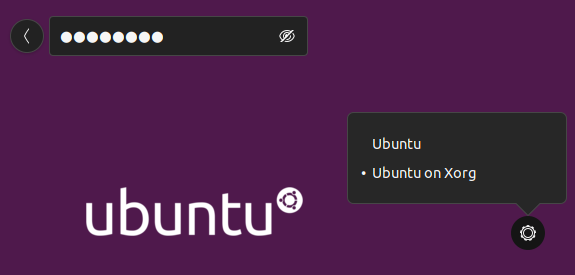 - verify that you're using X11 by running the following command in a terminal: ```bash echo $XDG_SESSION_TYPE ``` This should output `x11`.Expand to see how to do and verify this
- when login in, click the cog and select "Ubuntu" (not "Ubuntu on Xorg") - verify that you're using Wayland by running the following command in a terminal: ```bash echo $XDG_SESSION_TYPE ``` This should output `wayland`.Setup Steps
click to expand
- [ ] Install latest updates on the system: ```bash sudo apt update sudo apt --autoremove upgrade ``` On Ubuntu 18.04 Bionic use the following commands instead: ```bash sudo apt update sudo apt upgrade sudo apt autoremove ``` - [ ] Uninstall previous versions of Keyman for Linux on the system: ```bash sudo apt --autoremove remove keyman ibus-keyman python3-keyman-config libkmnkbp0-0 ``` On Ubuntu 18.04 Bionic use these commands instead: ```bash sudo apt remove keyman ibus-keyman python3-keyman-config libkmnkbp0-0 sudo apt autoremove ``` - [ ] Remove left-over artifacts by running: ```bash rm -rf ~/.local/share/keyman/ sudo rm -rf /usr/local/share/keyman/ ``` - [ ] Remove all keyboards from Input Sources that except "English (US)" - From Ubuntu, start "Settings" --> "Region & Language" (in newer Ubuntu versions: "Settings" --> "Keyboard") - On Wasta Linux, open IBus Keyboards instead --> Input Method tab - [ ] Add the ppa (for pre-beta tests, replace `keyman-beta` with `keyman-alpha`): ```bash sudo add-apt-repository ppa:keymanapp/keyman-beta sudo apt update ``` - [ ] Add a second non-Keyman keyboard so that the language/keyboard dropdown shows (these are the steps for Ubuntu; for Wasta they are similar):Expand to see the steps
- From Ubuntu, start "Settings" --> "Region & Language" (in newer Ubuntu versions: "Settings" --> "Keyboard"; on Wasta Linux open IBus Preferences which can be opened by typing "ibus keyboards"). - Below "Input Sources" click the "+" and then the three dots:  - in the search field, type "French" (or any other language), "Other" and then of the French keyboards and finally the "Add" button. 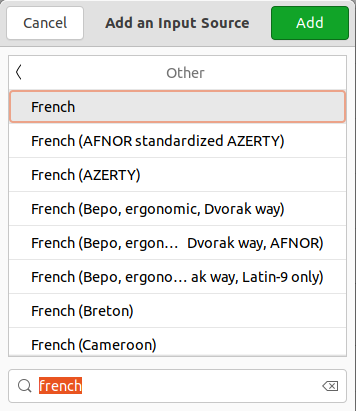 - now the language/keyboard dropdown will show. If not, reboot. 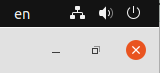Expand to see the steps
- In LO Tools/Options, go to the Language Settings/Languages tab. Under "Default Languages for Documents" check the box for "Asian" and select "Korean (RoK)" as language, and check "Complex text layout" and select "Khmer" as language. 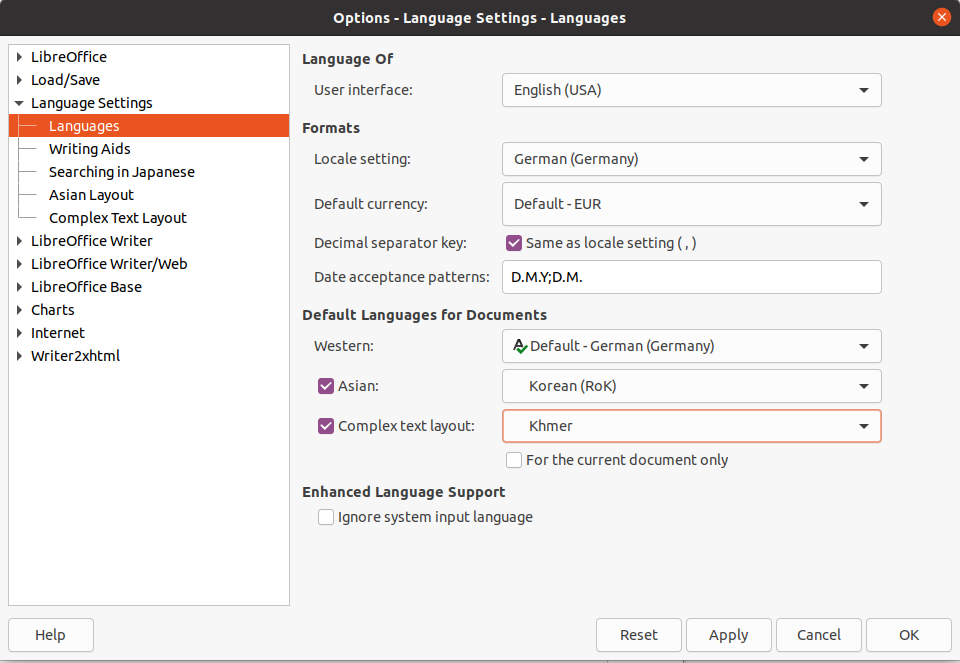 - You'll also have to change the default style: go to Styles/Manage Styles, right-click on "Default Paragraph Style" and select Modify. Go to the Font tab. For Asian Text Font, select Family "NanumMyeongjo" and Language "Korean (RoK)". For CTL Font, select Family "Khmer Mondulkiri" (or another "Khmer" font) and Language "Khmer". 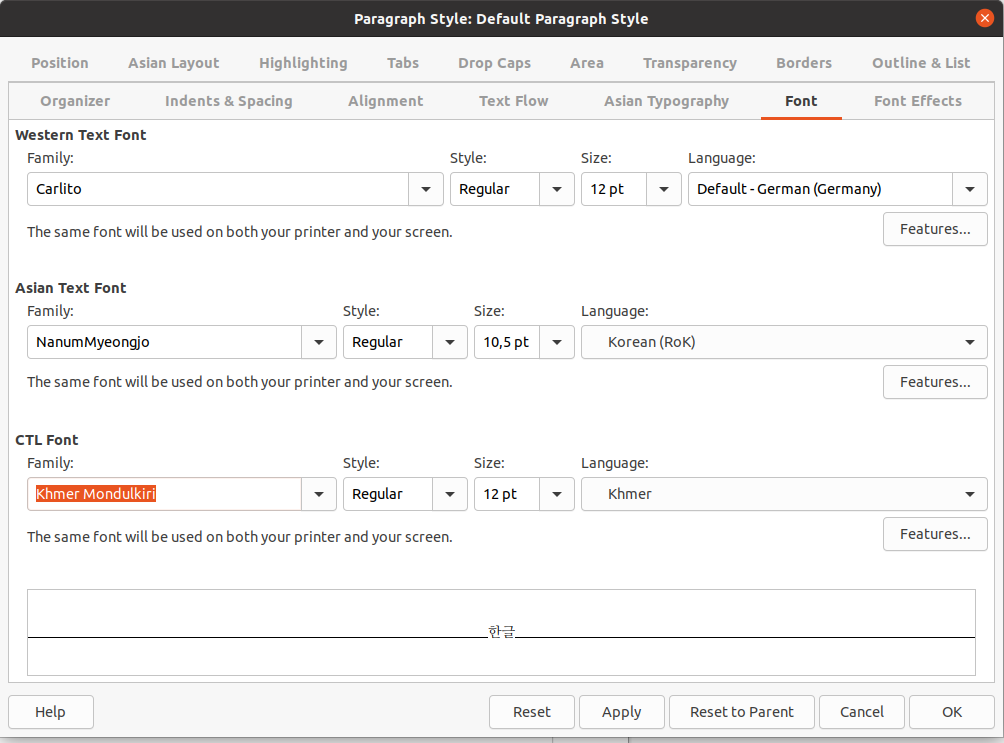User Testing
click to expand
## SUITE_INSPECT: Visual Inspection of master/beta branches - **TEST_CI_MASTER**: Verify the master build for Linux reports green on