User Test Results
Test specification and instructions
✅ SUITE_INSPECT: Visual Inspection of master/beta branches
3 tests in 1 groups PASSED
- ✅ **TEST_CI_MASTER ([PASSED](https://github.com/keymanapp/keyman/issues/8226#issuecomment-1432961206))**: Verified that the master build for linux reports green on status.keyman site. ([notes](https://github.com/keymanapp/keyman/issues/8226#issuecomment-1432961206)) - ✅ **TEST_CI_BETA ([PASSED](https://github.com/keymanapp/keyman/issues/8226#issuecomment-1432961206))**: Verified that the beta build for linux reports green on status.keyman site. ([notes](https://github.com/keymanapp/keyman/issues/8226#issuecomment-1432961206)) - ✅ **TEST_VERIFY_HISTORY ([PASSED](https://github.com/keymanapp/keyman/issues/8226#issuecomment-1432961206))**: Verified that the History file contains all the current changes. ([notes](https://github.com/keymanapp/keyman/issues/8226#issuecomment-1432961206))🟩 SUITE_INSTALLATION: Basic installation
-
✅ GROUP_FOCAL: Ubuntu 20.04 Focal with Gnome Shell and X11 ("Ubuntu")
7 tests PASSED
- ✅ **TEST_INSTALL ([PASSED](https://github.com/keymanapp/keyman/issues/8226#issuecomment-1433105290))**: Verified that this works without showing any error message. ([notes](https://github.com/keymanapp/keyman/issues/8226#issuecomment-1433105290)) - ✅ **TEST_START ([PASSED](https://github.com/keymanapp/keyman/issues/8226#issuecomment-1433105290))**: Verified that the Keyman Configuration panel appears. ([notes](https://github.com/keymanapp/keyman/issues/8226#issuecomment-1433105290)) - ✅ **TEST_KB_INSTALL ([PASSED](https://github.com/keymanapp/keyman/issues/8226#issuecomment-1433105290))**: Verified that the newly installed keyboard appears in Keyman Configuration dialog. ([notes](https://github.com/keymanapp/keyman/issues/8226#issuecomment-1433105290)) - ✅ **TEST_KB_ADDED ([PASSED](https://github.com/keymanapp/keyman/issues/8226#issuecomment-1433105290))**: Verified the keyboard appears in the Input Sources list with the Khmer language name. ([notes](https://github.com/keymanapp/keyman/issues/8226#issuecomment-1433105290)) - ✅ **TEST_KB_WORKS ([PASSED](https://github.com/keymanapp/keyman/issues/8226#issuecomment-1433105290))**: Verified that typing with Keyman keyboard works in text editor. ([notes](https://github.com/keymanapp/keyman/issues/8226#issuecomment-1433105290)) - ✅ **TEST_KB_ICELANDIC ([PASSED](https://github.com/keymanapp/keyman/issues/8226#issuecomment-1433105290))**: Verified that I was able to add additional keyboard using Input Sources option. ([notes](https://github.com/keymanapp/keyman/issues/8226#issuecomment-1433105290)) - ✅ **TEST_KB_INST_PKG ([PASSED](https://github.com/keymanapp/keyman/issues/8226#issuecomment-1433105290))**: Able to install a package (sil_ipa.kmp) from disk. ([notes](https://github.com/keymanapp/keyman/issues/8226#issuecomment-1433105290)) -
✅ GROUP_JAMMY_X11: Ubuntu 22.04 Jammy with Gnome Shell and X11 ("Ubuntu on Xorg")
7 tests PASSED
- ✅ **TEST_INSTALL ([PASSED](https://github.com/keymanapp/keyman/issues/8226#issuecomment-1433169324))**: Verified that this works without showing any error message. ([notes](https://github.com/keymanapp/keyman/issues/8226#issuecomment-1433169324)) - ✅ **TEST_START ([PASSED](https://github.com/keymanapp/keyman/issues/8226#issuecomment-1433169324))**: Verified that the Keyman Configuration panel appears. ([notes](https://github.com/keymanapp/keyman/issues/8226#issuecomment-1433169324)) - ✅ **TEST_KB_INSTALL ([PASSED](https://github.com/keymanapp/keyman/issues/8226#issuecomment-1433169324))**: Verified that the newly installed keyboard appears in Keyman Configuration dialog. ([notes](https://github.com/keymanapp/keyman/issues/8226#issuecomment-1433169324)) - ✅ **TEST_KB_ADDED ([PASSED](https://github.com/keymanapp/keyman/issues/8226#issuecomment-1433169324))**: Verified the keyboard appears in the Input Sources list with the Khmer language name. ([notes](https://github.com/keymanapp/keyman/issues/8226#issuecomment-1433169324)) - ✅ **TEST_KB_WORKS ([PASSED](https://github.com/keymanapp/keyman/issues/8226#issuecomment-1433169324))**: Verified that typing with Keyman keyboard works in text editor. ([notes](https://github.com/keymanapp/keyman/issues/8226#issuecomment-1433169324)) - ✅ **TEST_KB_ICELANDIC ([PASSED](https://github.com/keymanapp/keyman/issues/8226#issuecomment-1433169324))**: Verified that I was able to add additional keyboard using Input Sources option. ([notes](https://github.com/keymanapp/keyman/issues/8226#issuecomment-1433169324)) - ✅ **TEST_KB_INST_PKG ([PASSED](https://github.com/keymanapp/keyman/issues/8226#issuecomment-1433169324))**: Able to install a package (sil_ipa.kmp) from disk. ([notes](https://github.com/keymanapp/keyman/issues/8226#issuecomment-1433169324)) -
🟩 GROUP_KINETIC_X11: Ubuntu 22.10 Kinetic with Gnome Shell and X11 ("Ubuntu on Xorg")
- ✅ TEST_INSTALL (PASSED): Verified that this works without showing any error message. (notes)
- ✅ TEST_START (PASSED): Verified that the Keyman Configuration panel appears. (notes)
- ✅ TEST_KB_INSTALL (PASSED): Verified that the newly installed keyboard appears in Keyman Configuration dialog. (notes)
- ✅ TEST_KB_ADDED (PASSED): Verified the keyboard appears in the Input Sources list with the Khmer language name. (notes)
- ✅ TEST_KB_WORKS (PASSED): Verified that typing with Keyman keyboard works in text editor. (notes)
- 🟩 TEST_KB_ICELANDIC (SKIPPED): )
- ✅ TEST_KB_INST_PKG (PASSED): Able to install a package (sil_ipa.kmp) from disk. (notes)
-
✅ GROUP_WASTA: Wasta 20.04 with Cinnamon ("Cinnamon (Default)")
7 tests PASSED
- ✅ **TEST_INSTALL ([PASSED](https://github.com/keymanapp/keyman/issues/8226#issuecomment-1434486260))**: Verified that this works without showing any error message. ([notes](https://github.com/keymanapp/keyman/issues/8226#issuecomment-1434486260)) - ✅ **TEST_START ([PASSED](https://github.com/keymanapp/keyman/issues/8226#issuecomment-1434486260))**: Verified that the Keyman Configuration panel appears. ([notes](https://github.com/keymanapp/keyman/issues/8226#issuecomment-1434486260)) - ✅ **TEST_KB_INSTALL ([PASSED](https://github.com/keymanapp/keyman/issues/8226#issuecomment-1434486260))**: Verified that the newly installed keyboard appears in Keyman Configuration dialog. ([notes](https://github.com/keymanapp/keyman/issues/8226#issuecomment-1434486260)) - ✅ **TEST_KB_ADDED ([PASSED](https://github.com/keymanapp/keyman/issues/8226#issuecomment-1434486260))**: Verified the keyboard appears in the Input Sources list with the Khmer language name. ([notes](https://github.com/keymanapp/keyman/issues/8226#issuecomment-1434486260)) - ✅ **TEST_KB_WORKS ([PASSED](https://github.com/keymanapp/keyman/issues/8226#issuecomment-1434486260))**: Verified that typing with Keyman keyboard works in text editor. ([notes](https://github.com/keymanapp/keyman/issues/8226#issuecomment-1434486260)) - ✅ **TEST_KB_ICELANDIC ([PASSED](https://github.com/keymanapp/keyman/issues/8226#issuecomment-1434486260))**: Verified that I was able to add additional keyboard using Input Sources option. ([notes](https://github.com/keymanapp/keyman/issues/8226#issuecomment-1434486260)) - ✅ **TEST_KB_INST_PKG ([PASSED](https://github.com/keymanapp/keyman/issues/8226#issuecomment-1434486260))**: Able to install a package (sil_ipa.kmp) from disk. ([notes](https://github.com/keymanapp/keyman/issues/8226#issuecomment-1434486260))
✅ SUITE_UI: Keyman Configuration dialog
3 tests in 1 groups PASSED
- ✅ **TEST_UI_ABOUT ([PASSED](https://github.com/keymanapp/keyman/issues/8226#issuecomment-1439800931))**: Tested with the latest Keyman 17.0.53-alpha build and it is correctly showing the About page. ([notes](https://github.com/keymanapp/keyman/issues/8226#issuecomment-1439800931)) - ✅ **TEST_UI_HELP ([PASSED](https://github.com/keymanapp/keyman/issues/8226#issuecomment-1439800931))**: Clicking on the Help button opens the Help page correctly. ([notes](https://github.com/keymanapp/keyman/issues/8226#issuecomment-1439800931)) - ✅ **TEST_UI_OPTIONS ([PASSED](https://github.com/keymanapp/keyman/issues/8226#issuecomment-1439800931))**: Clicking on the Options button opens the Options dialog correctly. ([notes](https://github.com/keymanapp/keyman/issues/8226#issuecomment-1439800931))✅ SUITE_OSK: On Screen Keyboard tests
8 tests in 4 groups PASSED
* ✅ GROUP_FOCAL: Ubuntu 20.04 Focal with Gnome Shell and X11 ("Ubuntu")2 tests PASSED
- ✅ **TEST_OSK ([PASSED](https://github.com/keymanapp/keyman/issues/8226#issuecomment-1451545631))**: Tested with the latest Keyman 17.0.59-alpha build in Ubuntu Focal Linux OS (VM) and here is my observation: Typing Khmer text in the OSK outputs the expected result in the text editor. Seems to be working fine. ([notes](https://github.com/keymanapp/keyman/issues/8226#issuecomment-1451545631)) - ✅ **TEST_OSK_CONFIG ([PASSED](https://github.com/keymanapp/keyman/issues/8226#issuecomment-1451545631))**: Running2 tests PASSED
- ✅ **TEST_OSK ([PASSED](https://github.com/keymanapp/keyman/issues/8226#issuecomment-1439877799))**: Verified that the OSK seems to be working fine . ([notes](https://github.com/keymanapp/keyman/issues/8226#issuecomment-1439877799)) - ✅ **TEST_OSK_CONFIG ([PASSED](https://github.com/keymanapp/keyman/issues/8226#issuecomment-1439877799))**: Able to see the OSK panel. ([notes](https://github.com/keymanapp/keyman/issues/8226#issuecomment-1439877799))2 tests PASSED
- ✅ **TEST_OSK ([PASSED](https://github.com/keymanapp/keyman/issues/8226#issuecomment-1451550430))**: Tested with the latest Keyman 17.0.59-alpha build in Ubuntu Kinetic Kudu Linux OS (VM) and here is my observation: Typing Khmer text in the OSK outputs the expected result in the text editor. Seems to be working fine. ([notes](https://github.com/keymanapp/keyman/issues/8226#issuecomment-1451550430)) - ✅ **TEST_OSK_CONFIG ([PASSED](https://github.com/keymanapp/keyman/issues/8226#issuecomment-1440037403))**: Able to see the OSK panel. ([notes](https://github.com/keymanapp/keyman/issues/8226#issuecomment-1440037403))2 tests PASSED
- ✅ **TEST_OSK ([PASSED](https://github.com/keymanapp/keyman/issues/8226#issuecomment-1439966841))**: Verified that the OSK is working fine . ([notes](https://github.com/keymanapp/keyman/issues/8226#issuecomment-1439966841)) - ✅ **TEST_OSK_CONFIG ([PASSED](https://github.com/keymanapp/keyman/issues/8226#issuecomment-1439966841))**: Able to see the OSK panel. ([notes](https://github.com/keymanapp/keyman/issues/8226#issuecomment-1439966841))✅ SUITE_CLI: Command line tools
35 tests in 1 groups PASSED
- ✅ **TEST_CLI_GET ([PASSED](https://github.com/keymanapp/keyman/issues/8226#issuecomment-1440105528))**: Tested with Keyman 17.0.49-alpha build in Jammy Jelly Fish Linux OS 22.04 and it is showing the error message. ([notes](https://github.com/keymanapp/keyman/issues/8226#issuecomment-1440105528)) - ✅ **TEST_CLI_GET_ID ([PASSED](https://github.com/keymanapp/keyman/issues/8226#issuecomment-1440105528))**: Run the given command and got the .kmp file downloaded. ([notes](https://github.com/keymanapp/keyman/issues/8226#issuecomment-1440105528)) - ✅ **TEST_CLI_GET_MAN ([PASSED](https://github.com/keymanapp/keyman/issues/8226#issuecomment-1440105528))**: Verified that after running the given command it is showing the manual page that explaining the parameters. ([notes](https://github.com/keymanapp/keyman/issues/8226#issuecomment-1440105528)) - ✅ **TEST_CLI_GET_WEB ([PASSED](https://github.com/keymanapp/keyman/issues/8226#issuecomment-1440105528))**: Opened the given browser link and verified that the same information appears in the manual page. ([notes](https://github.com/keymanapp/keyman/issues/8226#issuecomment-1440105528)) - ✅ **TEST_CLI_INST ([PASSED](https://github.com/keymanapp/keyman/issues/8226#issuecomment-1440174157))**: Verified that it is showing the error message. ([notes](https://github.com/keymanapp/keyman/issues/8226#issuecomment-1440174157)) - ✅ **TEST_CLI_INST_PKG ([PASSED](https://github.com/keymanapp/keyman/issues/8226#issuecomment-1440174157))**: Verified that it adds Korean KORDA Jamo (SIL) keyboard to the keyboard dropdown. ([notes](https://github.com/keymanapp/keyman/issues/8226#issuecomment-1440174157)) - ✅ **TEST_CLI_INST_SHARED ([PASSED](https://github.com/keymanapp/keyman/issues/8226#issuecomment-1440174157))**: Verified that by running the given command it adds Hieroglyphic keyboard in the keyboard dropdown. ([notes](https://github.com/keymanapp/keyman/issues/8226#issuecomment-1440174157)) - ✅ **TEST_CLI_INST_COMPL ([PASSED](https://github.com/keymanapp/keyman/issues/8226#issuecomment-1440174157))**: Verified that pressing Tab key completes the command line. ([notes](https://github.com/keymanapp/keyman/issues/8226#issuecomment-1440174157)) - ✅ **TEST_CLI_INST_MAN ([PASSED](https://github.com/keymanapp/keyman/issues/8226#issuecomment-1440174157))**: Verified that it is showing the manual page explaining the parameters. ([notes](https://github.com/keymanapp/keyman/issues/8226#issuecomment-1440174157)) - ✅ **TEST_CLI_INST_WEB ([PASSED](https://github.com/keymanapp/keyman/issues/8226#issuecomment-1440174157))**: Verified that the given browser link shows the same information in the manual page. ([notes](https://github.com/keymanapp/keyman/issues/8226#issuecomment-1440174157)) - ✅ **TEST_CLI_LIST ([PASSED](https://github.com/keymanapp/keyman/issues/8226#issuecomment-1451680739))**: (Tested in Keyman 17.0.59-alpha build) Verified that it lists the keyboards I previously installed. ([notes](https://github.com/keymanapp/keyman/issues/8226#issuecomment-1451680739)) - ✅ **TEST_CLI_LIST_USER ([PASSED](https://github.com/keymanapp/keyman/issues/8226#issuecomment-1451680739))**: Verified that it shows the same list as in the previous test. ([notes](https://github.com/keymanapp/keyman/issues/8226#issuecomment-1451680739)) - ✅ **TEST_CLI_LIST_LONG ([PASSED](https://github.com/keymanapp/keyman/issues/8226#issuecomment-1451680739))**: Verified that it lists the keyboards I previously installed displaying details for each keyboard. ([notes](https://github.com/keymanapp/keyman/issues/8226#issuecomment-1451680739)) - ✅ **TEST_CLI_LIST_SHARED ([PASSED](https://github.com/keymanapp/keyman/issues/8226#issuecomment-1451680739))**: Verified that "Installed shared Keyman keyboard packages" messages appeared in the terminal, since the Hieroglyphic keyboard is installed in the system. ([notes](https://github.com/keymanapp/keyman/issues/8226#issuecomment-1451680739)) - ✅ **TEST_CLI_LIST_OS ([PASSED](https://github.com/keymanapp/keyman/issues/8226#issuecomment-1451680739))**: Verified that there is no keyboard lists under "Installed OS Keyman keyboard packages". ([notes](https://github.com/keymanapp/keyman/issues/8226#issuecomment-1451680739)) - ✅ **TEST_CLI_LIST_MAN ([PASSED](https://github.com/keymanapp/keyman/issues/8226#issuecomment-1451680739))**: Verified that it is showing manual page explaining the parameters. ([notes](https://github.com/keymanapp/keyman/issues/8226#issuecomment-1451680739)) - ✅ **TEST_CLI_LIST_WEB ([PASSED](https://github.com/keymanapp/keyman/issues/8226#issuecomment-1451680739))**: Verified that I am getting the same information when I opened the link in the browser. ([notes](https://github.com/keymanapp/keyman/issues/8226#issuecomment-1451680739)) - ✅ **TEST_CLI_LDML ([PASSED](https://github.com/keymanapp/keyman/issues/8226#issuecomment-1451722011))**: Verified that it throws an error message, after running the mentioned command. ([notes](https://github.com/keymanapp/keyman/issues/8226#issuecomment-1451722011)) - ✅ **TEST_CLI_LDML_FILE ([PASSED](https://github.com/keymanapp/keyman/issues/8226#issuecomment-1451722011))**: Verified that a test.ldml file was created after running the mentioned command. ([notes](https://github.com/keymanapp/keyman/issues/8226#issuecomment-1451722011)) - ✅ **TEST_CLI_LDML_PRNT ([PASSED](https://github.com/keymanapp/keyman/issues/8226#issuecomment-1451722011))**: Verified that an information about the keyboard was printed on the terminal. ([notes](https://github.com/keymanapp/keyman/issues/8226#issuecomment-1451722011)) - ✅ **TEST_CLI_LDML_KEYS ([PASSED](https://github.com/keymanapp/keyman/issues/8226#issuecomment-1451722011))**: Verified that it also printed the keys contained in the keyboard. ([notes](https://github.com/keymanapp/keyman/issues/8226#issuecomment-1451722011)) - ✅ **TEST_CLI_LDML_MAN ([PASSED](https://github.com/keymanapp/keyman/issues/8226#issuecomment-1451722011))**: Verified that it is showing manual page explaining the parameters. ([notes](https://github.com/keymanapp/keyman/issues/8226#issuecomment-1451722011)) - ✅ **TEST_CLI_LDML_WEB ([PASSED](https://github.com/keymanapp/keyman/issues/8226#issuecomment-1451722011))**: Verified that I am getting the same information when I opened the link in the browser. ([notes](https://github.com/keymanapp/keyman/issues/8226#issuecomment-1451722011)) - ✅ **TEST_CLI_UNINST ([PASSED](https://github.com/keymanapp/keyman/issues/8226#issuecomment-1451753009))**: Verified that it throws an error message. ([notes](https://github.com/keymanapp/keyman/issues/8226#issuecomment-1451753009)) - ✅ **TEST_CLI_UNINST_PKG ([PASSED](https://github.com/keymanapp/keyman/issues/8226#issuecomment-1451753009))**: Verified that the sil_euro_latin keyboard has been removed from ~/.local/share/keyman folder. - ✅ **TEST_CLI_UNINST_SHARED ([PASSED](https://github.com/keymanapp/keyman/issues/8226#issuecomment-1451753009))**: Verified that the Hieroglyphic keyboard has been removed from /usr/local/share/keyman folder. - ✅ **TEST_CLI_UNINST_MAN ([PASSED](https://github.com/keymanapp/keyman/issues/8226#issuecomment-1451753009))**: Verified that it is showing manual page explaining the parameters. ([notes](https://github.com/keymanapp/keyman/issues/8226#issuecomment-1451753009)) - ✅ **TEST_CLI_UNINST_WEB ([PASSED](https://github.com/keymanapp/keyman/issues/8226#issuecomment-1451753009))**: Verified that I am getting the same information when I opened the link in the browser. ([notes](https://github.com/keymanapp/keyman/issues/8226#issuecomment-1451753009)) - ✅ **TEST_CLI_CFG ([PASSED](https://github.com/keymanapp/keyman/issues/8226#issuecomment-1451846787))**: Verified that it opens the "Keyman Configuration" dialog. ([notes](https://github.com/keymanapp/keyman/issues/8226#issuecomment-1451846787)) - ✅ **TEST_CLI_CFG_VER ([PASSED](https://github.com/keymanapp/keyman/issues/8226#issuecomment-1451846787))**: Verified that it outputs the Keyman Version number. ([notes](https://github.com/keymanapp/keyman/issues/8226#issuecomment-1451846787)) - ✅ **TEST_CLI_CFG_INST1 ([PASSED](https://github.com/keymanapp/keyman/issues/8226#issuecomment-1451846787))**: Verified that this opens the installation dialog for hieroglyphic keyboard. ([notes](https://github.com/keymanapp/keyman/issues/8226#issuecomment-1451846787)) - ✅ **TEST_CLI_CFG_INST2 ([PASSED](https://github.com/keymanapp/keyman/issues/8226#issuecomment-1451846787))**: Verified that this opens the installation dialog for the el_dinka/Thuɔŋjäŋ keyboard. ([notes](https://github.com/keymanapp/keyman/issues/8226#issuecomment-1451846787)) - ✅ **TEST_CLI_CFG_PKG ([PASSED](https://github.com/keymanapp/keyman/issues/8226#issuecomment-1451846787))**: Verified that it shows up for Balanta-Ganja in the keyboards dropdown list. ([notes](https://github.com/keymanapp/keyman/issues/8226#issuecomment-1451846787)) - ✅ **TEST_CLI_CFG_MAN ([PASSED](https://github.com/keymanapp/keyman/issues/8226#issuecomment-1451846787))**: Verified that it opens the manual page explaining the parameters. ([notes](https://github.com/keymanapp/keyman/issues/8226#issuecomment-1451846787)) - ✅ **TEST_CLI_CFG_WEB ([PASSED](https://github.com/keymanapp/keyman/issues/8226#issuecomment-1451846787))**: Verified that the same information appears in the browser. ([notes](https://github.com/keymanapp/keyman/issues/8226#issuecomment-1451846787))🟩 SUITE_KBDS: Verify specific keyboards
-
✅ GROUP_FOCAL: Ubuntu 20.04 Focal with Gnome Shell and X11 ("Ubuntu")
7 tests PASSED
- ✅ **TEST_IPA_WRITER ([PASSED](https://github.com/keymanapp/keyman/issues/8226#issuecomment-1451879330))**: Verified that it is showing "ŋ" after typing n>. ([notes](https://github.com/keymanapp/keyman/issues/8226#issuecomment-1451879330)) - ✅ **TEST_IPA_GEDIT ([PASSED](https://github.com/keymanapp/keyman/issues/8226#issuecomment-1451879330))**: Verified that it is showing "ŋ" after typing n>. ([notes](https://github.com/keymanapp/keyman/issues/8226#issuecomment-1451879330)) - ✅ **TEST_KO_WRITER ([PASSED](https://github.com/keymanapp/keyman/issues/8226#issuecomment-1451879330))**: Verified that it is showing "한글" after typing hangeul . - ✅ **TEST_KO_GEDIT ([PASSED](https://github.com/keymanapp/keyman/issues/8226#issuecomment-1451879330))**: Verified that it is showing "한글" after typing han geul . - ✅ **TEST_KM_WRITER ([PASSED](https://github.com/keymanapp/keyman/issues/8226#issuecomment-1451879330))**: Verified that it is showing ខ្មែរ after typing xEjmr. - ✅ **TEST_KM_GEDIT ([PASSED](https://github.com/keymanapp/keyman/issues/8226#issuecomment-1451879330))**: Verified that it is showing ខ្មែរ after typing xEjmr. - ✅ **TEST_CONTEXT ([PASSED](https://github.com/keymanapp/keyman/issues/8226#issuecomment-1451879330))**: It is showing the expected output. -
🟩 GROUP_JAMMY_X11: Ubuntu 22.04 Jammy with Gnome Shell and X11 ("Ubuntu on Xorg")
- ✅ TEST_IPA_WRITER (PASSED): Verified that it is showing "ŋ" after typing n> (notes)
- ✅ TEST_IPA_GEDIT (PASSED): Verified that it is showing "ŋ" after typing n> (notes)
- ✅ TEST_KO_WRITER (PASSED): Verified that it is showing "한글" after typing han
geul - ✅ TEST_KO_GEDIT (PASSED): Verified that it is showing "한글" after typing han
geul - 🟩 TEST_KM_WRITER (SKIPPED): ) (notes)
- ✅ TEST_KM_GEDIT (PASSED): Verified that it is showing ខ្មែរ after typing xEjmr.
- ✅ TEST_CONTEXT (PASSED): It is showing the expected output.
-
✅ GROUP_KINETIC_X11: Ubuntu 22.10 Kinetic with Gnome Shell and X11 ("Ubuntu on Xorg")
7 tests PASSED
- ✅ **TEST_IPA_WRITER ([PASSED](https://github.com/keymanapp/keyman/issues/8226#issuecomment-1452018345))**: Verified that it is showing "ŋ" after typing n>. ([notes](https://github.com/keymanapp/keyman/issues/8226#issuecomment-1452018345)) - ✅ **TEST_IPA_GEDIT ([PASSED](https://github.com/keymanapp/keyman/issues/8226#issuecomment-1452018345))**: Verified that it is showing "ŋ" after typing n>. ([notes](https://github.com/keymanapp/keyman/issues/8226#issuecomment-1452018345)) - ✅ **TEST_KO_WRITER ([PASSED](https://github.com/keymanapp/keyman/issues/8226#issuecomment-1452018345))**: Verified that it is showing "한글" after typing hangeul . - ✅ **TEST_KO_GEDIT ([PASSED](https://github.com/keymanapp/keyman/issues/8226#issuecomment-1452018345))**: Verified that it is showing "한글" after typing han geul . - ✅ **TEST_KM_WRITER ([PASSED](https://github.com/keymanapp/keyman/issues/8226#issuecomment-1452018345))**: Verified that it is showing ខ្មែរ after typing xEjmr. - ✅ **TEST_KM_GEDIT ([PASSED](https://github.com/keymanapp/keyman/issues/8226#issuecomment-1452018345))**: Verified that it is showing ខ្មែរ after typing xEjmr. - ✅ **TEST_CONTEXT ([PASSED](https://github.com/keymanapp/keyman/issues/8226#issuecomment-1452018345))**: It is showing the expected output. -
✅ GROUP_WASTA: Wasta 20.04 with Cinnamon ("Cinnamon (Default)")
7 tests PASSED
- ✅ **TEST_IPA_WRITER ([PASSED](https://github.com/keymanapp/keyman/issues/8226#issuecomment-1451999108))**: Verified that it is showing "ŋ" after typing n>. ([notes](https://github.com/keymanapp/keyman/issues/8226#issuecomment-1451999108)) - ✅ **TEST_IPA_GEDIT ([PASSED](https://github.com/keymanapp/keyman/issues/8226#issuecomment-1451999108))**: Verified that it is showing "ŋ" after typing n>. ([notes](https://github.com/keymanapp/keyman/issues/8226#issuecomment-1451999108)) - ✅ **TEST_KO_WRITER ([PASSED](https://github.com/keymanapp/keyman/issues/8226#issuecomment-1451999108))**: Verified that it is showing "한글" after typing hangeul . - ✅ **TEST_KO_GEDIT ([PASSED](https://github.com/keymanapp/keyman/issues/8226#issuecomment-1451999108))**: Verified that it is showing "한글" after typing han geul . - ✅ **TEST_KM_WRITER ([PASSED](https://github.com/keymanapp/keyman/issues/8226#issuecomment-1451999108))**: Verified that it is showing ខ្មែរ after typing xEjmr. - ✅ **TEST_KM_GEDIT ([PASSED](https://github.com/keymanapp/keyman/issues/8226#issuecomment-1451999108))**: Verified that it is showing ខ្មែរ after typing xEjmr. - ✅ **TEST_CONTEXT ([PASSED](https://github.com/keymanapp/keyman/issues/8226#issuecomment-1451999108))**: It is showing the expected output.
Keyman for Linux Acceptance Test Procedures
>at the start of a new line under the checkbox to note the result. (For an example, see #3973).General remark to the groups below
The login screen allows you to select different environments by clicking on the cog symbol. Different Ubuntu versions put it in different places and use slightly different icons. In the groups below the menu item to select is put in parenthesis and quotes, e.g. Ubuntu 18.04 Bionic with Gnome Shell and X11 ("Ubuntu").
Gather Assets for Testing
click to expand
Either VM or physical machine will work. - [ ] Ubuntu 20.04 Focal with Gnome Shell and X11 ("Ubuntu") - [ ] Ubuntu 22.04 Jammy with Gnome Shell and X11 ("Ubuntu on Xorg")Expand to see how to do and verify this
- when login in, click the cog and select "Ubuntu on Xorg" 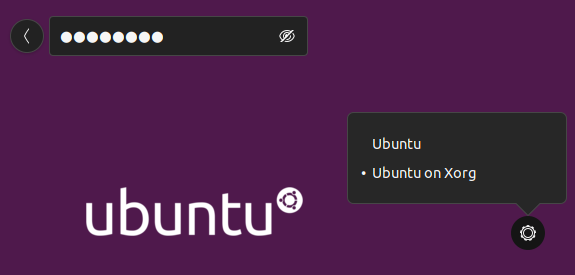 - verify that you're using X11 by running the following command in a terminal: ```bash echo $XDG_SESSION_TYPE ``` This should output `x11`.Expand to see how to do and verify this
- when login in, click the cog and select "Ubuntu on Xorg" 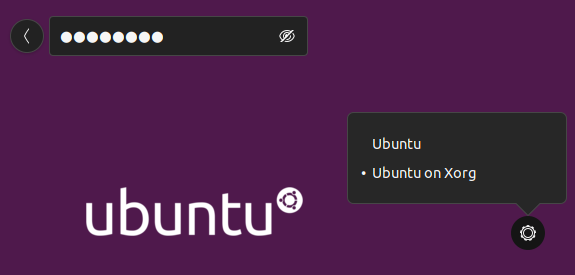 - verify that you're using X11 by running the following command in a terminal: ```bash echo $XDG_SESSION_TYPE ``` This should output `x11`.Setup Steps
click to expand
- [ ] Install latest updates on the system: ```bash sudo apt update sudo apt --autoremove upgrade ``` - [ ] Uninstall previous versions of Keyman for Linux on the system: ```bash sudo apt --autoremove remove keyman ibus-keyman python3-keyman-config libkmnkbp0-0 ``` - [ ] Remove left-over artifacts by running: ```bash rm -rf ~/.local/share/keyman/ sudo rm -rf /usr/local/share/keyman/ ``` - [ ] Remove all keyboards from Input Sources that except "English (US)" - From Ubuntu, start "Settings" --> "Region & Language" (in newer Ubuntu versions: "Settings" --> "Keyboard") - On Wasta Linux, open IBus Keyboards instead --> Input Method tab - [ ] Add the ppa (for pre-beta tests, replace `keyman-beta` with `keyman-alpha`): ```bash sudo add-apt-repository ppa:keymanapp/keyman-beta sudo apt update ``` - [ ] Add a second non-Keyman keyboard so that the language/keyboard dropdown shows (these are the steps for Ubuntu; for Wasta they are similar):Expand to see the steps
- From Ubuntu, start "Settings" --> "Region & Language" (in newer Ubuntu versions: "Settings" --> "Keyboard"; on Wasta Linux open IBus Preferences which can be opened by typing "ibus keyboards"). - Below "Input Sources" click the "+" and then the three dots:  - in the search field, type "French" (or any other language), "Other" and then of the French keyboards and finally the "Add" button. 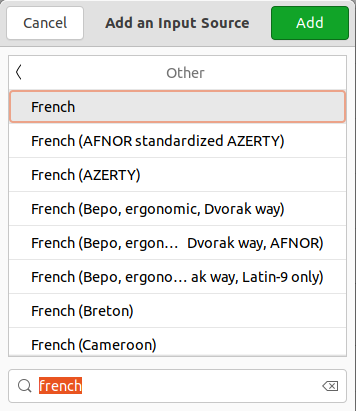 - now the language/keyboard dropdown will show. If not, reboot. 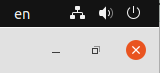Expand to see the steps
- In LO Tools/Options, go to the Language Settings/Languages tab. Under "Default Languages for Documents" check the box for "Asian" and select "Korean (RoK)" as language, and check "Complex text layout" and select "Khmer" as language. 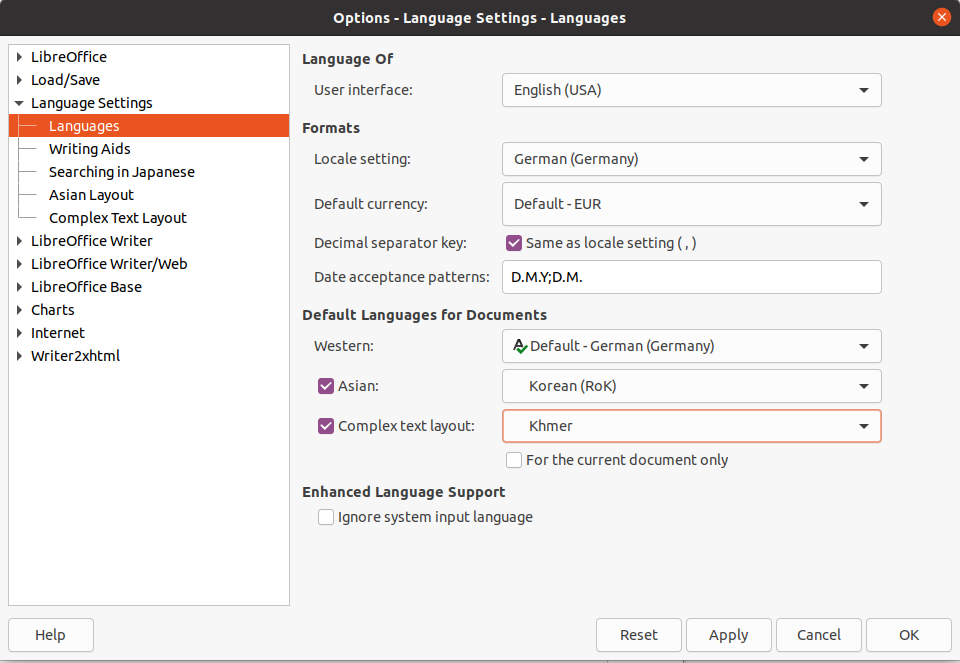 - You'll also have to change the default style: go to Styles/Manage Styles, right-click on "Default Paragraph Style" and select Modify. Go to the Font tab. For Asian Text Font, select Family "NanumMyeongjo" and Language "Korean (RoK)". For CTL Font, select Family "Khmer Mondulkiri" (or another "Khmer" font) and Language "Khmer". 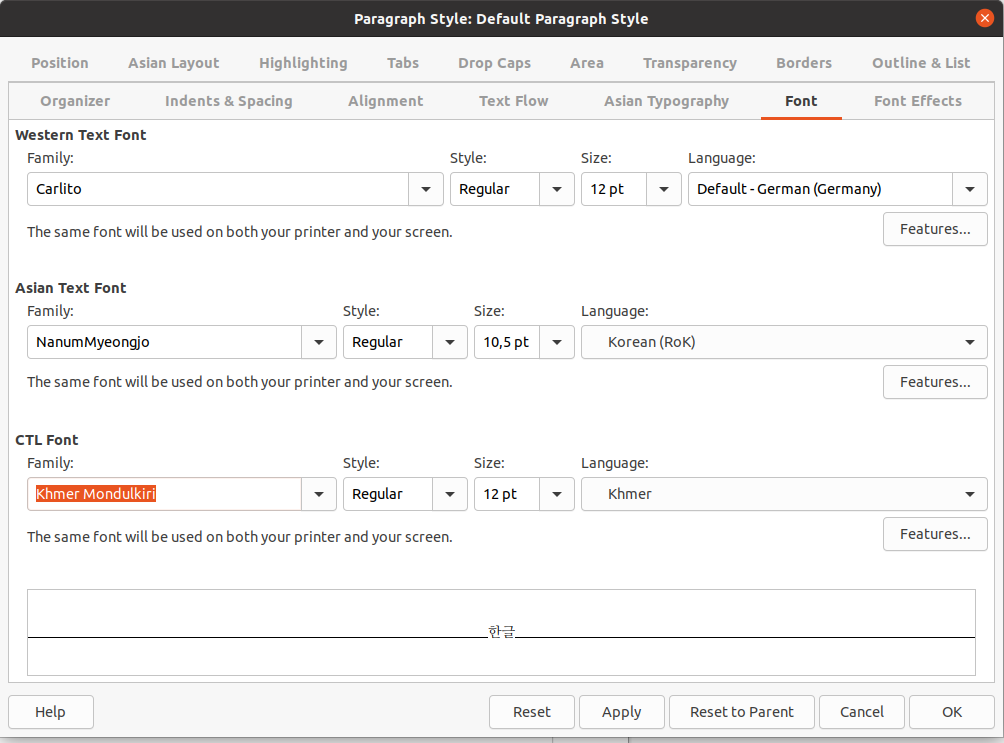User Testing
click to expand
## SUITE_INSPECT: Visual Inspection of master/beta branches - **TEST_CI_MASTER**: Verify the master build for Linux reports green on