SUITE_INSPECT: Visual Inspection of master/beta branches
-
TEST_CI_MASTER (PASSED): notes
-
TEST_CI_BETA (PASSED): notes
-
TEST_VERIFY_HISTORY (PASSED): notes
Open ermshiperete opened 2 years ago
TEST_CI_MASTER (PASSED): notes
TEST_CI_BETA (PASSED): notes
TEST_VERIFY_HISTORY (PASSED): notes
Test specification and instructions
✅ GROUP_BIONIC: Ubuntu 18.04 Bionic with Gnome Shell and X11
✅ GROUP_FOCAL: Ubuntu 20.04 Focal with Gnome Shell and X11
⬜ GROUP_JAMMY_X11: Ubuntu 22.04 Jammy with Gnome Shell and X11
⬜ GROUP_JAMMY_WAYLAND: Ubuntu 22.04 Jammy with Gnome Shell and Wayland
🟥 GROUP_WASTA: Wasta 20.04 with Gnome Shell and X11
🟥 GROUP_BIONIC: Ubuntu 18.04 Bionic with Gnome Shell and X11
🟥 GROUP_FOCAL: Ubuntu 20.04 Focal with Gnome Shell and X11
⬜ GROUP_JAMMY_X11: Ubuntu 22.04 Jammy with Gnome Shell and X11
🟥 GROUP_JAMMY_WAYLAND: Ubuntu 22.04 Jammy with Gnome Shell and Wayland
🟥 GROUP_WASTA: Wasta 20.04 with Cinnamon
TEST_INSTALL (PASSED): Tested this with the latest Keyman and it is working as expected.
TEST_START (PASSED): Tested this with the latest Keyman and it is working as expected.
TEST_KB_INSTALL (PASSED): Tested this with the latest Keyman and it is working as expected.
TEST_KB_ADDED (PASSED): Tested this with the latest Keyman and it is working as expected.
TEST_KB_WORKS (PASSED): Tested this with the latest Keyman and it is working as expected.
TEST_KB_ICELANDIC (PASSED): Tested this with the latest Keyman and it is working as expected.
TEST_KB_INST_PKG (PASSED): Tested this with the latest Keyman and it is working as expected.
TEST_UI_ABOUT (PASSED): Tested this with the Keyman 15.0 beta build and it is working as expected.
TEST_UI_HELP (PASSED): Tested this with the Keyman 15.0 beta build and it is working as expected.
TEST_UI_OPTIONS (PASSED): Tested this with the Keyman 15.0 beta build and it is working as expected.
TEST_OSK (FAILED): Tested this on "onboard" keyboard and it seems that the Keyboard i snot working eventhough it has been changed.
TEST_OSK_CONFIG (PASSED): Tested this in 'onboard setting' and it is working as expected.
TEST_OSK (FAILED): Able to switch between keyboards using Ctrl+Spacebar, but the On Screen Keyboard still shows the English Keyboard.
TEST_OSK_CONFIG (PASSED): Typing 'Onboard Settings' does not show up the Onboard Preferences. Instead of that typing "IBus" on the Search bar, it opens "IBus Preferences" dialog in Wasta Linux.
..in LibreOffice Writer:
..in TextEditor:
TEST_OSK (PASSED): Tested this as per the instructions and it is working as expected.
TEST_OSK_CONFIG (PASSED): Tested this as per the instructions and it is working as expected.
Specific Keyboards in LibreOffice Writer:
Specific Keyboards in TextEditor:
Specific Keyboard in LibreOffice Writer:
Specific Keyboard in TextEditor:
Specific Keyboards in LibreOffice Writer:
Specific Keyboards in LibreOffice TextEditor:
Specific Keyboards in LibreOffice Writer:
Specific Keyboards in LibreOffice TextEditor:
Files still there in Keyman Config Folder:
.kmp file is Missing in this Folder:
@keymanapp-test-bot retest SUITE_OSK GROUP_BIONIC TEST_OSK
Please retest. I've tested them and they are working for me with km-config version 15.0.243-beta on these OSes.
@keymanapp-test-bot retest SUITE_OSK GROUP_JAMMY_X11 TEST_OSK, SUITE_OSK GROUP_JAMMY_WAYLAND TEST_OSK, SUITE_OSK GROUP_WASTA TEST_OSK
Please retest. I've tested them and they are working for me with
km-config version 15.0.243-betaon these OSes.@keymanapp-test-bot retest SUITE_OSK GROUP_JAMMY_X11 TEST_OSK, SUITE_OSK GROUP_JAMMY_WAYLAND TEST_OSK, SUITE_OSK GROUP_WASTA TEST_OSK
Okay, I will retest it and will post my result. Thanks.
@keymanapp-test-bot retest all
Tested all again because tests for Gnome were not tested previously.
Keyman Status:
TEST_INSTALL (PASSED): Tested this as per the instructions and it is working as expected in Gnome Shell and X11.
TEST_START (PASSED): Tested this as per the instructions and it is working as expected in Gnome Shell and X11.
TEST_KB_INSTALL (PASSED): Tested this as per the instructions and it is working as expected in Gnome Shell and X11.
TEST_KB_ADDED (PASSED): Tested this as per the instructions and it is working as expected in Gnome Shell and X11.
TEST_KB_WORKS (PASSED): Tested this as per the instructions and it is working as expected in Gnome Shell and X11.
TEST_KB_ICELANDIC (FAILED): Tested this as per the instructions and it is working as expected in X11 but not in Gnome Shell.
TEST_KB_INST_PKG (FAILED): Tested this as per the instructions and it is working as expected in X11 but not in Gnome Shell.
TEST_OSK (FAILED): Tested this as per the instructions and it is passed in X11 and failed in Gnome Shell Environment.
TEST_OSK_CONFIG (PASSED): Tested this as per the instructions and it is working fine in both Gnome Shell and X11.
Test Results in LibreOffice Writer (Gnome Shell Environment):
Test Results in Text Editor (Gnome Shell Environment):
TEST_OSK (FAILED): Clicking on the On Screen Keyboard immediately closes the Text Editor in both Gnome Shell and X11 Environments.
TEST_OSK_CONFIG (PASSED): Clicking on the Onboard Settings icon opens the Onboard Preferences dialog. Seems to be working fine.
TEST_IPA_WRITER (PASSED): Tested this as per the instructions and it is working as expected.
TEST_IPA_GEDIT (PASSED): Tested this as per the instructions and it is working as expected.
TEST_KO_WRITER (PASSED): Tested this as per the instructions and it is working as expected.
TEST_KO_GEDIT (PASSED): Tested this as per the instructions and it is working as expected.
TEST_KM_WRITER (FAILED): Tested this as per the instructions and it is showing different characters.
TEST_KM_GEDIT (FAILED): Tested this as per the instructions and it is showing different characters.
TEST_IPA_WRITER (PASSED): Tested this as per the instructions and it is working as expected.
TEST_IPA_GEDIT (PASSED): Tested this as per the instructions and it is working as expected.
TEST_KO_WRITER (FAILED): Tested this as per the instructions and it is showing wrong characters.
TEST_KO_GEDIT (FAILED): Tested this as per the instructions and it is showing wrong characters.
TEST_KM_WRITER (FAILED): Tested this as per the instructions and it is showing wrong characters.
TEST_KM_GEDIT (PASSED): Tested this as per the instructions and it is working as expected.
..in Gnome Shell Environment:
..in Ubuntu X11 Environment:
TEST_IPA_WRITER (PASSED): Tested this as per the instructions and it is working as expected.
TEST_IPA_GEDIT (PASSED): Tested this as per the instructions and it is working as expected.
TEST_KO_WRITER (FAILED): Tested this as per the instructions and it is showing wrong characters.
TEST_KO_GEDIT (PASSED): Tested this as per the instructions and it is working as expected.
TEST_KM_WRITER (FAILED): Tested this as per the instructions and it is showing wrong characters.
TEST_KM_GEDIT (FAILED): Tested this as per the instructions and it is showing wrong characters.
TEST_OSK (FAILED): Tested this as per the instructions and noticed that the OSK does not changed into Khmer Keyboard.
TEST_OSK_CONFIG (PASSED): Tested this as per the instructions and noticed that typing Onboard Settings on the Search bar does not show up the Onboard Preferences dialog, however, we could able to see the OSK Config in Accessibility dialog.
TEST_OSK (FAILED): Tested this as per the instructions and noticed that the OSK does not changed into Khmer Keyboard.
TEST_OSK_CONFIG (PASSED): Tested this as per the instructions and noticed that typing Onboard Settings on the Search bar does not show up the Onboard Preferences dialog, however, we could able to see the OSK Config in Accessibility dialog.
Specific Keyboards in LibreOffice Writer:
Specific Keyboards in TextEditor:
Please check HISTORY.md in the top level directory. Looks like you looked at linux/history.md (we should get rid of those outdated files, but that's a separate issue...).
@keymanapp-test-bot retest SUITE_INSPECT TEST_VERIFY_HISTORY
SUITE_OSK: On Screen Keyboard tests
GROUP_FOCAL: Ubuntu 20.04 Focal with Gnome Shell and X11
TEST_OSK (FAILED): Clicking on the On Screen Keyboard immediately closes the Text Editor in both Gnome Shell and X11 Environments.
Does this also happen after you reboot the VM?
I added a section to the "Setup" step to change the complex text layout settings in LibreOffice which is required for TEST_KM_WRITER. Can you please retest?
@keymanapp-test-bot retest SUITE_KBDS TEST_KM_WRITER
Keyman for Linux Acceptance Test Procedures
>at the start of a new line under the checkbox to note the result. (For an example, see #3973).Gather Assets for Testing
click to expand
Either VM or physical machine will work. - [ ] Ubuntu 18.04 Bionic with Gnome Shell and X11 - [ ] Ubuntu 20.04 Focal with Gnome Shell and X11 - [ ] [Ubuntu 22.04 Jammy](http://www.releases.ubuntu.com/22.04/) with Gnome Shell and X11Expand to see how to do and verify this
- when login in, click the cog and select "Ubuntu on Xorg" 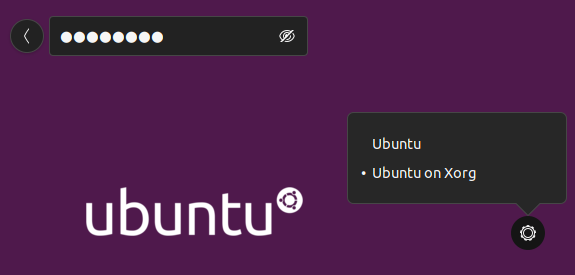 - verify that you're using X11 by running the following command in a terminal: ```bash echo $XDG_SESSION_TYPE ``` This should output `x11`.Expand to see how to do and verify this
- when login in, click the cog and select "Ubuntu" (not "Ubuntu on Xorg") - verify that you're using Wayland by running the following command in a terminal: ```bash echo $XDG_SESSION_TYPE ``` This should output `wayland`.Setup Steps
click to expand
- [ ] Install latest updates on the system: ```bash sudo apt update sudo apt --autoremove upgrade ``` On Ubuntu 18.04 Bionic use the following commands instead: ```bash sudo apt update sudo apt upgrade sudo apt autoremove ``` - [ ] Uninstall previous versions of Keyman for Linux on the system: ```bash sudo apt --autoremove remove keyman ibus-keyman python3-keyman-config libkmnkbp0-0 ``` On Ubuntu 18.04 Bionic use these commands instead: ```bash sudo apt remove keyman ibus-keyman python3-keyman-config libkmnkbp0-0 sudo apt autoremove ``` - [ ] Remove left-over artifacts by running: ```bash rm -rf ~/.local/share/keyman/ sudo rm -rf /usr/local/share/keyman/ ``` - [ ] Remove all keyboards from Input Sources that except "English (US)" - From Ubuntu, start "Settings" --> "Region & Language" (in newer Ubuntu versions: "Settings" --> "Keyboard") - On Wasta Linux, open IBus Keyboards instead --> Input Method tab - [ ] Add the ppa (for pre-beta tests, replace `keyman-beta` with `keyman-alpha`): ```bash sudo add-apt-repository ppa:keymanapp/keyman-beta sudo apt update ``` - [ ] Add a second non-Keyman keyboard so that the language/keyboard dropdown shows (these are the steps for Ubuntu; for Wasta they are similar):Expand to see the steps
- From Ubuntu, start "Settings" --> "Region & Language" (in newer Ubuntu versions: "Settings" --> "Keyboard"; on Wasta Linux open IBus Preferences which can be opened by typing "ibus keyboards"). - Below "Input Sources" click the "+" and then the three dots:  - in the search field, type "French" (or any other language), "Other" and then of the French keyboards and finally the "Add" button. 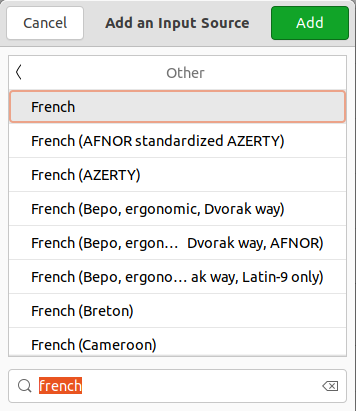 - now the language/keyboard dropdown will show. If not, reboot. 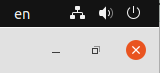Expand to see the steps
- In LO Tools/Options, go to the Language Settings/Languages tab. Under "Default Languages for Documents" check the box for Complex text layout and select Khmer as language.  - You'll also have to change the default style: go to Styles/Manage Styles, right-click on "Default Paragraph Style" and select Modify. Go to the Font tab. For CTL Font, select Family "Khmer Mondulkiri" (or another "Khmer" font) and Language "Khmer". User Testing
click to expand
## SUITE_INSPECT: Visual Inspection of master/beta branches - **TEST_CI_MASTER**: Verify the master build for Linux reports green on