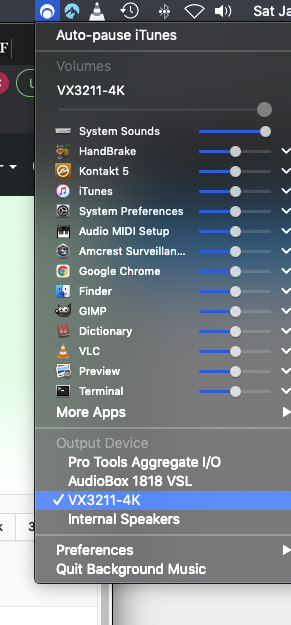The easiest way to record audio is to use the third-party tool ViWizard Audio Capture. This is an all-in-one voice recorder that can record any sound on your PC losslessly. Also to help you, you can record audio without worrying about sound quality loss.
Per the "Known issues and solutions": Only 2-channel (stereo) audio devices are currently supported for output.
I'm posting this as a fix for those who have external audio devices, and are trying to figure out how to record audio and video at the same time, in this case with QuickTime Screen Recording. It might fix issues with other recording programs as well, since the issue has to do with Background Music audio routing, but I haven't tested any, so YMMV.
I had a problem recording with QuickTime and a PreSonus AudioBox external audio device. You basically have to send Background Music audio to a 2 Channel output. This works for me.
Settings:
System Volume preference (Speaker Icon at top of screen or "Audio Devices" preferences) set to "Background Music"
Background Music app preference set to some kind of 2 Channel output such as "Internal Speakers" or your external monitor (assuming it has speakers and is listed in the preferences list - in my case a ViewSonic "VX3211-4K")
In QuickTime, start a screen recording by selecting File > New Screen Recording This will result in a QT recording window to pop up. In that window click the down arrow to select "Background" as the sound device. Also turn the volume slider OFF, otherwise you will get double audio in your recording.
Click the Red record button to start recording. A square "stop" button will appear at the top of your screen to terminate the screen recording.
After you record the video with QT, you can change the System Volume preference to play back to a non-2 channel output such as your external audio device.
See screenshots...