Maybe it is a difference in philosophy. The score starts at the position, where the cursor is placed in the text. If you don't leave the dialog, it runs from 0 – 100% (1 – full text length) paragraph by paragraph (after reaching the end of text, starting with the first paragraph of the document). If you switch between dialog and text, the dialog starts again at the position of the cursor (0%).
Hello @FredKruse
I opened the check dialogue in my thesis and this is what it appears: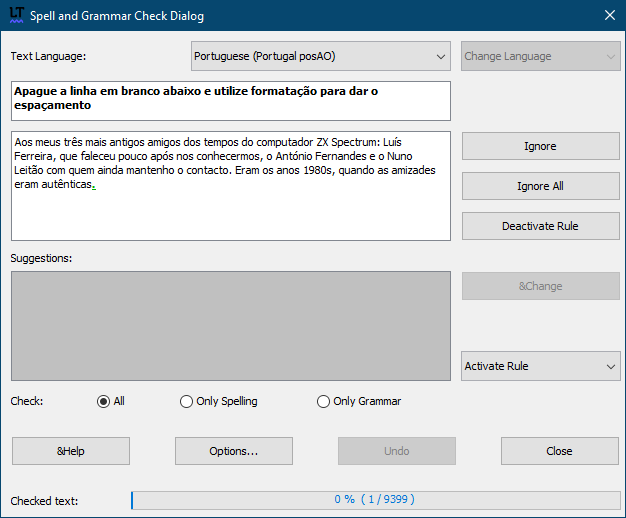
How can it be 0%? Microsoft Word 365 scores it at near 100% (their “Editor” evaluation).
Anyway, I had another idea for text scoring: ACADEMIC SCORE: 100% | 0/20 | 5/5 | A+ colour in bar: less than 50%=red orange between 50% and y green above y
The “academic score” would appear below the bar, and the bar could have three colours: red, orange and green.
The scale: 0-100%, 0-20, 0-5, A something (the adding of letters seem to depend on the scholar institution, so maybe it shouldn't be implemented).