@hadiTab Is this an issue with ROS?
Closed dr563105 closed 4 years ago
@hadiTab Is this an issue with ROS?
I'm not sure what this is. It's not a ROS issue, the bridge is barely using any CPU. Unity shouldn't really be using any before starting a simulation either.
@dr563105 what version of the simulator are you using?
I just did a test run on my PC with an i5 6600 on the latest simulator release and CPU usage was very low and only on a single core.
@hadiTab I'm using the latest version 2020.03. I expanded https://github.com/lgsvl/LaneFollowingSensor to my needs and built it in Unity as mentioned in documentation. Using Unity Hub 2.3.1 and Unity editor 2019.3.3f1. This behaviour is happening also in already builtin Sim you provide in release page for the last 3 releases. Many of my colleagues too told me they experience the same behaviour.
Tried running the simulator from Unity
 This is after I stopped the simulator, closed Unity. Just running the Collect script.
This is after I stopped the simulator, closed Unity. Just running the Collect script.


If you can't reproduce the issue, please let me know what steps to follow and then I can show those results.
@daviduhm can you look into this?
I'd like to add -- I spoke with my colleagues, when I told them about this
I just did a test run on my PC with an i5 6600 on the latest simulator release and CPU usage was very low and only on a single core.
They were adamant that upon several trials they have never seen such low CPU consumption. They have been using LGSVL simulator since last year. So yeah, this behaviour is not restricted to just lanefollowing.
@dr563105 I can't reproduce this issue and CPU usage was pretty low on a single process. Can you please let me know what steps to follow, preferably without running lane following (to make it a simple case) if this behavior is not restricted to just lane following.
@daviduhm Sure no problem. I just tried to use Python API and the behaviour is same.
Steps to reproduce:
Try 1


./quickstart/05-ego-drive-in-circle.py



Try 2
Steps 1 through 4 are the same. After choosing API mode in Web UI.

python3 -m unittest discover -v -c
 screenshot 2 after a while when the unit tests are running.
screenshot 2 after a while when the unit tests are running.


A short video of the terminal while the unit test were running. https://youtu.be/XAiN2wePHvk
I hope this may be enough to reproduce the issue. If not, please give me some steps that works really well for you. I will try it at my end.
@dr563105 Thanks for your detailed description. I've followed your steps exactly using lgsvlsimulator-linux64-2020.03 and 05-ego-drive-in-circle.py, but I still can't reproduce this issue on my linux machine. For me, the overall cpu usage across all cores is about ~30% while running simulation using the python api script (driving in circle).
I think your actual issue is that you have multiple processes running for simulator for some reason, which I believe it should always be just one process. Even at step 3 where you just run the simulator executable, there're 2 simulator processes on your htop. And, when you actually run the simulation through python api script, it looks like the number of processes for simulator even grows.
It could related to your system spec most probably and here we have some information about recommended/minimum system specs. Although your system spec seems fine to me, I would suggest to test on a different higher-end machine if you can and see if the issue goes away.
As for a side note regarding step 7, it's normal that the simulator continues running when you exit this python api script. You should press stop button from Web UI on your browser if you want to stop the current simulation and close the simulator window if you want to completely quit the process.
Thanks David. It’s quite surprising for me that it’s only our group that are facing this issue.
We’ve tried using lgsvl across all machines. Every single one mimics this behaviour. Immediately after starting the simulator, cpu consumption spikes. Of course we mostly use Ubuntu in our systems.
I don’t know if there is a more powerful system to try than this one currently. I need to ask.
From your htop screenshot, I realized that those lines in green are actually threads, not processes. So in your case, it is normal behavior that your htop has one process, the one in white, alongside multiple threads running for simulator. My htop only shows a single process because I usually hide threads with H key in htop. Sorry about the confusion.
You might already know it but just wanted to clarify, the CPU usage on top/htop is the percentage of your CPU that is being used by the process as a single CPU. You can have percentages that are greater than 100% if you have multi-core CPU. For example, if you have 6-core CPU and 6 cores are at 30% use, it will show you 180% CPU use.
I didn't know that about htop. Thanks for that, David. In any case, it is consuming far more resources than you; about 70-85% in each cores.
We didn't have much time to discuss about this over the last days. As far as I know, we have tried with different pc hardware configurations and Ubuntu, the result is the same. We may try on a windows 10 pc in the next days.
Would any log file reveal the problem more in detail? Would a Unity player log help in this case?
@dr563105 What map are you using for these tests?
@EricBoiseLGSVL I used borregas avenue as in the quickstart examples. After your question, I tested with SF and GoMentum, same issue.
Just starting the sim exe, spikes the cpu on all cores. I can also confirm, this resource problems for all of us since the old Simulator version May 2019. Perhaps if some aspect has stayed constant through out these iterations, can give a clue as to the problem. From our side, it is Ubuntu 18.04 and sort of similar graphic cards and memory.
@dr563105 Odd, one more thing. Are you testing build or Editor?
Today it was the lastest March build. A few days I even tested with editor. Those screenshots are also up in the previous replies.
Do you have any warnings or issues in Unity? I think we should look at PlayerLogs next. Can you post when you are able, thanks
For tests, I used the latest pre-built version from the release page. But when I executed from Unity, with my modified build, I got no errors or warnings in the console tab. Ofcourse, when I did simulator->check, these errors were displayed.
Checking... WARNING: Folder 'simulator_Data' should not be inside of '/' ERROR: Folder 'HDRPDefaultResources' should not be inside of '/Assets' ERROR: File 'ExampleFMU.fmu' with '.fmu' extension is not allowed inside '/Assets/Resources' ERROR: File 'SimulatorShaderVariants.shadervariants' with '.shadervariants' extension is not allowed inside '/Assets/Shaders' ERROR: File '/Assets/Scripts/Dynamics/FMU/FMU.cs' does not have correct copyright header ERROR: File '/Assets/Scripts/Editor/FMUEditor/FMUImporter.cs' does not have correct copyright header ERROR: File '/Assets/Scripts/Editor/PointCloud/PointCloudImportAxes.cs' does not have correct copyright header WARNING: File '/Assets/Scripts/PointCloud/PointCloudManager.cs' starts with non-ASCII characters, check if you need to remove UTF-8 BOM ERROR: File '/Assets/Scripts/Utilities/Manifest.cs' does not have correct copyright header ERROR: File name 'Foliage Diffusion Profile.asset' contains spaces in '/Assets/HDRPDefaultResources' ERROR: File name 'Foliage Diffusion Profile.asset.meta' contains spaces in '/Assets/HDRPDefaultResources' ERROR: File name 'Scene PostProcess Profile.asset' contains spaces in '/Assets/HDRPDefaultResources' ERROR: File name 'Scene PostProcess Profile.asset.meta' contains spaces in '/Assets/HDRPDefaultResources' ERROR: File name 'Skin Diffusion Profile.asset' contains spaces in '/Assets/HDRPDefaultResources' ERROR: File name 'Skin Diffusion Profile.asset.meta' contains spaces in '/Assets/HDRPDefaultResources' ERROR: File name 'Sky and Fog Settings Profile.asset' contains spaces in '/Assets/HDRPDefaultResources' ERROR: File name 'Sky and Fog Settings Profile.asset.meta' contains spaces in '/Assets/HDRPDefaultResources' ERROR: File name 'unity default resources' contains spaces in '/simulator_Data/Resources' Done!
If you want I can clone again, build and see if there are errors. What branch should I clone - master or release 2020.03?
No these are fine. This is mostly for internal testing with environment and vehicle development. Can you post the player log from a run of the build?
Here you go. Used the packaged Simulator 2020.03 for Linux. Ran the quickstart example for drive in a circle in API mode.
@dr563105 Thanks for the log. I see that you are resizing the window, do you get the same issue if you leave full screen? I also see a GPU read failure. I think we have a fix for this in our next release. This could also be a cause.
I reckon I was on full screen when I did the test. Any way this case, it was indeed in full screen mode. The problem exists. As you say there are a lot of GPU read errors. But, the resources increase immediately after Sim starting. May be the problem is also in those things that load upon clicking the Sim exe. Captured the log just till that.
Can you please also have a look at the system specs in the first post;especially graphics part? Can you tell me if the driver mode is right and properly installed?
Doing nvidia-smi while testing now, gave me this --

@dr563105 I'll ask some others about this but driver looks fine. I can't tell if it is installed correctly but if other team members are having the same issue, then it is more than likely not the problem. We will keep digging
@dr563105 I was looking through our code and I realize we do not cap framerate during simulation. I wonder if you comment out RenderLimiter.RenderLimitDisabled(); in SimulatorManager.cs Awake(), this will prevent excess CPU cycles maybe.
No luck @EricBoiseLGSVL. Still the same result. We discussed this and we feel somehow the CPU gets priority over GPU when Sim starts. Do you know if I can run the Sim in a docker? Then we can confirm the problem is with NVIDIA driver and not the Sim. Also it would be great to a system config of one of your working PCs to cross-check, install all the similar drivers afresh and see if it works. Can you please send me that?
@dr563105 Yes, you can run sim in docker, we are working on making it easier currently. Sure, I see if I can get one of our Linux users to send me a system config.
Instructions for running in Docker are available in Docker folder.
Thanks @martins-mozeiko . I tried it once, the problem still persists. We will continue to investigate further.
Closing this for now. We get varying results in linux and stable ones in Windows. We couldn't get conclusive results to point out the cause.
Hi again!
Why is the simulator consuming so much CPU on all cores? If I
cpulimitthe sim, data gathering becomes so difficult. Is there a way to reduce its consumption and also not hinder data collection? Thank you.Screenshot of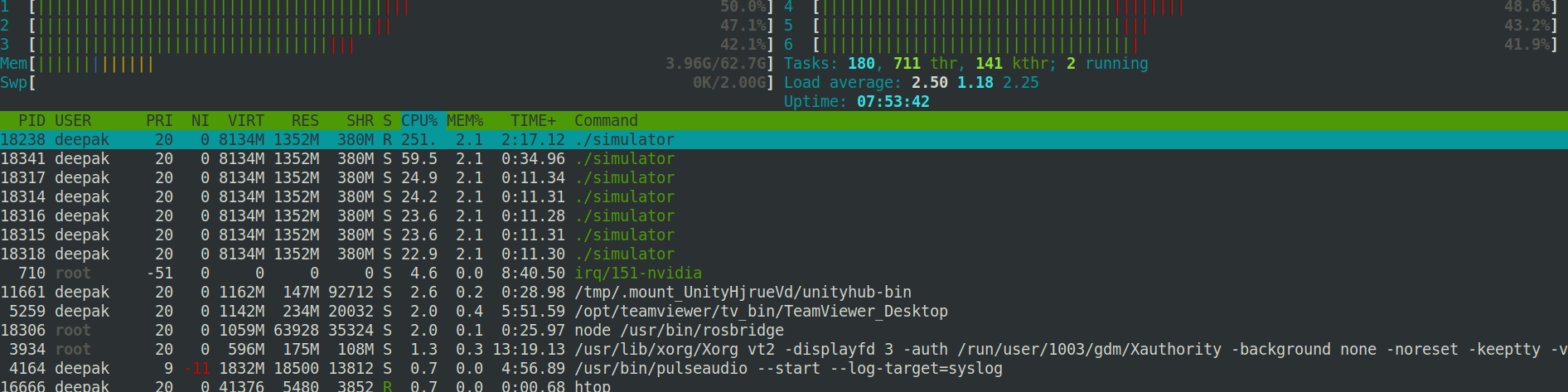
htopoutput after launching the sim but before pressing 'play'.After pressing play. Using Lane Following tutorial. Running collect.py using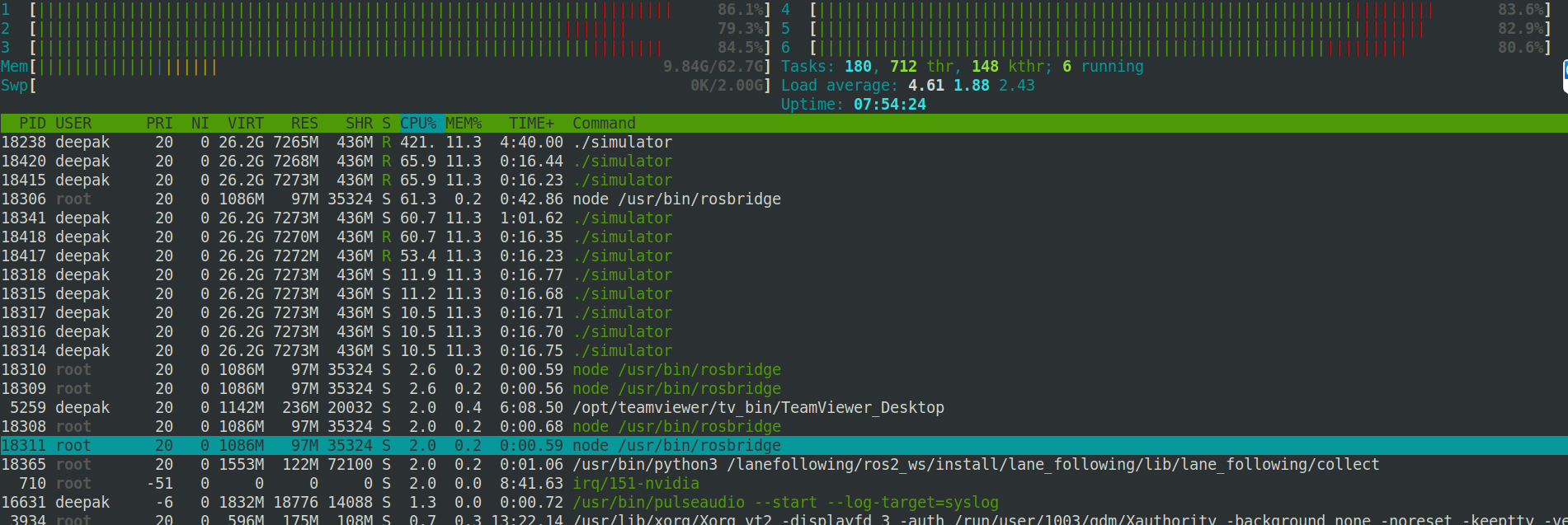
docker-compose up collectcommandThe system pc stats are here --
$ inxi -FxxxzSystem: Host: localadmin-System-Product-Name Kernel: 5.3.0-51-generic x86_64 bits: 64 gcc: 7.5.0 Desktop: Gnome 3.28.4 (Gtk 2.24.32) info: gnome-shell dm: gdm3 Distro: Ubuntu 18.04.4 LTSMachine: Device: desktop Mobo: ASUSTeK model: ROG MAXIMUS X HERO v: Rev 1.xx serial: N/A UEFI: American Megatrends v: 1801 date: 11/05/2018CPU: 6 core Intel Core i5-9600K (-MCP-) arch: Skylake rev.12 cache: 9216 KB flags: (lm nx sse sse2 sse3 sse4_1 sse4_2 ssse3 vmx) bmips: 44398 clock speeds: min/max: 800/4600 MHz 1: 800 MHz 2: 800 MHz 3: 800 MHz 4: 800 MHz 5: 800 MHz 6: 800 MHzGraphics: Card-1: Intel Device 3e98 bus-ID: 00:02.0 chip-ID: 8086:3e98 Card-2: NVIDIA GV102 bus-ID: 01:00.0 chip-ID: 10de:1e07 Card-3: NVIDIA GV102 bus-ID: 02:00.0 chip-ID: 10de:1e07 Display Server: x11 (X.Org 1.20.5 ) drivers: modesetting (unloaded: nvidia,fbdev,vesa,nouveau) Resolution: 1920x1080@60.00hz OpenGL: renderer: GeForce RTX 2080 Ti/PCIe/SSE2 version: 4.6.0 NVIDIA 440.64.00 Direct Render: YesAudio: Card-1 Intel 200 Series PCH HD Audio driver: snd_hda_intel bus-ID: 00:1f.3 chip-ID: 8086:a2f0 Card-2 2x NVIDIA Device 10f7 driver: snd_hda_intelsnd_hda_intel bus-ID: 02:00.1 chip-ID: 10de:10f7 Sound: Advanced Linux Sound Architecture v: k5.3.0-51-genericNetwork: Card: Intel Ethernet Connection (2) I219-V driver: e1000e v: 3.2.6-k bus-ID: 00:1f.6 chip-ID: 8086:15b8 IF: enp0s31f6 state: up speed: 1000 Mbps duplex: full mac: <filter>Drives: HDD Total Size: 1000.2GB (45.2% used) ID-1: /dev/sda model: Samsung_SSD_860 size: 1000.2GB serial: <filter>Partition: ID-1: / size: 916G used: 421G (49%) fs: ext4 dev: /dev/sda2RAID: System: supported: N/A No RAID devices: /proc/mdstat, md_mod kernel module present Unused Devices: noneSensors: System Temperatures: cpu: 47.0C mobo: N/A gpu: 1.0:53C Fan Speeds (in rpm): cpu: 0Info: Processes: 321 Uptime: 7:39 Memory: 2743.9/64179.3MB Init: systemd v: 237 runlevel: 5 Gcc sys: 7.5.0 Client: Shell (bash 4.4.201 running in gnome-terminal-) inxi: 2.3.56Output of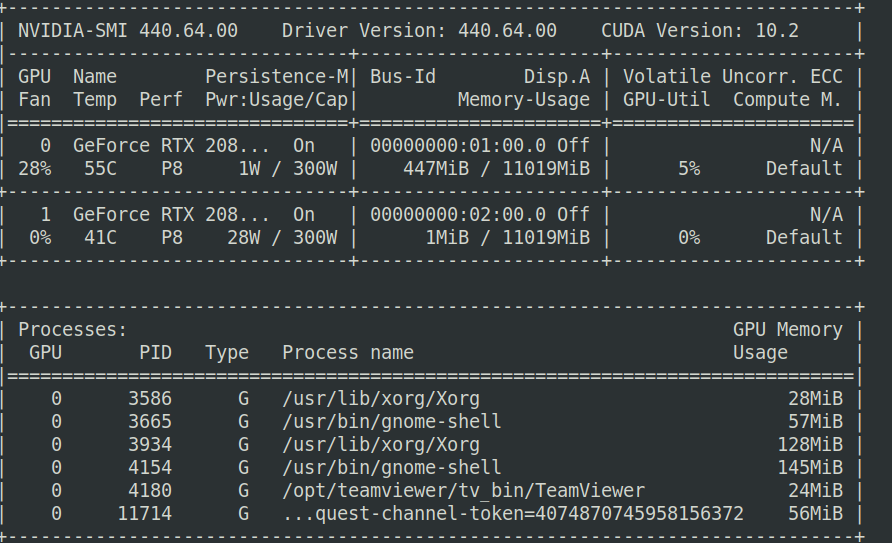
nvidia-smi.