Actions
- [ ] ↻ Restart Sweep
❌ Unable to Complete PR
Thank you for submitting this issue. Unfortunately, the scope of this request is too broad for our AI assistant Sweep to handle directly. Sweep is designed to make targeted code changes within an existing codebase to fix bugs or add small features.
This issue requires cloning repositories, building and replacing executables, installing new dependencies, and making system-level configurations. These types of large-scale changes and external operations are outside of Sweep's current capabilities.
To move forward, I would recommend breaking this down into smaller tasks and handling the system setup and dependencies separately. Once you have a specific code change that is needed within the codebase itself, feel free to open a new issue and Sweep can assist with that part.
Please let me know if you have any other questions! I'm happy to provide further guidance.
[!TIP] To recreate the pull request, edit the issue title or description.
This is an automated message generated by Sweep AI.
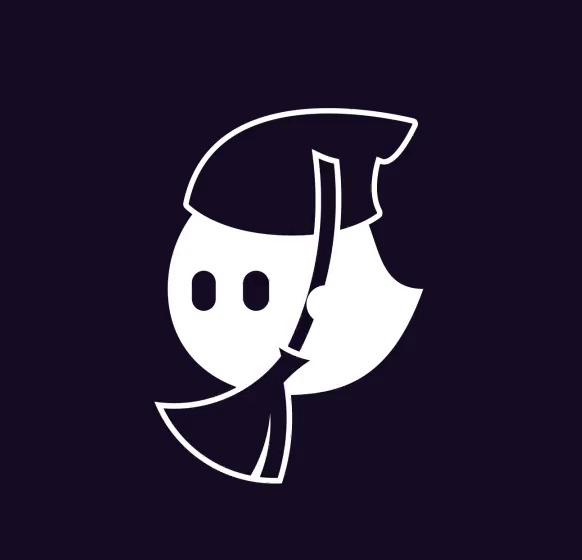
Familiarize yourself with the below README.md, consider the logic needed to build the required "add-to-isg-store.sh" script, and impliment the directives that follow the readme.
Reference repo: https://github.com/Nick4421/ISG-2.0
1. First, step-by-step, draft a bash script in /examples named "build-n-run-isg.sh" that does the following:
[ ] b. Installing dependencies, ffmpeg along with pamscale and pamenlarge from Netpbm
List of all the Netpbm programs, search for pamscale and pamenlarge to see what they actually do and how they work.
(There is a Makefile in src/src_code, but the two source files encode.c and decode.c don't have any dependencies outside of the standard libraries, so you probably don't even need the Makfile when compiling.)
2. Install Ollama, "Docker for AI"
ollama pull llama3-gradient