can a user belong to more than 1 group within the same app?
Open mthsbk opened 3 years ago
can a user belong to more than 1 group within the same app?
Yes, a user can be in multiple groups.
Adding themes to Keycloak
Custom themes reside in the keycloak/themes directory (/opt/jboss/keycloak/themes in our Docker image).
So we need to create a /opt/jboss/keycloak/themes/micado directory there and link a local directory as a volume to that folder.
That way each local administration can use their own theme files in the local directory, that will be picked up by Keycloak.
Developing a theme
The best way to create a custom theme is to extend an existing one. That way you only have to override the resources you want to adapt.
You can either extend the base or keycloak theme, with the latter being more complex and having images.
⚠️ If you decide to override HTML templates bear in mind that you may need to update your custom template when upgrading to a new release.
Details about how to implement the actual themes can be found in the official documentation: https://www.keycloak.org/docs/latest/server_development/#creating-a-theme
Selecting themes in Keycloak admin
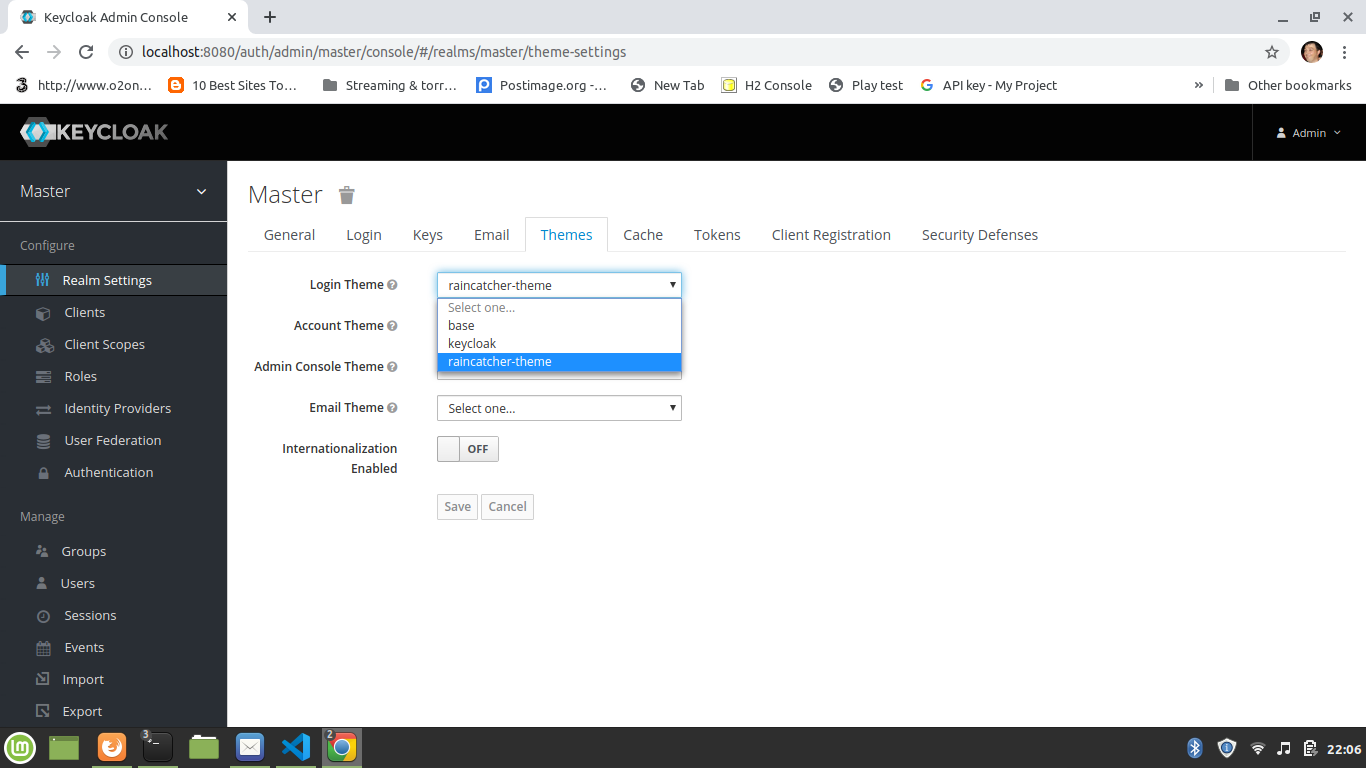
@gioppoluca following issue describes what we discussed/learned about Keycloak in Antwerp:
Keycloak general concepts
How to manage Keycloak
How to implement Keycloak for Micado