I have the same issue. It would also be nice if it were possible to change the network profile of the vEthernet adapter that WSL2 creates to Private. This way, we could at least disable the firewall for private networks. I tried doing this in PowerShell, but PS claims the adapter doesn't exist (I'm using the correct alias):
PS C:\Users\Jeff> Set-NetConnectionProfile -InterfaceAlias "vEthernet (WSL)" -NetworkCategory Private
Set-NetConnectionProfile : No MSFT_NetConnectionProfile objects found with property 'InterfaceAlias' equal to
'vEthernet (WSL)'. Verify the value of the property and retry.
At line:1 char:1
+ Set-NetConnectionProfile -InterfaceAlias "vEthernet (WSL)" -NetworkCa ...
+ ~~~~~~~~~~~~~~~~~~~~~~~~~~~~~~~~~~~~~~~~~~~~~~~~~~~~~~~~~~~~~~~~~~~~~
+ CategoryInfo : ObjectNotFound: (vEthernet (WSL):String) [Set-NetConnectionProfile], CimJobException
+ FullyQualifiedErrorId : CmdletizationQuery_NotFound_InterfaceAlias,Set-NetConnectionProfile




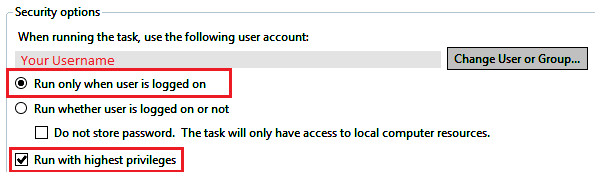
 After accepting that dialog, Windows will not only create allow rules for the selected profiles, but also block rules for the not selected profiles:
After accepting that dialog, Windows will not only create allow rules for the selected profiles, but also block rules for the not selected profiles:
 You need to delete those created block rules (in
You need to delete those created block rules (in 


Your Windows build number: 10.0.18917.1000
What you're doing and what's happening: Trying to run X11 apps from my Ubuntu installation, which I just upgraded from WSL1 to WSL2. I've configured the X server (VcXsrv) to accept TCP connections, and I've put the IP address of the Windows host into the DISPLAY variable, but the connection times out. Digging into it, I've discovered that the vEthernet adapter is treated as an "Unidentified Network", and so it gets the Public firewall access rules (which, unsurprisingly, includes blocking port 6000). If I disable the firewall entirely, I can connect to the X server just fine. This worked under WSL1, of course.
What's wrong / what should be happening instead: Connections from a WSL2 VM should be treated as privileged and not subject to firewall rules, probably?
Strace of the failing command, if applicable: