About 90K of my company employees are on this version of the windows and we do not have any means to upgrade windows ourselves. I assume similar thing happens in other companies. The biggest frustration was to find out that WSL2 does not work after waiting for this for a year. And now I have to wait another year and hopefully with the next enterprise incremental update wsl2 starts working. I hope Microsoft can push a hotfix.






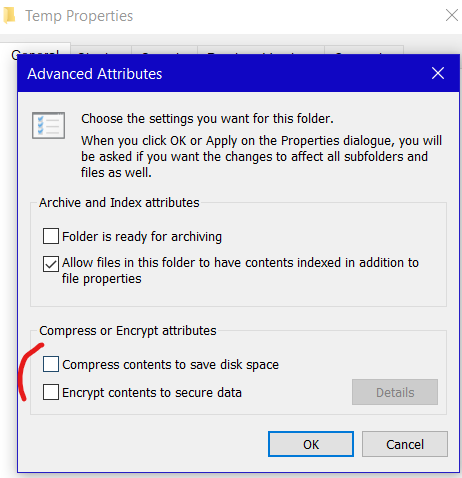


Environment
Steps to reproduce
sudo apt updateWSL logs:
Expected behavior
connect to linux archives and fetch the updates
Actual behavior