I resolved this by adding a virtual switch in Hyper-V Manager named "Bridge". I set mine up for external network connection.

This works but has some problems.
- Windows "ipconfig" shows the router address as the Windows IPv4 address and WSL "ip a" shows the "real" IP address.
- The WiFi icon in the system tray shows connected but hovering the mouse over it says "No Internet Access" (Which I most certainly do have.
This does allow Docker Desktop to start. I have not tested any network functionality in docker yet.


Version
Microsoft Windows [Version 10.0.22623.746]
WSL Version
Kernel Version
5.15.68.1
Distro Version
Ubuntu 20.04, Ubuntu 22.04 - all distributions
Other Software
Docker version 20.10.17, build 100c701 (also affected) VMWare Workstation 16 Pro [16.2.4 build-20089737] (installed alongside WSL)
Repro Steps
Expected Behavior
Actual Behavior
Have tried removing each of the following components, rebooting in between each time and reinstalling in various different sequences:
Windows components via "Apps > Optional Features > More Windows Features":
Have tested after completely uninstalling / removing applications via "Apps > Installed Apps":
And tested after reinstalling each independently. The reinstall of VMWare subsequently broke its virtual network adapter installation (manually removed the device after uninstalling the application).
Have tried each of the various suggested resolutions from:
Only course of action left to try is a complete reinstallation of Windows 11.... am just waiting for the backups to complete before attempting... fingers crossed!
Error message reported when starting any WSL terminal session, for any installed distribution: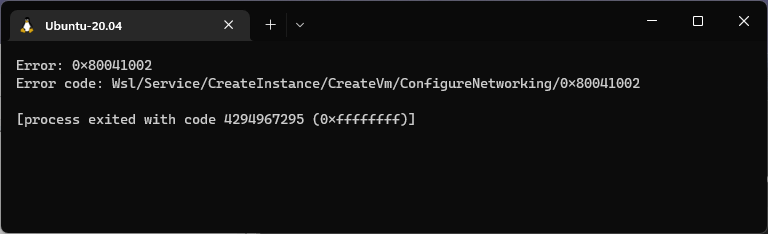
Docker Desktop: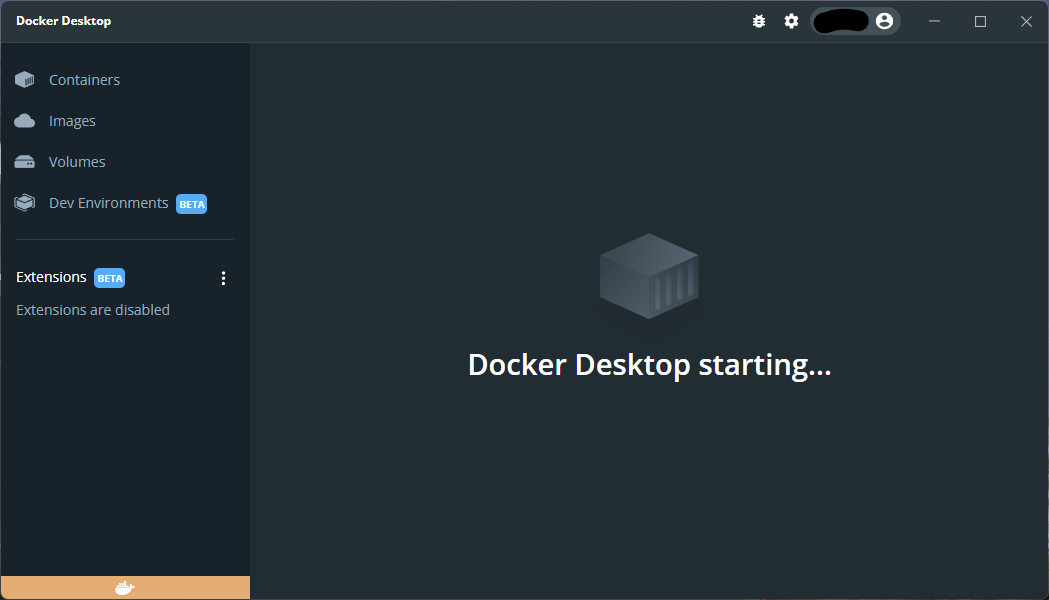
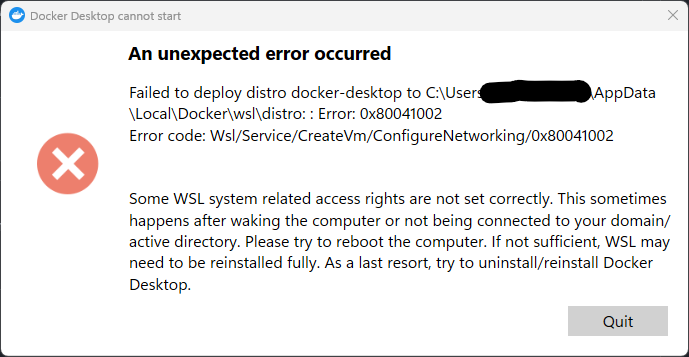
Hyper-V Virtual Switch Extension Adapter:
VMWare Virtual Ethernet Adapter: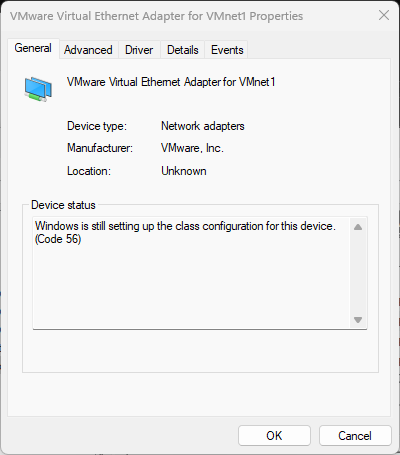
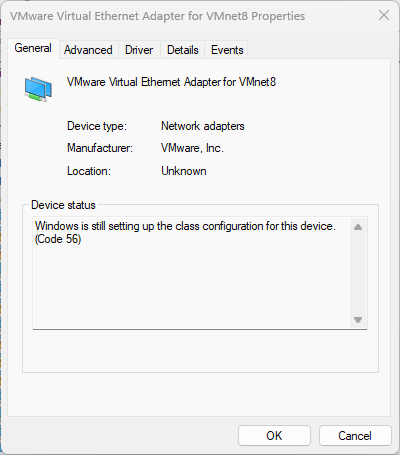
Diagnostic Logs
WslLogs-2022-10-14_12-05-35.zip