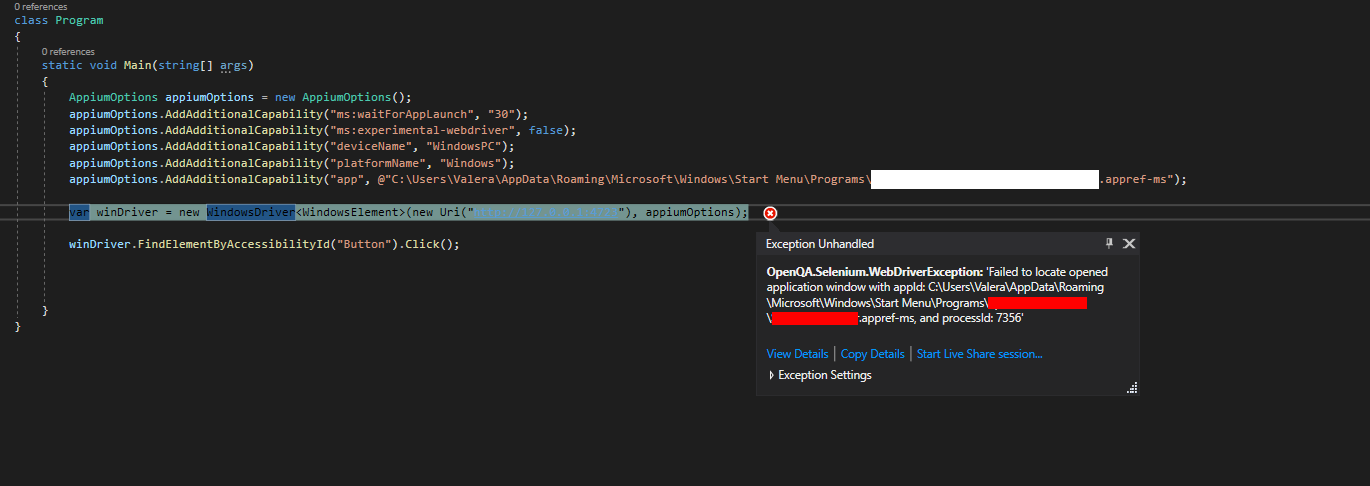Does you application have a splash screen? Check the window name after the application is opened. In the screen shot I see that you starting the application from app data roaming. folder, better option will be to start the application from cortana.
[ClassInitialize]
public static void Setup(TestContext context)
{
// Create a session for Desktop
DesiredCapabilities desktopCapabilities = new DesiredCapabilities();
desktopCapabilities.SetCapability("app", "Root");
desktopSession = new WindowsDriver
// Launch Cortana Window using Windows Key + S keyboard shortcut to allow session creation to find it
desktopSession.Keyboard.SendKeys(OpenQA.Selenium.Keys.Meta + "s" + OpenQA.Selenium.Keys.Meta);
Thread.Sleep(TimeSpan.FromSeconds(1));
WindowsElement CortanaWindow = desktopSession.FindElementByName("Cortana");
string CortanaTopLevelWindowHandle = CortanaTopLevelWindowHandle = (int.Parse(CortanaWindow.GetAttribute("NativeWindowHandle"))).ToString("x");
// Create session for already running Cortana
DesiredCapabilities appCapabilities = new DesiredCapabilities();
appCapabilities.SetCapability("appTopLevelWindow", CortanaTopLevelWindowHandle);
cortanaSession = new WindowsDriver<WindowsElement>(new Uri(WindowsApplicationDriverUrl), appCapabilities);
Assert.IsNotNull(cortanaSession);
// Set implicit timeout to 5 seconds to make element search to retry every 500 ms for at most ten times
cortanaSession.Manage().Timeouts().ImplicitWait = TimeSpan.FromSeconds(5);
}And to start the application I use the below code to find add and remove programs, you can use your application name:
// Type "add" in Cortana search box searchBox.SendKeys("add"); Thread.Sleep(TimeSpan.FromSeconds(1)); var bingPane = cortanaSession.FindElementByName("Bing"); Assert.IsNotNull(bingPane);
// Verify that a shortcut to "System settings Add or remove programs" is shown as a search result
var bingResult = bingPane.FindElementByXPath("//ListItem[starts-with(@Name, \"Add or remove\")]");
Assert.IsNotNull(bingResult);
Assert.IsTrue(bingResult.Text.Contains("System settings"));You can find more info at the below link: https://github.com/microsoft/WinAppDriver/wiki/Frequently-Asked-Questions
Hello. I have some problems with starting click-once application by AppiumOptions class. My code is too simple:
and I catch Exception "OpenQA.Selenium.WebDriverException: 'Failed to locate opened application window with appId: C:\Path\To\My\ApplicationName.appref-ms, and processId: 7356'" on the last line, but my click once app;ication starts without any problems.
I am using ms:waitForAppLaunch with 30 seconds of timeout (it's enought) but it can't help me.