@agarwalvaibhav0211 Could you try running the following?
printf "\e[31mA\e[42mB\e[33;44mC\e[95mD\e[m\n"It should look something like:

Closed agarwalvaibhav0211 closed 4 years ago
@agarwalvaibhav0211 Could you try running the following?
printf "\e[31mA\e[42mB\e[33;44mC\e[95mD\e[m\n"It should look something like:

This is the output:

Okay, then it looks like the color scheme is actually working just fine. I'd bet your .bashrc isn't configured to enable a colored prompt. I forget what exactly turns on the colors, but it's somewhere in this block:

IIRC setting force_color_prompt=yes (and restarting bash) will turn the colors on.
I uncommentedforce_color_prompt=yes and restarted lxssmanager and restarted the terminal, still no effect. Even in powershell and command prompt in windows terminal, there is no color
on running . .bashrc the colors load up. But on restarting windows terminal I lose it. How can I make it so that the colors are there on startup. I don't know how this happened but till a week back bashrc was executing
Well that's unexpected, especially considering the color is working, you're just missing some piece of config for the shell that'll enable it.
Are you running something like screen, tmux, ssh?
cmd.exe doesn't have any color by default, but does executing the following turn some color on?
set PROMPT=$e[31m$p$g$e[m
Is PsReadline enabled in powershell? Because that's what's responsible for colorizing the prompt:


Ok, solved the issue. There was a ~/.bash_profile file. It was interfering with the execution of ~/.profile and consequently ~/.bashrc. I removed the file and now its working. I can see the colors on cmd and powershell using the above steps. Thanks for the help.
Environment
Steps to reproduce
I have my settings.json file as follows:
Expected behavior
I expect the text color to change in the terminal.
Actual behavior
All Text is displayed as white.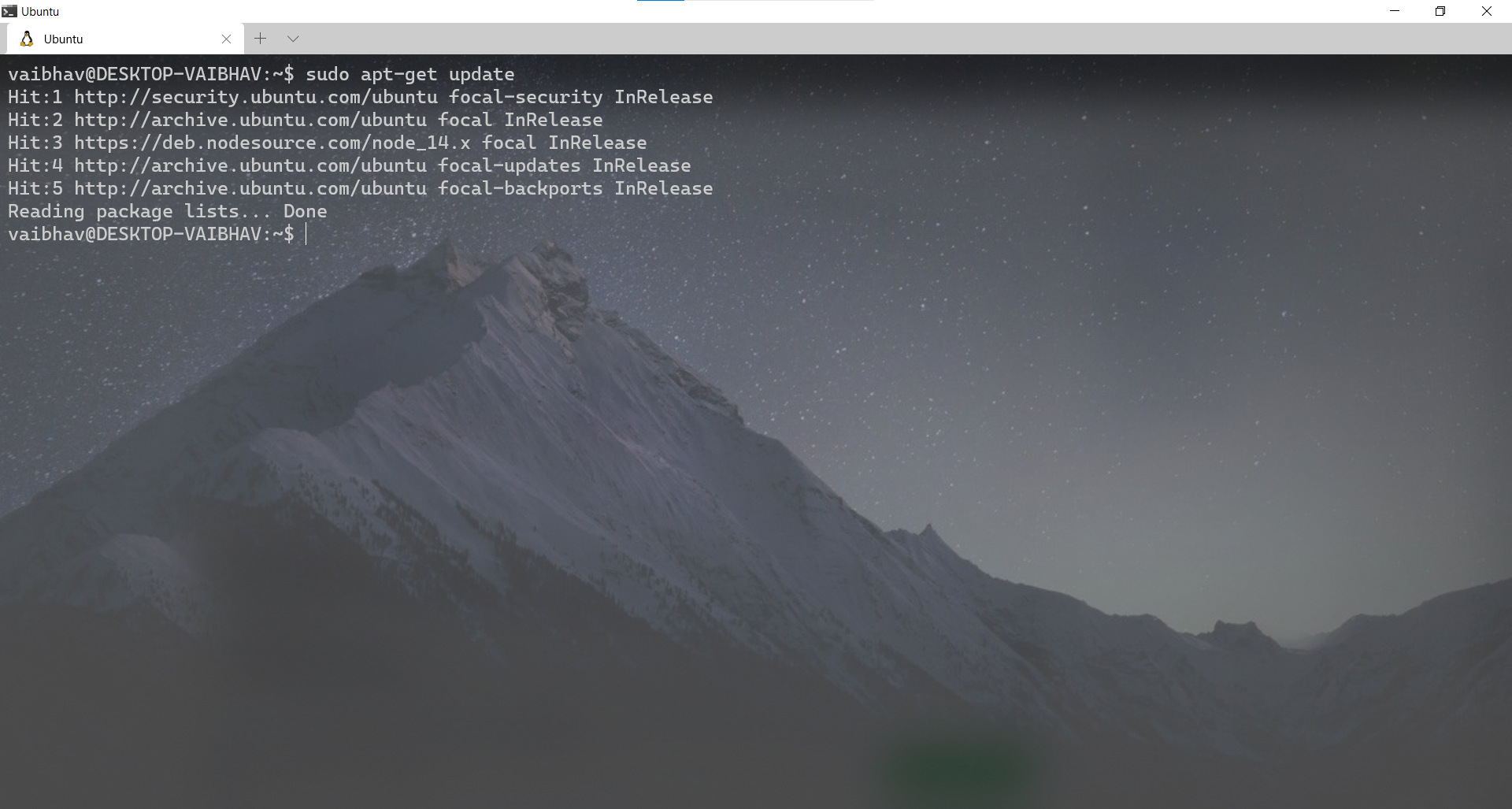
I have already tried #2883 and all issues referenced on #3012