@anshuls01, you need to set the runsettings file in VS IDE to be able to run this,

If you're running this through vstest.console.exe from developer command prompt then
.\Common7\IDE\Extensions\TestPlatform\vstest.console.exe --ResultsDirectory:\path\to\results_directory --Settings:\path\to\US_GE1_TestData.runsettings \path\to\WebUITestProject.dllwill work too
 even now if the same automation script needs to execute on different TestEnvironment, then
even now if the same automation script needs to execute on different TestEnvironment, then 

Description
We are following Microsoft DevOps Blog Link to migrate from MsTest to MsTestV2 Earlier Unit Test Scripts using the testsettings files, testsettings deployment setting looks like as below: `
With the above setting, MsTest framework copy all the test data files from “US” folder to output folder. And the Datasource attribute of test case looks like:[DataSource("Microsoft.VisualStudio.TestTools.DataSource.XML", "testdatafile.xml", "node", DataAccessMethod.Sequential)]`And the testdata is accessible through TestContext DataRow property.
Test project contains several small Testdata files for different regions and test environment, and to switch between the different regions and test environment, only change is to select different testsettings file. e.g. Testdata files maintain like the below structure, where GE1, GE2 and GE3 indicates the Test Environment and UK & US are indication for regions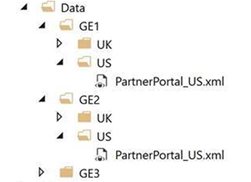
To migrate the testsettings file I followed the Visual studio SettingsMigrator blog, and this link talks about to configure the unit test by using runsettings file After migration to MsTestV2 and with runsettings file, Test data files for a designated folder doesn’t copy to output folder, even if include multiple Deployment tag(one for each file) “/RunSettings/LegacySettings/Deployment”, files doesn’t copy to output folder. I tried to give the full path as per this link or Relative path but the above didn’t work.
For the time being, Test scripts has DeploymentItem and DataSource attributes
[DeploymentItem(@"Data\GE1\US\PartnerPortal_US.xml", "TestData")] [DataSource("Microsoft.VisualStudio.TestTools.DataSource.XML", "|DataDirectory|\\TestData\\PartnerPortal_US.xml", "PartnerPortal", DataAccessMethod.Sequential)]The problem with the above approach is, all DeploymentItem path require change to run the automation for different test environment or region. That further includes the multiple builds.
Steps to reproduce
Unzip the attach solution WebUITestProject.zip Put a break point on the first line of testcase, Debug the test case. Once hit the breakpoint Check output folder, output folder contains only the files mentioned at DeploymentItem attribute, no file from "WebUITestProject\Data\GE1\US\" to output folder.
Expected behavior
Test Data files should copy to the output folder as specified in runsettings
Actual behavior
Test Data files don't copy, only deploymentItem attribute is working.
Environment
Vs 2017 MsTest V2 Windows 10