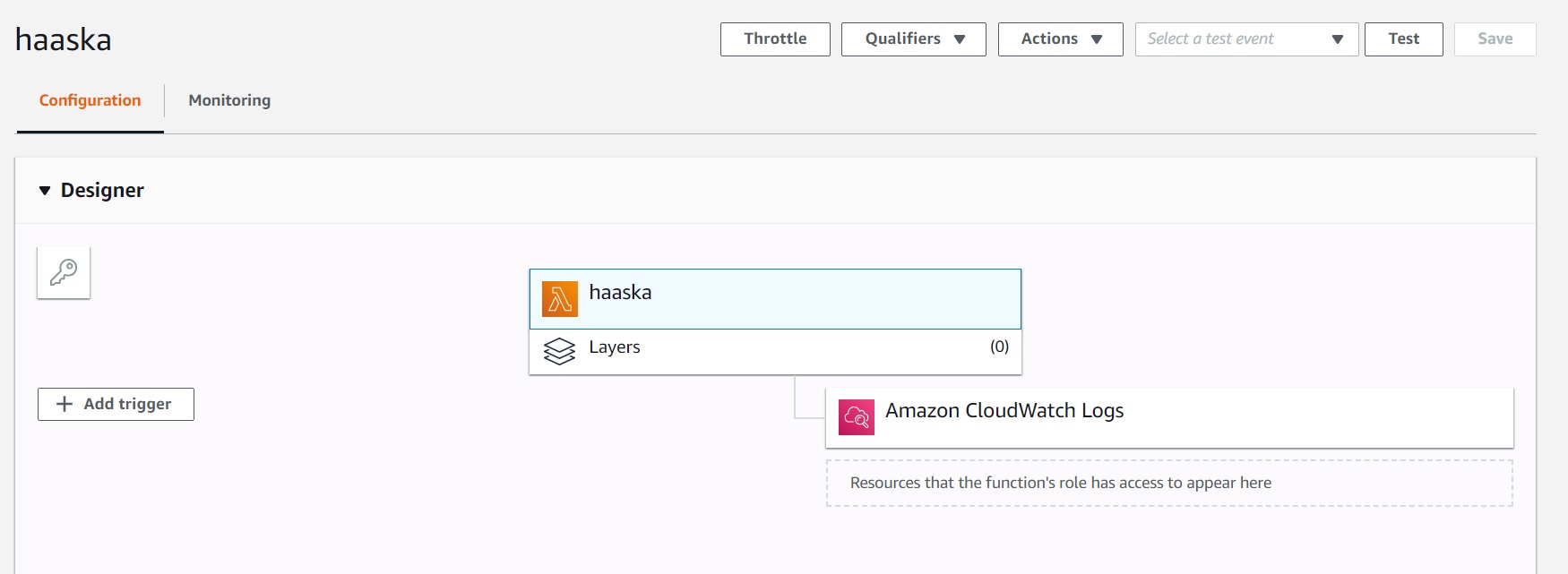Later update: I must hit Add Trigger and then I'm able to select "Alexa Smart Home" Now i'm stuck at the latest step: "Go back to the Amazon Developer Console/Login with Amazon window. Click Edit at the bottom right. In "Allowed Return URLs" section, click "Add another" until you have three lines. On each line, add one of the Redirect URIs from the "Alexa Developer Console" window. Click Save." I have no idea where I need to go
Hi, I cannot see Alexa Smart Home on Designer section for any of the regions (I've tried first North Virginia as my Alexa Echo is set to English (US) - no Alexa layer; I've also tried all East/West US regions and all European ones). What i'm missing? Thanks in advance