However, when I run vbox-2016.json, it works as expected and I get image prepared:

The sequence for this one is almost the same as for Win 2012 R2:
cd c:\projects\projects-packer-templates
Remove-item .\cookbooks\packer-templates\Berksfile.lock
cd cookbooks/packer-templates
berks vendor ../../vendor/cookbooks
cd ..\..
packer build -force -only virtualbox-iso .\vbox-2016.json

I have got a fresh Windows 10 x64 on my host machine.
First, I install dependencies in PowerShell. Packer:
VirtualBox:
Chef SDK:
Git:
Then I open a new cmd window to clone and run the project:
As a result, it endeavors on following stage: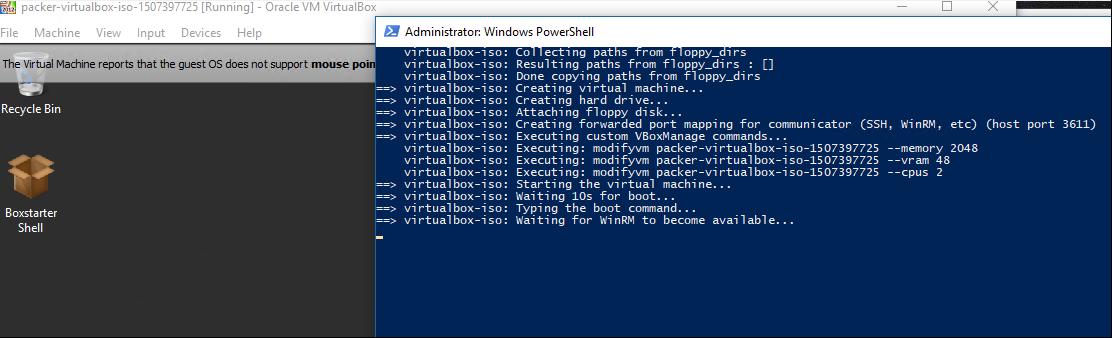 So it opens the virtual machine but never continues provisioning.
So it opens the virtual machine but never continues provisioning.