from @tlambert03 in zulip
my first thought of a place for it is: 1) a new item in the layerlist context menu. right-click and it brings up a widget to modify the affine info 2) an as-of-yet-uncreated Layer menu, that would provide similar access to all of the stuff in the context menu. (let's start with the context menu maybe, will be easy to add there later)

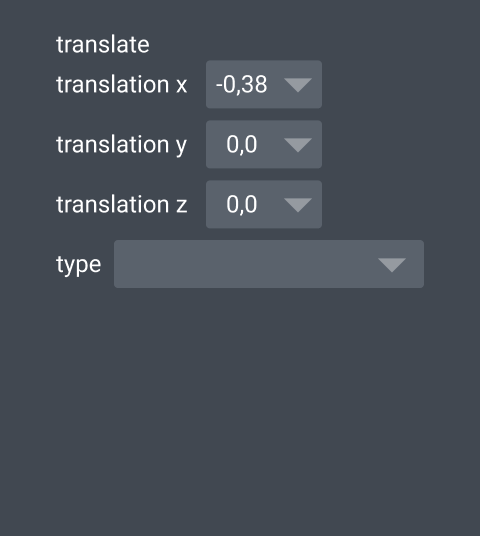
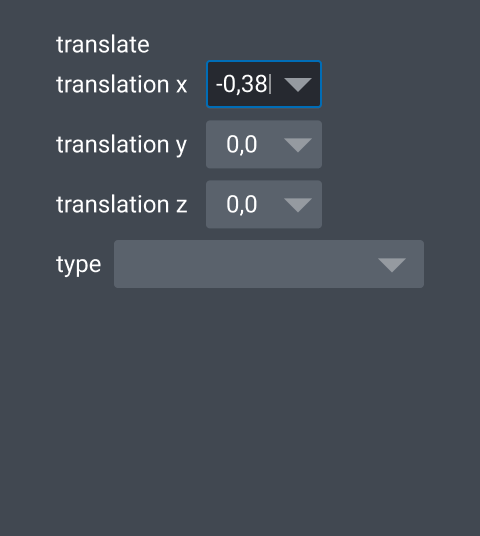

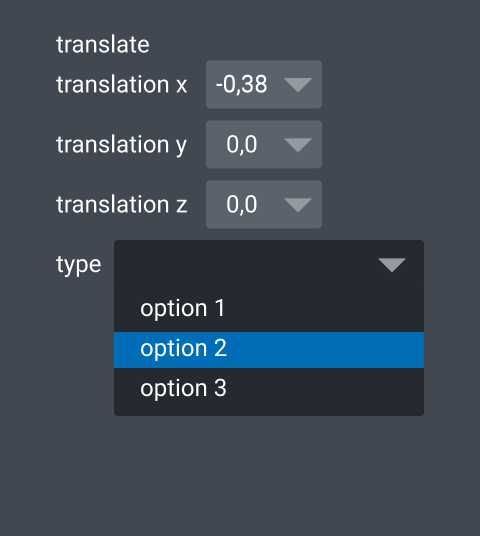



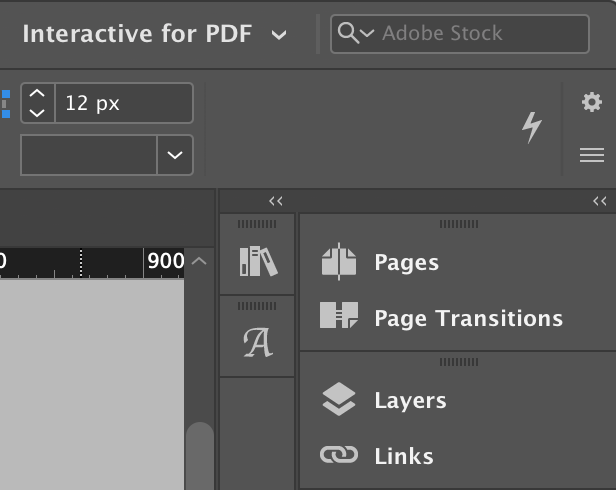


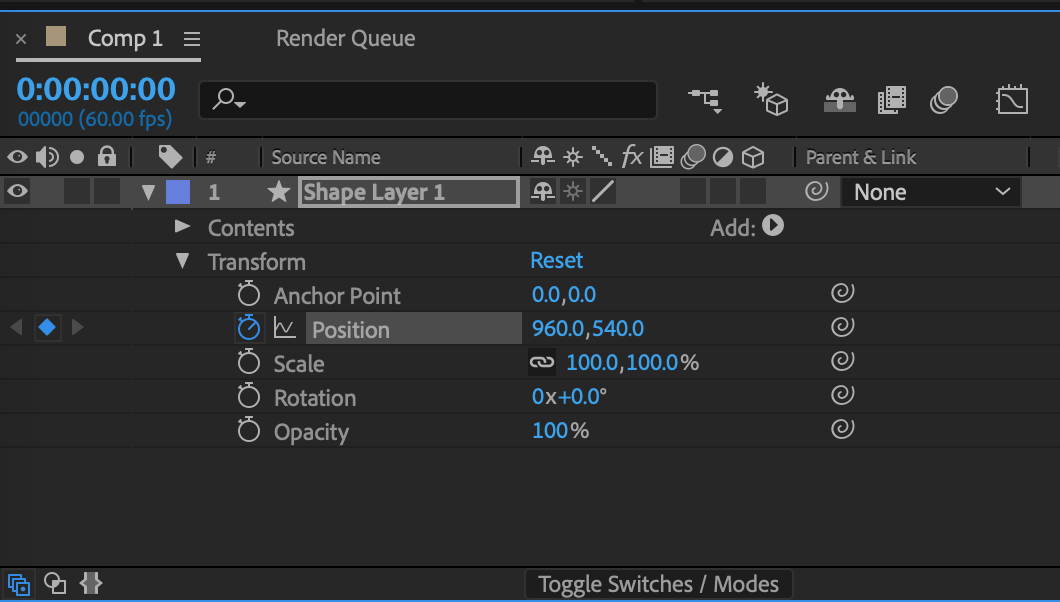
🚀 Feature
Layer transforms - in particular scale and translate should be settable via GUI elements
Motivation
GUI users want to be able to set layer scale and translate too.
Pitch
There should be some dialog, combobox/ textbox? that allows the properties of the layer transforms to be set. these include scale and translate, but could also include rotation, shear, or a full affine
Alternatives
These are only settable via the API, which limits GUI users
Additional context
Curious which layer transform properties need to be exposed? Is it just scale/ translate - or also rotation, shear, affine etc. What do @jni @andy-sweet @JoOkuma and others think?
Maybe this is something @isabela-pf can begin some design work for and then @ppwadhwa could implement when we have a design