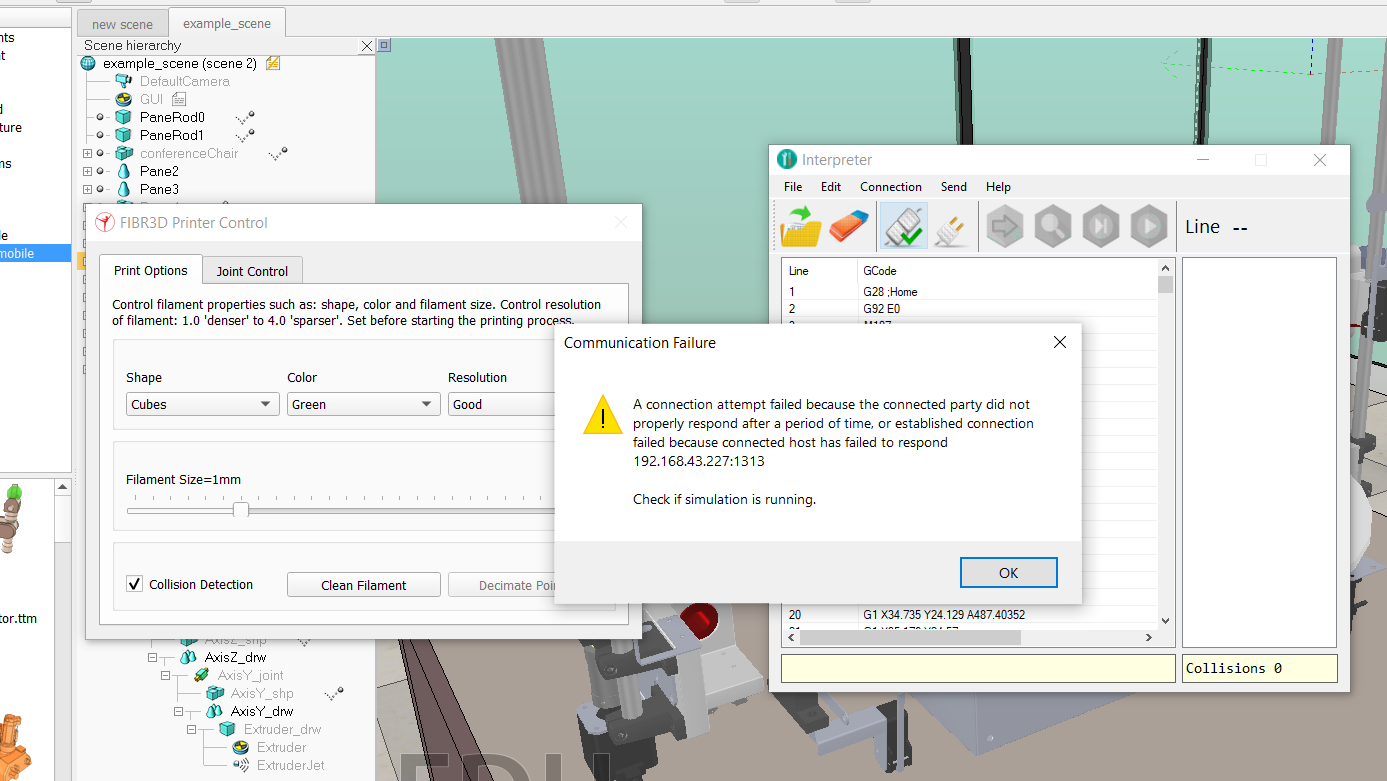Hi Solanki,
I just did a clean install on a new machine but I could not reproduce that error :confused:
The Coppelia plugin starts a server at ports 1313 and 1315 of your IP address on your local network. That is where the interpreter will connect to. These are hard coded, but you can change them in, Server.cpp lines 245 and 246.
Let's try something, load and start the scene, open a command line and type:
netstat -an
You should see the two following lines,

Then, launch the interpreter app and press Connect.
Type again netstat -an in another prompt, and you should see something like this (YOUR_IP:1313 and YOUR_IP:1315)

Hope it helps, :+1:





hey carlos, im Solanki Divyraj. i have done all the things as u guided in readme & fulfilled every requirement it needed but it still show me connection error!.