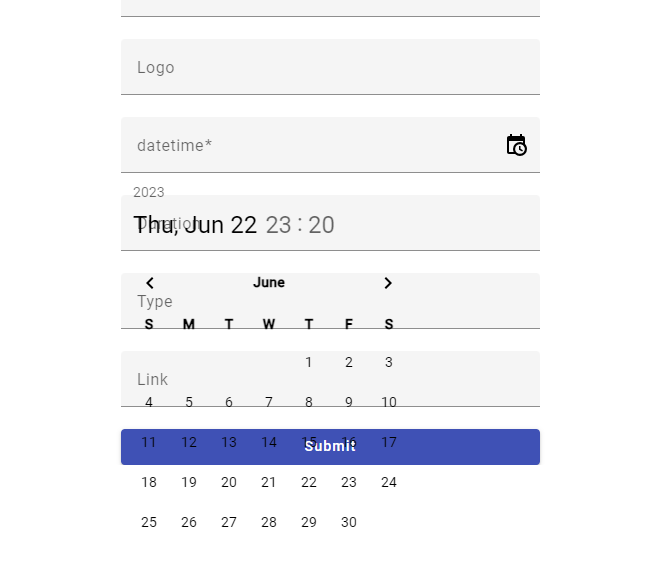Maybe you should add the styles.
@use '@ng-matero/extensions' as mtx;
@include mtx.all-component-themes($theme);Closed EderV closed 10 months ago
Maybe you should add the styles.
@use '@ng-matero/extensions' as mtx;
@include mtx.all-component-themes($theme);@nzbin I can't compile doing what you said. (I'm a bit noot in angular)
@use '@ng-matero/extensions' as mtx;
$theme: (
primary: 'blue',
accent: 'green'
);
@include mtx.all-component-themes($theme);
@EderV in theme.scss add the lines that @nzbin provided. Also make sure theme.scss is imported in angular.json, under architect -> build -> options -> styles.
@vmuresanu I did it but is not working.
Here is my theme.scss:
@use '@ng-matero/extensions' as mtx;
@use '@angular/material' as mat;
@include mtx.all-component-themes(mat.$indigo-palette);
html, body { height: 100%; }
body { margin: 0; font-family: Roboto, "Helvetica Neue", sans-serif; }
Here angular.json
"architect": {
"build": {
"builder": "@angular-devkit/build-angular:browser",
"options": {
"outputPath": "dist/web-calendar-front",
"index": "src/index.html",
"main": "src/main.ts",
"polyfills": [
"zone.js"
],
"tsConfig": "tsconfig.app.json",
"inlineStyleLanguage": "scss",
"assets": [
"src/favicon.ico",
"src/assets"
],
"styles": [
"@angular/material/prebuilt-themes/indigo-pink.css",
"src/styles.scss"
],
"scripts": []I'm using Angular material and I set the default theme "indigo-pink" Is there a way to take the theme that Angular Material is using and assing it to ng matero extensions?
Thanks!
I fixed it. @vmuresanu @nzbin
@use '@ng-matero/extensions' as mtx;
@use '@angular/material' as mat;
$theme: mat.define-light-theme((
color: (
primary: mat.define-palette(mat.$indigo-palette),
accent: mat.define-palette(mat.$pink-palette),
warn: mat.define-palette(mat.$red-palette)
),
typography: mat.define-typography-config(),
density: 0,
));
@include mat.all-component-themes($theme);
@include mtx.all-component-themes($theme);Thanks for your help!!
@vmuresanu I did it but is not working.
Here is my theme.scss:
@use '@ng-matero/extensions' as mtx; @use '@angular/material' as mat; @include mtx.all-component-themes(mat.$indigo-palette); html, body { height: 100%; } body { margin: 0; font-family: Roboto, "Helvetica Neue", sans-serif; }Here angular.json
"architect": { "build": { "builder": "@angular-devkit/build-angular:browser", "options": { "outputPath": "dist/web-calendar-front", "index": "src/index.html", "main": "src/main.ts", "polyfills": [ "zone.js" ], "tsConfig": "tsconfig.app.json", "inlineStyleLanguage": "scss", "assets": [ "src/favicon.ico", "src/assets" ], "styles": [ "@angular/material/prebuilt-themes/indigo-pink.css", "src/styles.scss" ], "scripts": []I'm using Angular material and I set the default theme "indigo-pink" Is there a way to take the theme that Angular Material is using and assing it to ng matero extensions?
Thanks!
You can also use the pre-built themes as Angular Material does.
@ng-matero/extensions/prebuilt-themes/indigo-pink.css@EderV Glad it worked, but in angular.json, you have to also add theme.scss to the styles array If you want your custom theme to be applied. Or add @ng-matero/extensions/prebuilt-themes/indigo-pink.css below "@angular/material/prebuilt-themes/indigo-pink.css".
Im using version 16.0.2
When I click on the calendar icon to show the calendar and time picker, the background is not set and I se a transparent background.
Here is the result