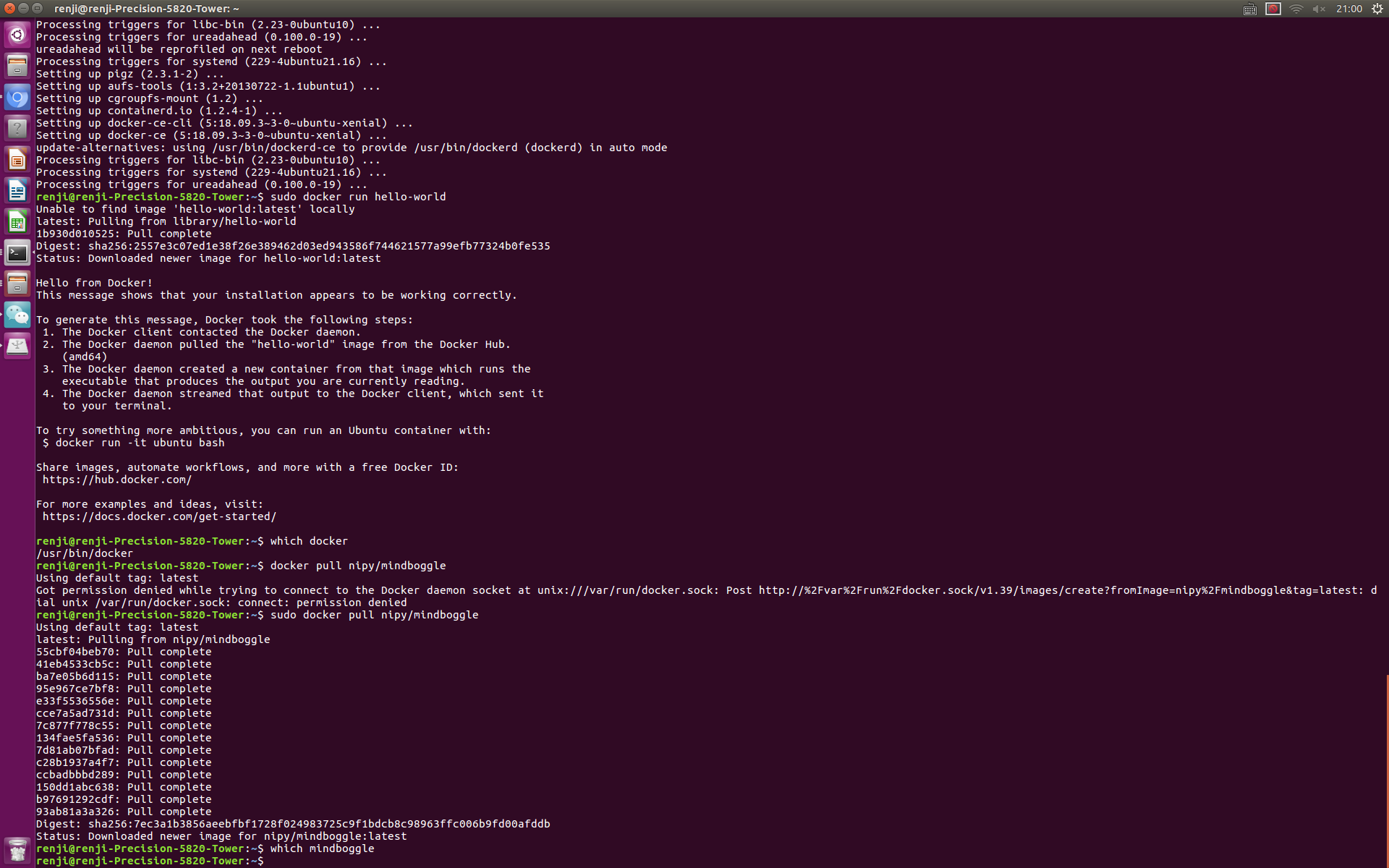I don't know if there's a problem here. The next steps in the online documentation suggest setting environment variables so that you can access files from within the docker container, and then the command(s) for running mindlogger within the container.
Hi mindboggle experts, I'm attempting a docker install of Mindboggle on Ubuntu 14. I’ve followed the recommendations here (https://mindboggle.readthedocs.io/en/latest/). Firstly, I installed docker following this web page(https://docs.docker.com/install/linux/docker-ce/ubuntu/). After docker installation, I used the following commandline
docker pull nipy/mindboggle
then, the status showed "Download newer image for nipy/mindboggle: latest". Since mindboggle was downloaded, how can I finish its installation for the next step?
In the installation section of "https://mindboggle.readthedocs.io/en/latest/", what does the follow two commandlines mean? I did not understand what their setting path was used for.
HOST=/Users/binarybottle DOCK=/home/jovyan/work