HI - I'm so sorry about not responding. My repo settings were wrong so I didn't get a notification, and I saw this just now. Hopefully that is fixed...
Are you still interested in working on this? If so, do you see any error messages or just an empty material list?
To isolate this issue, perhaps copy the library to some simple path like "/materials/library.clb" (just to test, you can delete it afterward) and see if it works?
Would you mind sharing the material library file so I can try it?
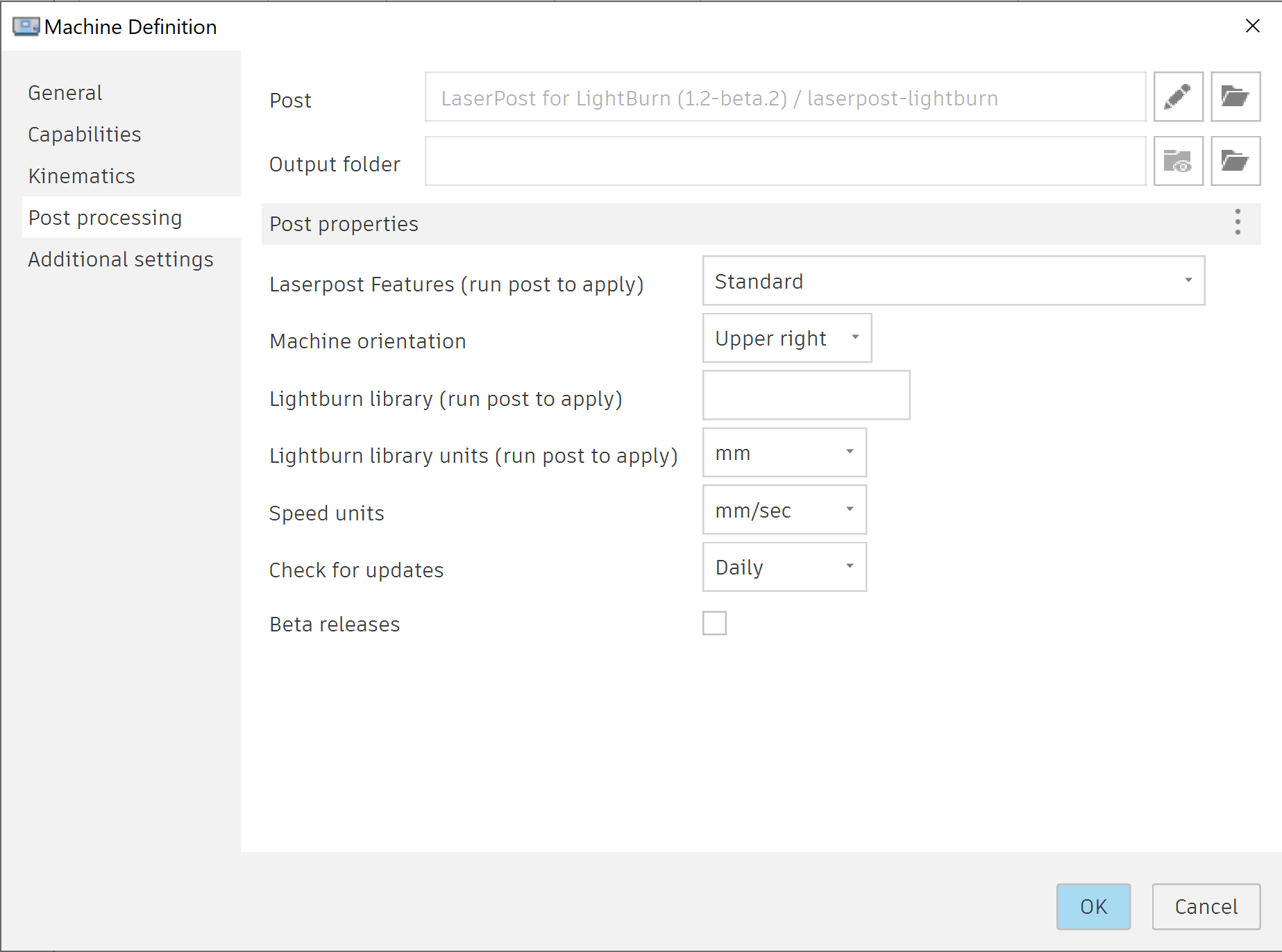
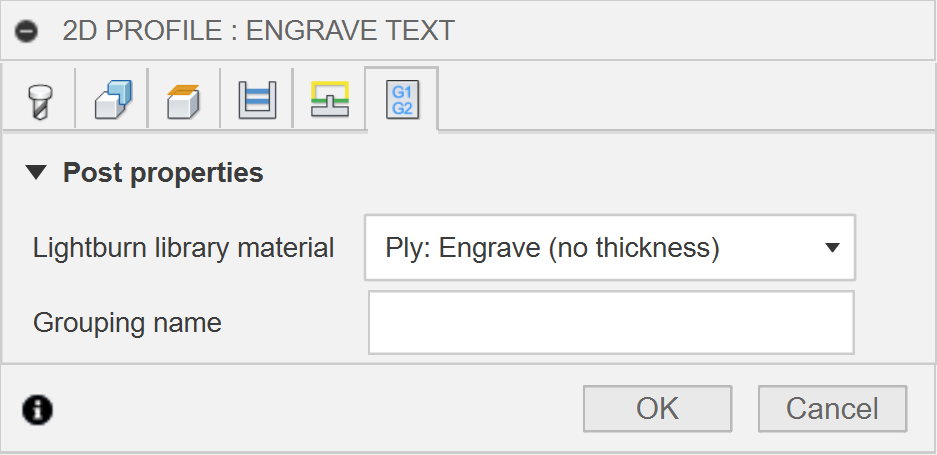
Lightburn material library is located here on my Mac: /Users/lewis/Library/CloudStorage/GoogleDrive-lewis@diymachines.co.uk/My Drive/DIY Machines/Lightburn Material Library.clb
The file is always stored locally so I don't believe this is an issue with it being mirrored onto Googles Drive service.
The above path is set in the machine post settings in Fusion 360. I have run a post to try and trigger a refresh to be able to see the materials in Fusion 360. This has not worked.
I followed the guide here (https://nucarve.com/concise-guide-to-all-laserpost-settings-v1-2/) for the correct installation of LaserPost.
Keep up the good work, this look's like an amazing tool and just what I need to vastly improve my design work flow.