@GDMatthews I believe this is a duplicate of issue #8 - please confirm if this is the case. If so, I will merge issues. If not, please let me know what the difference is.
Closed GDMatthews closed 2 years ago
@GDMatthews I believe this is a duplicate of issue #8 - please confirm if this is the case. If so, I will merge issues. If not, please let me know what the difference is.
Read all instructions before proceeding:
Available tasks to map may be difficult to view and select individually. Instead, rely on automatic task selection by the TM until project is completed to ensure full coverage.
Mapping tasks are designed to be buffers around segments of railroad features. This results in abnormal, and often disconnected, mapping task shapes.
Individual project tasks may be larger than they appear when first loaded in iD Editor. Make sure to zoom out to see the full extent of the mapping project before completing.
Imagery: You are encouraged to use different Background imagery options to compare features at different times of the day or from dissimilar satellite locations.
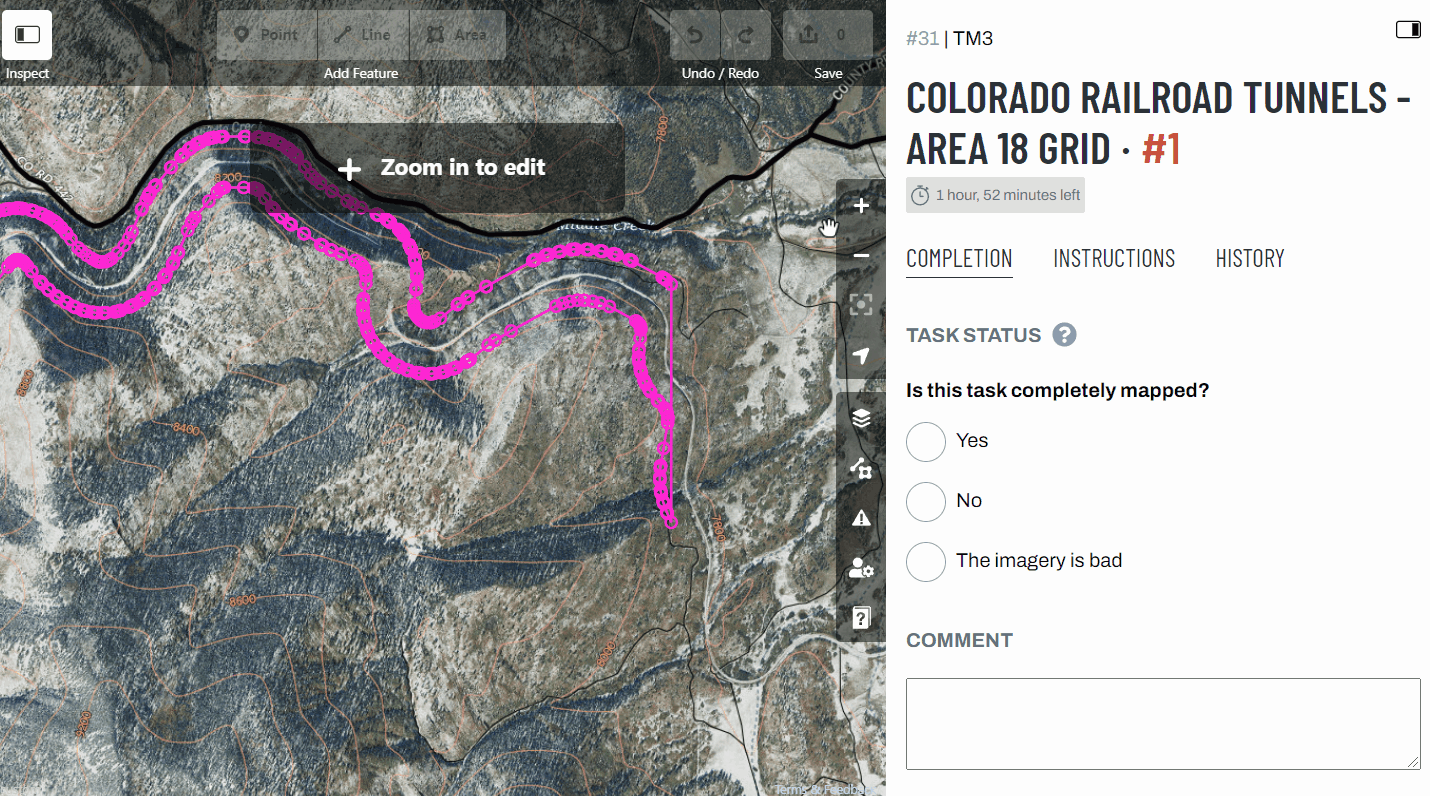
(Optional) If the size is too large to complete in one sitting, go to the right-hand panel and scroll to the bottom. Click the Split task button. This pulls you out of editor mode back to the Tasking Manager. Start again by clicking Map a Task in the lower right-hand corner of the TM window below the map.
After surveying the task to understand the mapping extent, open the "Map Data" settings menu on the right of the map and temporarily turn off "PublicDomainMap data" so you can see the USGS imagery clearly. Do NOT turn of "Custom Map Data".
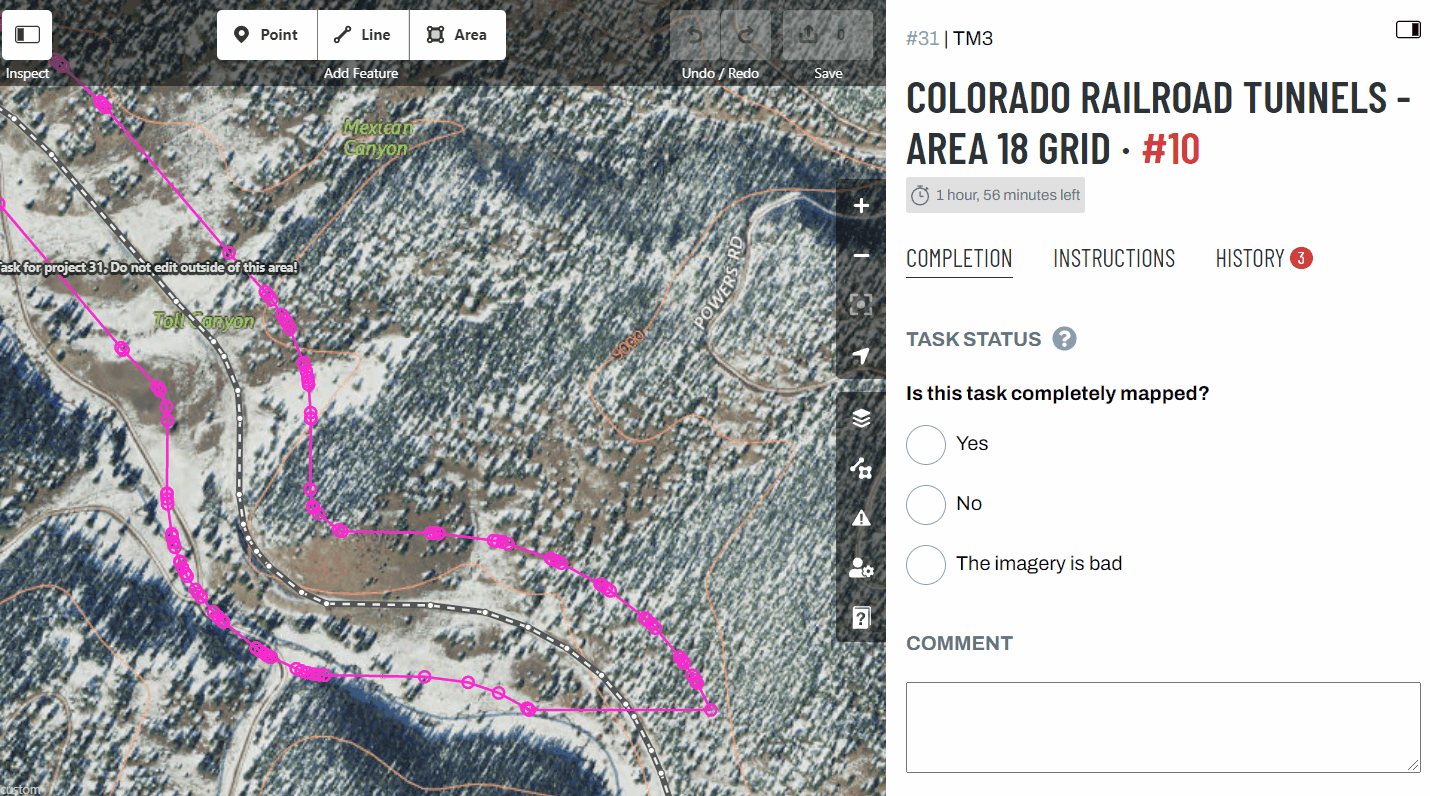
Open the "Background" settings menu, view the various imagery options to determine the clearest option for mapping. (National Agriculture Imagery Program is recommended for this project.)
Begin searching for tunnels. Start at the edge of the grid and view the railroad in one direction. A tunnel will be an earthen underpass or located under a building; it will not be under a man-made bridge.
If you find a tunnel to map, continue to the "Mapping Railroad Tunnels" instructions below to add the feature.
Or else, in the right-hand panel mark the task as Completely Mapped = Yes, add a comment: "No tunnels found", and then submit the task.
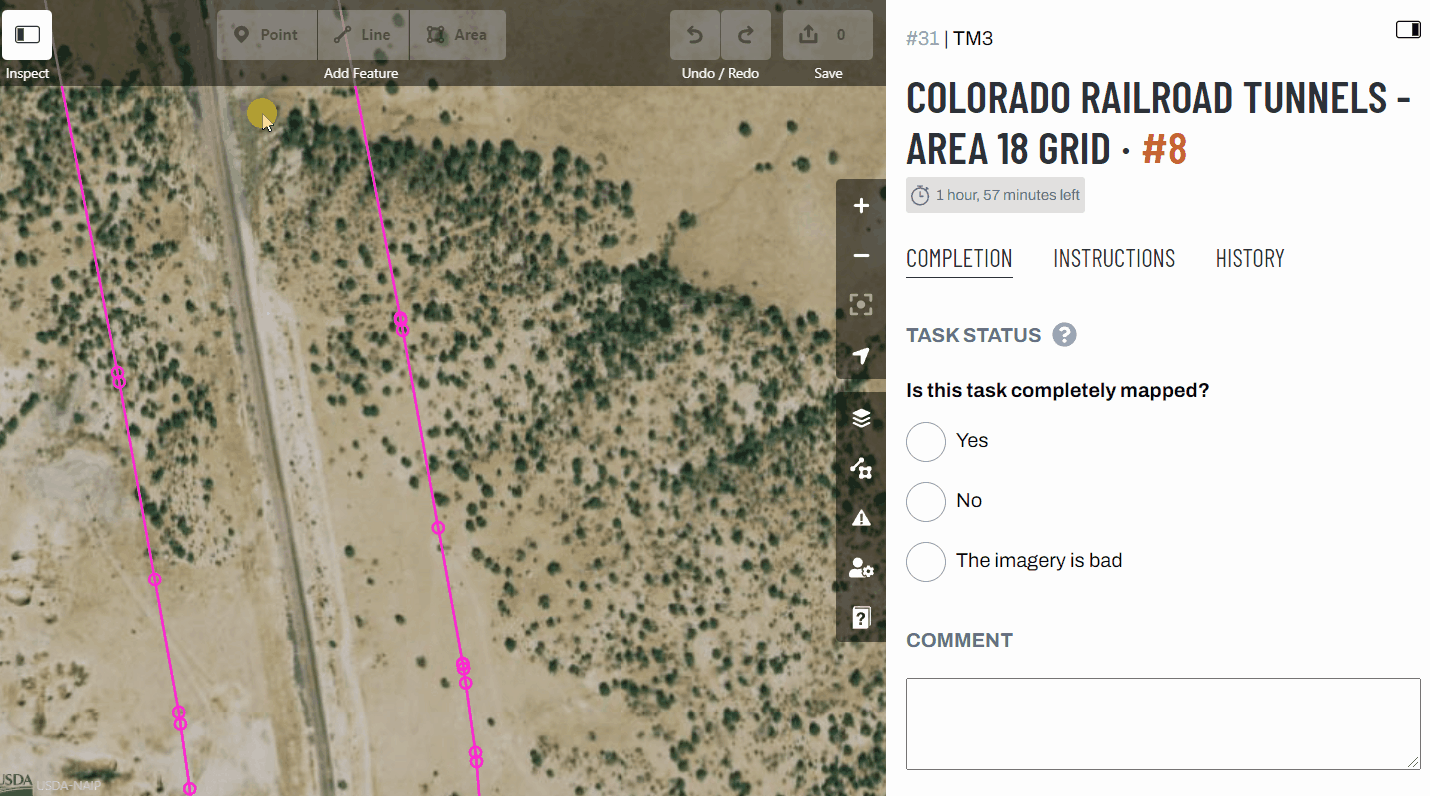
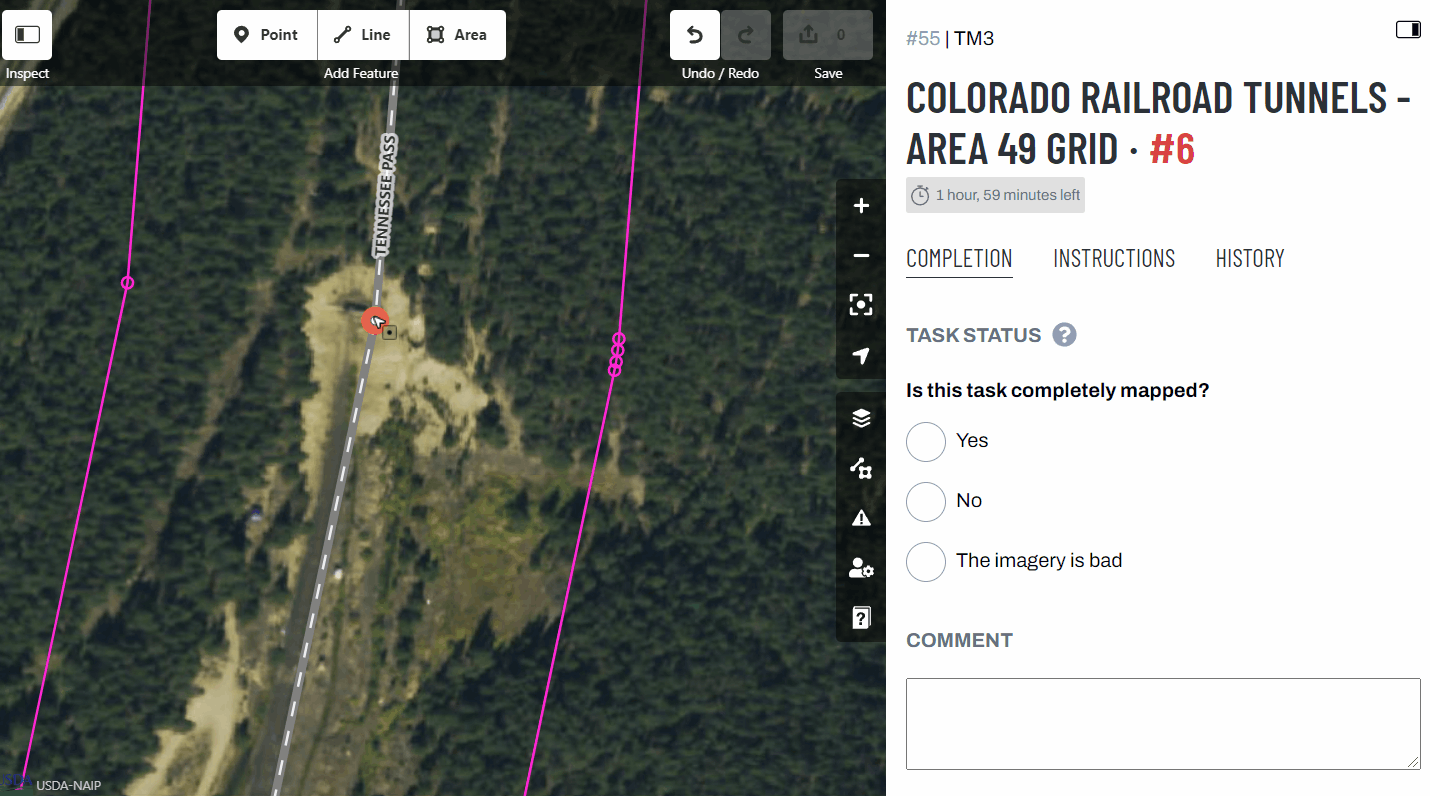

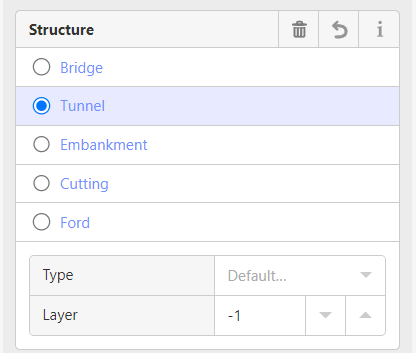
You can preview them in the TM here: https://tm.publicdomainmap.org/projects/25/tasks
@GDMatthews - Please review these instructions when you have the time. Let me know if there's anything I should clarify.
Hi Jess, I’ve reviewed your instructions for editing.
You have the instructions updated for task #25 which I’ve found the link for in the GitHub issue here https://tm.publicdomainmap.org/projects/25/tasks. Should that also be showing up withing our projects below? I’m just noting with the screen capture below that it doesn’t show up.
I’ll continue to work through the instructions and think about different scenarios but for now, I think it would be good to have the instructions set up like “if then, or else” logic. So if you find a tunnel to map in the area checked out, use the following instruction to add the feature. Or else, mark the task as Completely Mapped = Yes, add a comment and then submit the task.
I have other ideas and thoughts but they may be out of scope for this particular task and I’ll comment on those later.
Thanks - Greg

@GDMatthews - yes, I kept project 25 in draft. Still could be found by the link but not showing up in the main page.
I've updated the instructions per your recommendations. Let me know if this makes more sense/ is in line with what you were looking for. I will update all projects once we're okay with the instructions.
Project instructions added to all ACTIVE projects.
Plz add to user instructions.
If it's unclear how this is done, we can get another tutorial from Jimmy.