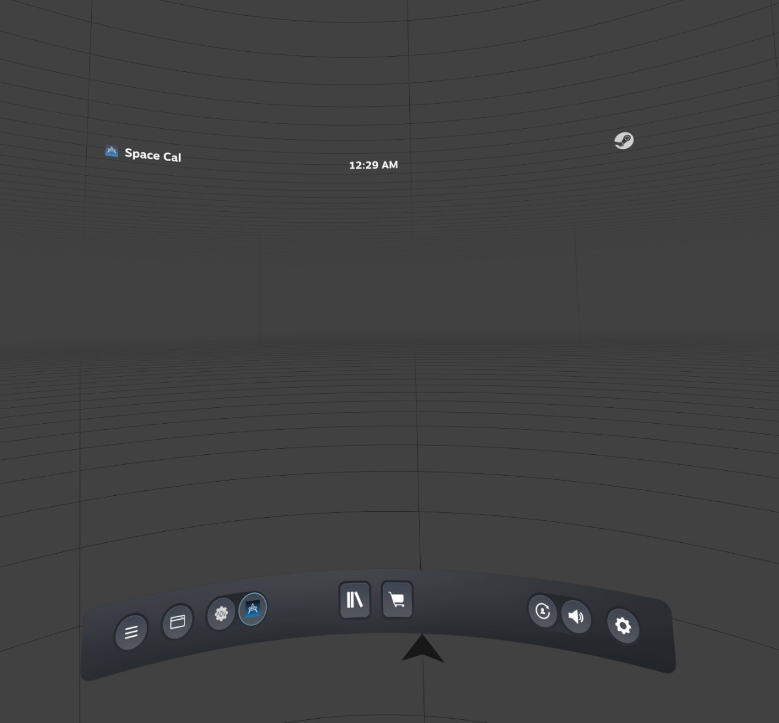I am having the same issue, it makes it so I cannot properly recalibrate my index controllers with my HP Reverb G2. Everything else works fine. I have tried uninstalling and reinstalling several times to no avail.
Closed Mintycraft closed 2 years ago
I am having the same issue, it makes it so I cannot properly recalibrate my index controllers with my HP Reverb G2. Everything else works fine. I have tried uninstalling and reinstalling several times to no avail.
Just to add a note here.
I had the same issue while I had my AMD Vega 64 (driver ver 20.12.1). Switched out to a Nvidia RTX 3090 and now it suddenly just works fine so my guess is that it might be an AMD rendering issue.
My previous workaround was just accessing the Space Cal window through the desktop mode button if it might help anyone with the same issue.
Update: I noticed the space calibrator will open on the desktop now instead of the SteamVR Hub. While in SteamVR if I select desktop I am still able to use the space calibrator. Try loading up SteamVR and see if this is the same case for you.
Also running AMD GPU (RX 5700 XT). I have the exact same issue with Natural Locomotion and this app.
I have the same issue using my AMD Vega 64
Interesting, unfortunately I don't have an AMD card to reproduce on. However, I'll likely get one later this year.
Update: I noticed the space calibrator will open on the desktop now instead of the SteamVR Hub.
Space Calibrator always opens both the desktop window and the SteamVR overlay, so you can feel free to use either one.
I could be wrong, but I think OVR Advanced Settings had a similar problem and found a fix.
This is the relevant commit.
Edit: I had an RX 5700 XT and had the same issue with OVR Space Cal until I got an NVIDIA GPU.
This does look like the same issue, thank you @nullstalgia. I will paste the relevant section of their documentation here, which contains a workaround that may be useful to people in this thread:
- Issue: Upon clicking ADV-Settings icon no page shows up.
- Cause: related to multiple GPU systems Displaying OpenGL on low power GPU first (IGPU's primarily) [some programs such as alvr may also cause this issue]
- Solution for Nvidia GPU's: go to Nvidia Control Panel -> manage 3D settings -> Program Settings -> add Advanced Settings, and change
OpenGL Rendering GPUto the GPU your VR is connected to.- Solution for Windows (1803+): go to Settings -> System -> Display -> Select
Classic Appand Browse forAdvancedSettings.exe-> Click Options -> Select High Performance
At some point I'll try adding this code to export symbols that automatically enable high performance:
extern "C" __declspec(dllexport) DWORD NvOptimusEnablement = 0x00000001;
extern "C" __declspec(dllexport) DWORD AmdPowerXpressRequestHighPerformance = 0x00000001;This does look like the same issue, thank you @nullstalgia. I will paste the relevant section of their documentation here, which contains a workaround that may be useful to people in this thread:
Issue: Upon clicking ADV-Settings icon no page shows up.
- Cause: related to multiple GPU systems Displaying OpenGL on low power GPU first (IGPU's primarily) [some programs such as alvr may also cause this issue]
- Solution for Nvidia GPU's: go to Nvidia Control Panel -> manage 3D settings -> Program Settings -> add Advanced Settings, and change
OpenGL Rendering GPUto the GPU your VR is connected to.- Solution for Windows (1803+): go to Settings -> System -> Display -> Select
Classic Appand Browse forAdvancedSettings.exe-> Click Options -> Select High PerformanceAt some point I'll try adding this code to export symbols that automatically enable high performance:
extern "C" __declspec(dllexport) DWORD NvOptimusEnablement = 0x00000001; extern "C" __declspec(dllexport) DWORD AmdPowerXpressRequestHighPerformance = 0x00000001;
This has fixed it for me it looks like!, specifically the Solution for Nvidia GPUs.
Nice to see you have a fix! I wouldn't close the issue until @pushrax is able to get a fix in for everyone first. It helps keep us developers accurate on what issues are still out there. :)
This does still seem to happen for AMD cards.
I also got the problem on my AMD Radeon Pro 5700 XT (an iMac with Win 10 on Bootcamp) … I open space cal within SteamVR and the window is empty. It looks similar to the screenshot in the beginning. I was hoping to use my Index controllers with an HP Reverb 2, but it does not work. Any fix ahead? All software runs in newest versions … (also graphic driver thanks to bootcampdrivers.com)
I was hoping to use my Index controllers with an HP Reverb 2, but it does not work.
You can use the desktop window as a workaround, see the "Calibration outside VR" section of the readme.
I might get an AMD card for work soon, if so I might be able to reproduce and fix. At the moment I don't know why this issue happens.
I think OpenVR-AdvancedSettings might have or have had the same issue, they still have some open issues about this on AMD cards, e.g. https://github.com/OpenVR-Advanced-Settings/OpenVR-AdvancedSettings/issues/565. Can anyone still experiencing this problem on an AMD card check if OpenVR-AdvancedSettings works for you?
It does work for me. I'm on Vega 64.
I'm speaking about OVRAS, sorry for not mentioning it.
Open VR Advanced Settings works without any problems on my computer. It's only Space Cal that makes problems. Using the desktop window does not work either. I can see the window but mouse clicks on selecting the controllers or using buttons do not work. Nothing happens.
Thanks for the confirmations.
I can see the window but mouse clicks on selecting the controllers or using buttons do not work.
Did you have the SteamVR dashboard/overlay closed? If the overlay is open then the desktop window does not accept input.
Ok, closing the VR overlay helped to react inside the Space Cal window. In Germany it's to late to test calibrating now – I will do it tomorrow. Thanks for your support.
Ok, using the desktop window calibration now worked. The Steam overlay still does not show anything – and I would appreciate if it would work … Thanks for your help again!
I now have an AMD card and reproduced this issue today. For some reason the code in OpenVR to copy the overlay image to a DirectX compatible texture didn't like using a texture with GL_RGBA internalFormat. GL_RGBA8 fixed it.
Released version 1.4 includes the fix. https://github.com/pushrax/OpenVR-SpaceCalibrator/releases
hi i have a same problem but this one is different on its not the same one I am having a problem were it no working its saying that it is unavailable and I tried everything pls help me
While the space cal window shows up just fine on the desktop, there is only a blank space when I try to pull up the same menu from within SteamVR. The OVR Advanced Settings menu comes up fine, so it is only this menu that does not.