Very strange... I have similar hardware but not exactly the same. I cannot reproduce this at the moment
Are you using an external monitor?
FYI: originally posted on https://stackoverflow.com/questions/62250320/pyvista-add-volume-shows-a-blank-image
it appears add_mesh is okay but add_volume is not showing.




Description
I am trying a very simple add_volume example:
When I run this, a window pops up, but it only displays a blank image:
On the other hand, if I try to save the image to file, like so:
then it saves an image: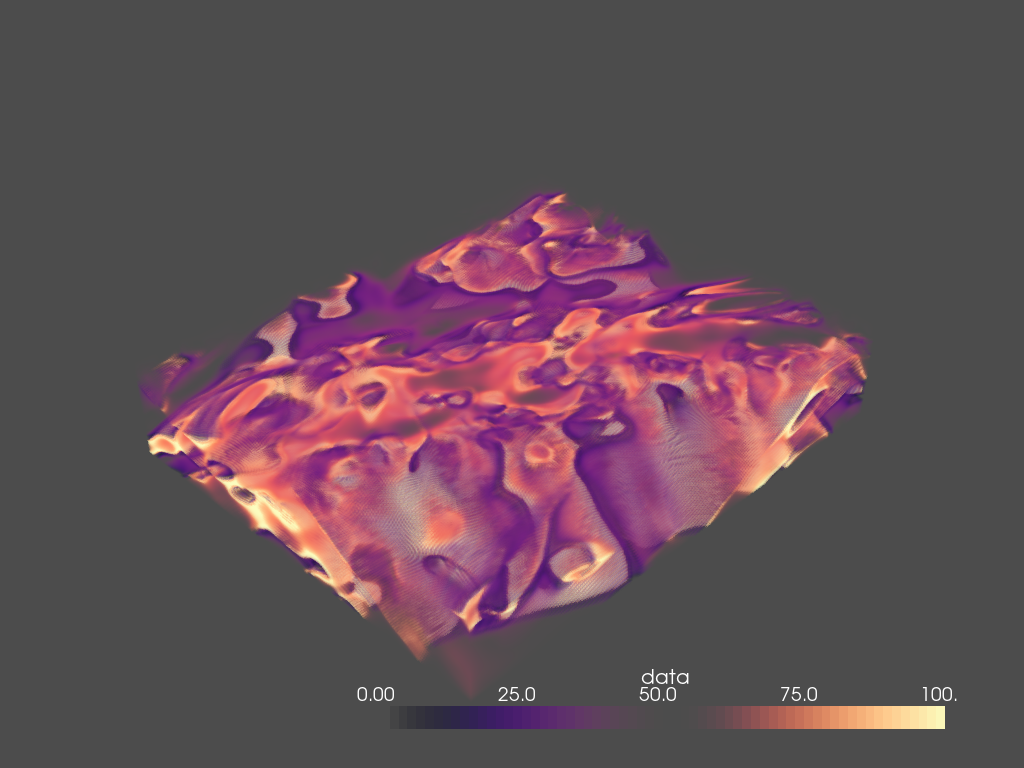
Here is the output of pv.Report():
Example Data