# H1
## H2
### H3
#### H4
##### H5
###### H6
Alternatively, for H1 and H2, an underline-ish style:
Alt-H1
======
Alt-H2
------
H1
H2
H3
H4
H5
H6
Alternatively, for H1 and H2, an underline-ish style:
Alt-H1
Alt-H2
Emphasis
Emphasis, aka italics, with *asterisks* or _underscores_.
Strong emphasis, aka bold, with **asterisks** or __underscores__.
Combined emphasis with **asterisks and _underscores_**.
Strikethrough uses two tildes. ~~Scratch this.~~
Emphasis, aka italics, with asterisks or underscores.
Strong emphasis, aka bold, with asterisks or underscores.
Combined emphasis with asterisks and underscores.
Strikethrough uses two tildes. Scratch this.
Lists
(In this example, leading and trailing spaces are shown with with dots: ⋅)
1. First ordered list item
2. Another item
⋅⋅* Unordered sub-list.
1. Actual numbers don't matter, just that it's a number
⋅⋅1. Ordered sub-list
4. And another item.
⋅⋅⋅You can have properly indented paragraphs within list items. Notice the blank line above, and the leading spaces (at least one, but we'll use three here to also align the raw Markdown).
⋅⋅⋅To have a line break without a paragraph, you will need to use two trailing spaces.⋅⋅
⋅⋅⋅Note that this line is separate, but within the same paragraph.⋅⋅
⋅⋅⋅(This is contrary to the typical GFM line break behaviour, where trailing spaces are not required.)
* Unordered list can use asterisks
- Or minuses
+ Or pluses
First ordered list item
Another item
Unordered sub-list.
Actual numbers don't matter, just that it's a number
Ordered sub-list
And another item.
You can have properly indented paragraphs within list items. Notice the blank line above, and the leading spaces (at least one, but we'll use three here to also align the raw Markdown).
To have a line break without a paragraph, you will need to use two trailing spaces.
Note that this line is separate, but within the same paragraph.
(This is contrary to the typical GFM line break behaviour, where trailing spaces are not required.)
Unordered list can use asterisks
Or minuses
Or pluses
foo
bar
baz
faz
foo2
foo
bar
baz
faz
foo2
foo
bar
baz
faz
foo
bar
baz
faz
Lists in a list item:
Indented four spaces.
indented eight spaces.
Four spaces again.
Multiple paragraphs in a list items:
It's best to indent the paragraphs four spaces
You can get away with three, but it can get
confusing when you nest other things.
Stick to four.
We indented the first line an extra space to align
it with these paragraphs. In real use, we might do
that to the entire list so that all items line up.
This paragraph is still part of the list item, but it looks messy to humans. So it's a good idea to wrap your nested paragraphs manually, as we did with the first two.
Blockquotes in a list item:
Skip a line and
indent the >'s four spaces.
Preformatted text in a list item:
Skip a line and indent eight spaces.
That's four spaces for the list
and four to trigger the code block.
Links
There are two ways to create links.
[I'm an inline-style link](https://www.google.com)
[I'm an inline-style link with title](https://www.google.com "Google's Homepage")
[I'm a reference-style link][Arbitrary case-insensitive reference text]
[I'm a relative reference to a repository file](../blob/master/LICENSE)
[You can use numbers for reference-style link definitions][1]
Or leave it empty and use the [link text itself]
Some text to show that the reference links can follow later.
[arbitrary case-insensitive reference text]: https://www.mozilla.org
[1]: http://slashdot.org
[link text itself]: http://www.reddit.com
Some text to show that the reference links can follow later.
Images
Here's our logo (hover to see the title text):
Inline-style: 
Reference-style: ![alt text][logo]
[logo]: https://github.com/adam-p/markdown-here/raw/master/src/common/images/icon48.png "Logo Title Text 2"
Implicit figures:
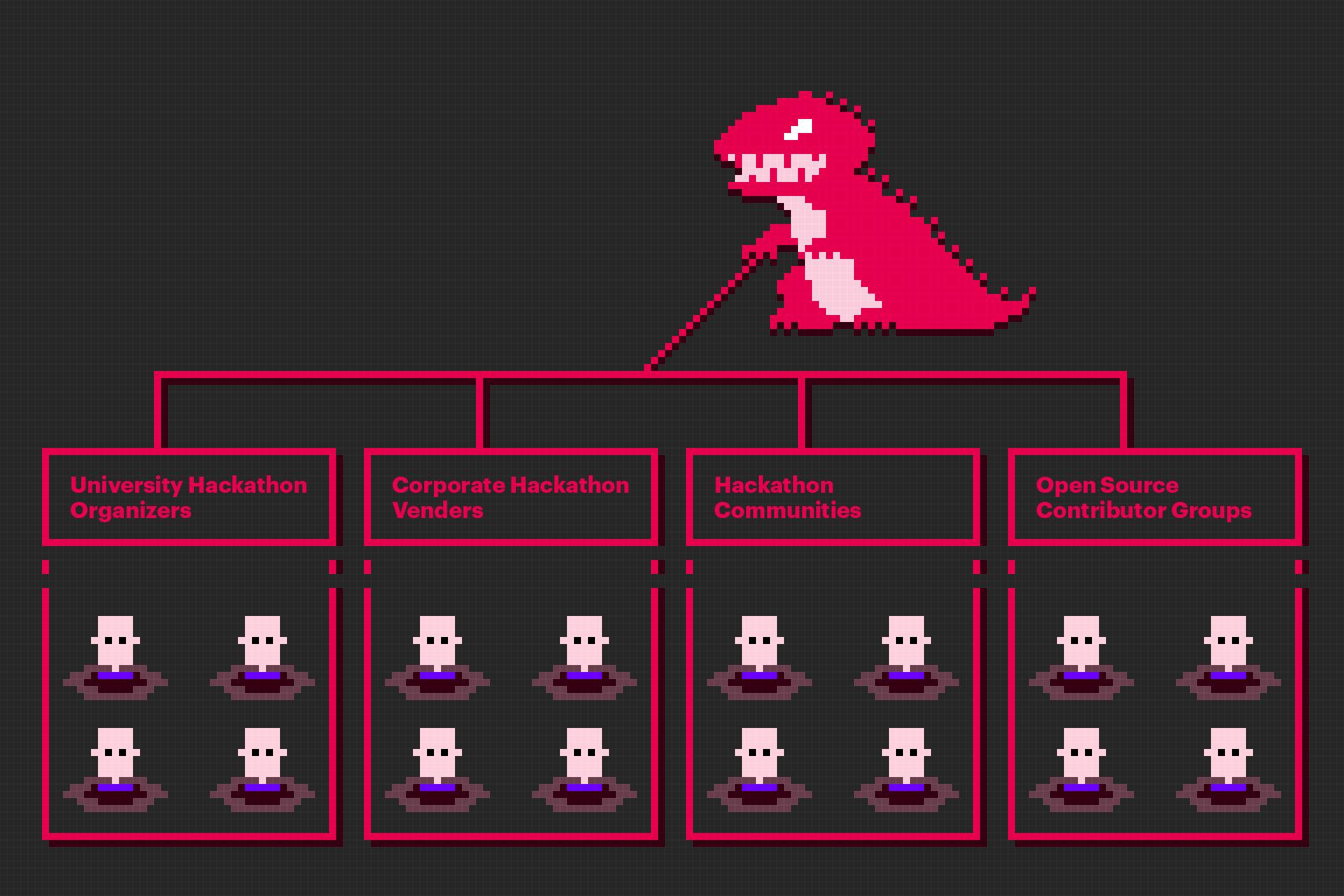
Here's our logo (hover to see the title text):
Inline-style:
Reference-style:
Implicit figures:
Code and Syntax Highlighting
Code blocks are part of the Markdown spec, but syntax highlighting isn't. However, many renderers -- like Github's and Markdown Here -- support syntax highlighting. Which languages are supported and how those language names should be written will vary from renderer to renderer. Markdown Here supports highlighting for dozens of languages (and not-really-languages, like diffs and HTTP headers); to see the complete list, and how to write the language names, see the highlight.js demo page.
Inline `code` has `back-ticks around` it.
Inline code has back-ticks around it.
Blocks of code are either fenced by lines with three back-ticks ```, or are indented with four spaces. I recommend only using the fenced code blocks -- they're easier and only they support syntax highlighting.
```javascript
var s = "JavaScript syntax highlighting";
alert(s);
s = "Python syntax highlighting"
print s
No language indicated, so no syntax highlighting.
But let's throw in a <b>tag</b>.
```javascript
var s = "JavaScript syntax highlighting";
alert(s);
s = "Python syntax highlighting"
print s
No language indicated, so no syntax highlighting in Markdown Here (varies on Github).
But let's throw in a <b>tag</b>.
Tables
Tables aren't part of the core Markdown spec, but they are part of GFM and Markdown Here supports them. They are an easy way of adding tables to your email -- a task that would otherwise require copy-pasting from another application.
Colons can be used to align columns.
| Tables | Are | Cool |
| ------------- |:-------------:| -----:|
| col 3 is | right-aligned | |
| col 2 is | centered | |
| zebra stripes | are neat | |
The outer pipes (|) are optional, and you don't need to make the raw Markdown line up prettily. You can also use inline Markdown.
Markdown | Less | Pretty
--- | --- | ---
*Still* | `renders` | **nicely**
1 | 2 | 3
Colons can be used to align columns.
Tables
Are
Cool
col 3 is
right-aligned
col 2 is
centered
zebra stripes
are neat
The outer pipes (|) are optional, and you don't need to make the raw Markdown line up prettily. You can also use inline Markdown.
Markdown
Less
Pretty
Still
renders
nicely
1
2
3
Blockquotes
> Blockquotes are very handy in email to emulate reply text.
> This line is part of the same quote.
Quote break.
> This is a very long line that will still be quoted properly when it wraps. Oh boy let's keep writing to make sure this is long enough to actually wrap for everyone. Oh, you can *put* **Markdown** into a blockquote.
Blockquotes are very handy in email to emulate reply text.
This line is part of the same quote.
Quote break.
This is a very long line that will still be quoted properly when it wraps. Oh boy let's keep writing to make sure this is long enough to actually wrap for everyone. Oh, you can putMarkdown into a blockquote.
Inline HTML
You can also use raw HTML in your Markdown, and it'll mostly work pretty well.
<dl>
<dt>Definition list</dt>
<dd>Is something people use sometimes.</dd>
<dt>Markdown in HTML</dt>
<dd>Does *not* work **very** well. Use HTML <em>tags</em>.</dd>
</dl>
Definition list
Is something people use sometimes.
Markdown in HTML
Does *not* work **very** well. Use HTML tags.
To reboot your computer, press <kbd>ctrl</kbd>+<kbd>alt</kbd>+<kbd>del</kbd>.
To reboot your computer, press ctrl+alt+del.
Horizontal Rule
Three or more...
---
Hyphens
***
Asterisks
___
Underscores
Three or more...
Hyphens
Asterisks
Underscores
Line Breaks
My basic recommendation for learning how line breaks work is to experiment and discover -- hit <Enter> once (i.e., insert one newline), then hit it twice (i.e., insert two newlines), see what happens. You'll soon learn to get what you want. "Markdown Toggle" is your friend.
Here are some things to try out:
Here's a line for us to start with.
This line is separated from the one above by two newlines, so it will be a *separate paragraph*.
This line is also a separate paragraph, but...
This line is only separated by a single newline, so it's a separate line in the *same paragraph*.
Here's a line for us to start with.
This line is separated from the one above by two newlines, so it will be a separate paragraph.
This line is also begins a separate paragraph, but...
This line is only separated by a single newline, so it's a separate line in the same paragraph.
(Technical note: Markdown Here uses GFM line breaks, so there's no need to use MD's two-space line breaks.)
Youtube videos
They can't be added directly but you can add an image with a link to the video like this:
<a href="http://www.youtube.com/watch?feature=player_embedded&v=YOUTUBE_VIDEO_ID_HERE
" target="_blank"><img src="http://img.youtube.com/vi/YOUTUBE_VIDEO_ID_HERE/0.jpg"
alt="IMAGE ALT TEXT HERE" width="240" height="180" border="10" ></a></a>
Or, in pure Markdown, but losing the image sizing and border:
[](http://www.youtube.com/watch?v=YOUTUBE_VIDEO_ID_HERE)
Referencing a bug by #bugID in your git commit links it to the slip. For example #1.
Task List
[ ] foo
[ ] foo
[x] foo
[x] foo
*
A heading
Just a note, I've found that I can't test my markdown parser vs others.
For example, both markdown.js and showdown code blocks in lists wrong. They're
also completely inconsistent with regards to paragraphs in list items.
A link. Not anymore.
List Item 1
List Item 2
New List Item 1
Hi, this is a list item.
New List Item 2
Another item
Code goes here.
Lots of it...
New List Item 3
The last item
List Item 3
The final item.
List Item 4
The real final item.
Paragraph.
bq Item 1
bq Item 2
New bq Item 1
New bq Item 2
Text here
Another blockquote!
I really need to get
more creative with
mockup text..
markdown.js breaks here again
Item 2. graf two. The quick brown fox jumped over the lazy dog's
back.
Item 2.
Item 3.
Nested
Tab
Tab
Tab
Here's another:
First
Second:
Fee
Fie
Foe
Third
Same thing but with paragraphs:
First
Second:
Fee
Fie
Foe
Third
This was an error in Markdown 1.0.1:
this
sub
that
foo
bar
foo
Overview
Philosophy
Markdown is intended to be as easy-to-read and easy-to-write as is feasible.
Readability, however, is emphasized above all else. A Markdown-formatted
document should be publishable as-is, as plain text, without looking
like it's been marked up with tags or formatting instructions. While
Markdown's syntax has been influenced by several existing text-to-HTML
filters -- including Setext, atx, Textile, reStructuredText,
Grutatext, and EtText -- the single biggest source of
inspiration for Markdown's syntax is the format of plain text email.
To this end, Markdown's syntax is comprised entirely of punctuation
characters, which punctuation characters have been carefully chosen so
as to look like what they mean. E.g., asterisks around a word actually
look like *emphasis*. Markdown lists look like, well, lists. Even
blockquotes look like quoted passages of text, assuming you've ever
used email.
Inline HTML
Markdown's syntax is intended for one purpose: to be used as a
format for writing for the web.
Markdown is not a replacement for HTML, or even close to it. Its
syntax is very small, corresponding only to a very small subset of
HTML tags. The idea is not to create a syntax that makes it easier
to insert HTML tags. In my opinion, HTML tags are already easy to
insert. The idea for Markdown is to make it easy to read, write, and
edit prose. HTML is a publishing format; Markdown is a writing
format. Thus, Markdown's formatting syntax only addresses issues that
can be conveyed in plain text.
For any markup that is not covered by Markdown's syntax, you simply
use HTML itself. There's no need to preface it or delimit it to
indicate that you're switching from Markdown to HTML; you just use
the tags.
The only restrictions are that block-level HTML elements -- e.g. <div>,
<table>, <pre>, <p>, etc. -- must be separated from surrounding
content by blank lines, and the start and end tags of the block should
not be indented with tabs or spaces. Markdown is smart enough not
to add extra (unwanted) <p> tags around HTML block-level tags.
For example, to add an HTML table to a Markdown article:
This is a regular paragraph.
<table>
<tr>
<td>Foo</td>
</tr>
</table>
This is another regular paragraph.
Note that Markdown formatting syntax is not processed within block-level
HTML tags. E.g., you can't use Markdown-style *emphasis* inside an
HTML block.
Span-level HTML tags -- e.g. <span>, <cite>, or <del> -- can be
used anywhere in a Markdown paragraph, list item, or header. If you
want, you can even use HTML tags instead of Markdown formatting; e.g. if
you'd prefer to use HTML <a> or <img> tags instead of Markdown's
link or image syntax, go right ahead.
Unlike block-level HTML tags, Markdown syntax is processed within
span-level tags.
Automatic Escaping for Special Characters
In HTML, there are two characters that demand special treatment: <
and &. Left angle brackets are used to start tags; ampersands are
used to denote HTML entities. If you want to use them as literal
characters, you must escape them as entities, e.g. <, and
&.
Ampersands in particular are bedeviling for web writers. If you want to
write about 'AT&T', you need to write 'AT&T'. You even need to
escape ampersands within URLs. Thus, if you want to link to:
in your anchor tag href attribute. Needless to say, this is easy to
forget, and is probably the single most common source of HTML validation
errors in otherwise well-marked-up web sites.
Markdown allows you to use these characters naturally, taking care of
all the necessary escaping for you. If you use an ampersand as part of
an HTML entity, it remains unchanged; otherwise it will be translated
into &.
So, if you want to include a copyright symbol in your article, you can write:
and Markdown will leave it alone. But if you write:
AT&T
Markdown will translate it to:
AT&T
Similarly, because Markdown supports inline HTML, if you use
angle brackets as delimiters for HTML tags, Markdown will treat them as
such. But if you write:
4 < 5
Markdown will translate it to:
4 < 5
However, inside Markdown code spans and blocks, angle brackets and
ampersands are always encoded automatically. This makes it easy to use
Markdown to write about HTML code. (As opposed to raw HTML, which is a
terrible format for writing about HTML syntax, because every single <
and & in your example code needs to be escaped.)
Block Elements
Paragraphs and Line Breaks
A paragraph is simply one or more consecutive lines of text, separated
by one or more blank lines. (A blank line is any line that looks like a
blank line -- a line containing nothing but spaces or tabs is considered
blank.) Normal paragraphs should not be intended with spaces or tabs.
The implication of the "one or more consecutive lines of text" rule is
that Markdown supports "hard-wrapped" text paragraphs. This differs
significantly from most other text-to-HTML formatters (including Movable
Type's "Convert Line Breaks" option) which translate every line break
character in a paragraph into a <br ></a> tag.
When you do want to insert a <br ></a> break tag using Markdown, you
end a line with two or more spaces, then type return.
Yes, this takes a tad more effort to create a <br ></a>, but a simplistic
"every line break is a <br ></a>" rule wouldn't work for Markdown.
Markdown's email-style blockquoting and multi-paragraph list items
work best -- and look better -- when you format them with hard breaks.
Headers
Markdown supports two styles of headers, Setext and atx.
Setext-style headers are "underlined" using equal signs (for first-level
headers) and dashes (for second-level headers). For example:
This is an H1
=============
This is an H2
-------------
Any number of underlining ='s or -'s will work.
Atx-style headers use 1-6 hash characters at the start of the line,
corresponding to header levels 1-6. For example:
# This is an H1
## This is an H2
###### This is an H6
Optionally, you may "close" atx-style headers. This is purely
cosmetic -- you can use this if you think it looks better. The
closing hashes don't even need to match the number of hashes
used to open the header. (The number of opening hashes
determines the header level.) :
# This is an H1 #
## This is an H2 ##
### This is an H3 ######
Blockquotes
Markdown uses email-style > characters for blockquoting. If you're
familiar with quoting passages of text in an email message, then you
know how to create a blockquote in Markdown. It looks best if you hard
wrap the text and put a > before every line:
> This is a blockquote with two paragraphs. Lorem ipsum dolor sit amet,
> consectetuer adipiscing elit. Aliquam hendrerit mi posuere lectus.
> Vestibulum enim wisi, viverra nec, fringilla in, laoreet vitae, risus.
>
> Donec sit amet nisl. Aliquam semper ipsum sit amet velit. Suspendisse
> id sem consectetuer libero luctus adipiscing.
Markdown allows you to be lazy and only put the > before the first
line of a hard-wrapped paragraph:
> This is a blockquote with two paragraphs. Lorem ipsum dolor sit amet,
consectetuer adipiscing elit. Aliquam hendrerit mi posuere lectus.
Vestibulum enim wisi, viverra nec, fringilla in, laoreet vitae, risus.
> Donec sit amet nisl. Aliquam semper ipsum sit amet velit. Suspendisse
id sem consectetuer libero luctus adipiscing.
Blockquotes can be nested (i.e. a blockquote-in-a-blockquote) by
adding additional levels of >:
> This is the first level of quoting.
>
> > This is nested blockquote.
>
> Back to the first level.
Blockquotes can contain other Markdown elements, including headers, lists,
and code blocks:
> ## This is a header.
>
> 1. This is the first list item.
> 2. This is the second list item.
>
> Here's some example code:
>
> return shell_exec("echo $input | $markdown_script");
Any decent text editor should make email-style quoting easy. For
example, with BBEdit, you can make a selection and choose Increase
Quote Level from the Text menu.
Lists
Markdown supports ordered (numbered) and unordered (bulleted) lists.
Unordered lists use asterisks, pluses, and hyphens -- interchangably
-- as list markers:
* Red
* Green
* Blue
is equivalent to:
+ Red
+ Green
+ Blue
and:
- Red
- Green
- Blue
Ordered lists use numbers followed by periods:
1. Bird
2. McHale
3. Parish
It's important to note that the actual numbers you use to mark the
list have no effect on the HTML output Markdown produces. The HTML
Markdown produces from the above list is:
If you instead wrote the list in Markdown like this:
1. Bird
1. McHale
1. Parish
or even:
3. Bird
1. McHale
8. Parish
you'd get the exact same HTML output. The point is, if you want to,
you can use ordinal numbers in your ordered Markdown lists, so that
the numbers in your source match the numbers in your published HTML.
But if you want to be lazy, you don't have to.
If you do use lazy list numbering, however, you should still start the
list with the number 1. At some point in the future, Markdown may support
starting ordered lists at an arbitrary number.
List markers typically start at the left margin, but may be indented by
up to three spaces. List markers must be followed by one or more spaces
or a tab.
To make lists look nice, you can wrap items with hanging indents:
* Lorem ipsum dolor sit amet, consectetuer adipiscing elit.
Aliquam hendrerit mi posuere lectus. Vestibulum enim wisi,
viverra nec, fringilla in, laoreet vitae, risus.
* Donec sit amet nisl. Aliquam semper ipsum sit amet velit.
Suspendisse id sem consectetuer libero luctus adipiscing.
But if you want to be lazy, you don't have to:
* Lorem ipsum dolor sit amet, consectetuer adipiscing elit.
Aliquam hendrerit mi posuere lectus. Vestibulum enim wisi,
viverra nec, fringilla in, laoreet vitae, risus.
* Donec sit amet nisl. Aliquam semper ipsum sit amet velit.
Suspendisse id sem consectetuer libero luctus adipiscing.
If list items are separated by blank lines, Markdown will wrap the
items in <p> tags in the HTML output. For example, this input:
List items may consist of multiple paragraphs. Each subsequent
paragraph in a list item must be intended by either 4 spaces
or one tab:
1. This is a list item with two paragraphs. Lorem ipsum dolor
sit amet, consectetuer adipiscing elit. Aliquam hendrerit
mi posuere lectus.
Vestibulum enim wisi, viverra nec, fringilla in, laoreet
vitae, risus. Donec sit amet nisl. Aliquam semper ipsum
sit amet velit.
2. Suspendisse id sem consectetuer libero luctus adipiscing.
It looks nice if you indent every line of the subsequent
paragraphs, but here again, Markdown will allow you to be
lazy:
* This is a list item with two paragraphs.
This is the second paragraph in the list item. You're
only required to indent the first line. Lorem ipsum dolor
sit amet, consectetuer adipiscing elit.
* Another item in the same list.
To put a blockquote within a list item, the blockquote's >
delimiters need to be indented:
* A list item with a blockquote:
> This is a blockquote
> inside a list item.
To put a code block within a list item, the code block needs
to be indented twice -- 8 spaces or two tabs:
* A list item with a code block:
<code goes here>
It's worth noting that it's possible to trigger an ordered list by
accident, by writing something like this:
1986. What a great season.
In other words, a number-period-space sequence at the beginning of a
line. To avoid this, you can backslash-escape the period:
1986\. What a great season.
Code Blocks
Pre-formatted code blocks are used for writing about programming or
markup source code. Rather than forming normal paragraphs, the lines
of a code block are interpreted literally. Markdown wraps a code block
in both <pre> and <code> tags.
To produce a code block in Markdown, simply indent every line of the
block by at least 4 spaces or 1 tab. For example, given this input:
This is a normal paragraph:
This is a code block.
Markdown will generate:
<p>This is a normal paragraph:</p>
<pre><code>This is a code block.
</code></pre>
One level of indentation -- 4 spaces or 1 tab -- is removed from each
line of the code block. For example, this:
Here is an example of AppleScript:
tell application "Foo"
beep
end tell
will turn into:
<p>Here is an example of AppleScript:</p>
<pre><code>tell application "Foo"
beep
end tell
</code></pre>
A code block continues until it reaches a line that is not indented
(or the end of the article).
Within a code block, ampersands (&) and angle brackets (< and >)
are automatically converted into HTML entities. This makes it very
easy to include example HTML source code using Markdown -- just paste
it and indent it, and Markdown will handle the hassle of encoding the
ampersands and angle brackets. For example, this:
Regular Markdown syntax is not processed within code blocks. E.g.,
asterisks are just literal asterisks within a code block. This means
it's also easy to use Markdown to write about Markdown's own syntax.
Horizontal Rules
You can produce a horizontal rule tag (<hr ></a>) by placing three or
more hyphens, asterisks, or underscores on a line by themselves. If you
wish, you may use spaces between the hyphens or asterisks. Each of the
following lines will produce a horizontal rule:
Markdown supports two style of links: inline and reference.
In both styles, the link text is delimited by [square brackets].
To create an inline link, use a set of regular parentheses immediately
after the link text's closing square bracket. Inside the parentheses,
put the URL where you want the link to point, along with an optional
title for the link, surrounded in quotes. For example:
This is [an example](http://example.com/ "Title") inline link.
[This link](http://example.net/) has no title attribute.
Will produce:
<p>This is <a href="http://example.com/" title="Title">
an example</a> inline link.</p>
<p><a href="http://example.net/">This link</a> has no
title attribute.</p>
If you're referring to a local resource on the same server, you can
use relative paths:
See my [About](/about/) page for details.
Reference-style links use a second set of square brackets, inside
which you place a label of your choosing to identify the link:
This is [an example][id] reference-style link.
You can optionally use a space to separate the sets of brackets:
This is [an example] [id] reference-style link.
Then, anywhere in the document, you define your link label like this,
on a line by itself:
[id]: http://example.com/ "Optional Title Here"
That is:
Square brackets containing the link identifier (optionally
indented from the left margin using up to three spaces);
followed by a colon;
followed by one or more spaces (or tabs);
followed by the URL for the link;
optionally followed by a title attribute for the link, enclosed
in double or single quotes.
The link URL may, optionally, be surrounded by angle brackets:
[id]: <http://example.com></a> "Optional Title Here"
You can put the title attribute on the next line and use extra spaces
or tabs for padding, which tends to look better with longer URLs:
[id]: http://example.com/longish/path/to/resource/here
"Optional Title Here"
Link definitions are only used for creating links during Markdown
processing, and are stripped from your document in the HTML output.
Link definition names may constist of letters, numbers, spaces, and punctuation -- but they are not case sensitive. E.g. these two links:
[link text][a]
[link text][A]
are equivalent.
The implicit link name shortcut allows you to omit the name of the
link, in which case the link text itself is used as the name.
Just use an empty set of square brackets -- e.g., to link the word
"Google" to the google.com web site, you could simply write:
[Google][]
And then define the link:
[Google]: http://google.com/
Because link names may contain spaces, this shortcut even works for
multiple words in the link text:
Visit [Daring Fireball][] for more information.
And then define the link:
[Daring Fireball]: http://daringfireball.net/
Link definitions can be placed anywhere in your Markdown document. I
tend to put them immediately after each paragraph in which they're
used, but if you want, you can put them all at the end of your
document, sort of like footnotes.
Here's an example of reference links in action:
I get 10 times more traffic from [Google] [1] than from
[Yahoo] [2] or [MSN] [3].
[1]: http://google.com/ "Google"
[2]: http://search.yahoo.com/ "Yahoo Search"
[3]: http://search.msn.com/ "MSN Search"
Using the implicit link name shortcut, you could instead write:
I get 10 times more traffic from [Google][] than from
[Yahoo][] or [MSN][].
[google]: http://google.com/ "Google"
[yahoo]: http://search.yahoo.com/ "Yahoo Search"
[msn]: http://search.msn.com/ "MSN Search"
Both of the above examples will produce the following HTML output:
<p>I get 10 times more traffic from <a href="http://google.com/"
title="Google">Google</a> than from
<a href="http://search.yahoo.com/" title="Yahoo Search">Yahoo</a>
or <a href="http://search.msn.com/" title="MSN Search">MSN</a>.</p>
For comparison, here is the same paragraph written using
Markdown's inline link style:
I get 10 times more traffic from [Google](http://google.com/ "Google")
than from [Yahoo](http://search.yahoo.com/ "Yahoo Search") or
[MSN](http://search.msn.com/ "MSN Search").
The point of reference-style links is not that they're easier to
write. The point is that with reference-style links, your document
source is vastly more readable. Compare the above examples: using
reference-style links, the paragraph itself is only 81 characters
long; with inline-style links, it's 176 characters; and as raw HTML,
it's 234 characters. In the raw HTML, there's more markup than there
is text.
With Markdown's reference-style links, a source document much more
closely resembles the final output, as rendered in a browser. By
allowing you to move the markup-related metadata out of the paragraph,
you can add links without interrupting the narrative flow of your
prose.
Emphasis
Markdown treats asterisks (*) and underscores (_) as indicators of
emphasis. Text wrapped with one * or _ will be wrapped with an
HTML <em> tag; double *'s or _'s will be wrapped with an HTML
<strong> tag. E.g., this input:
You can use whichever style you prefer; the lone restriction is that
the same character must be used to open and close an emphasis span.
Emphasis can be used in the middle of a word:
un*fucking*believable
But if you surround an * or _ with spaces, it'll be treated as a
literal asterisk or underscore.
To produce a literal asterisk or underscore at a position where it
would otherwise be used as an emphasis delimiter, you can backslash
escape it:
\*this text is surrounded by literal asterisks\*
Code
To indicate a span of code, wrap it with backtick quotes (`).
Unlike a pre-formatted code block, a code span indicates code within a
normal paragraph. For example:
Use the `printf()` function.
will produce:
<p>Use the <code>printf()</code> function.</p>
To include a literal backtick character within a code span, you can use
multiple backticks as the opening and closing delimiters:
``There is a literal backtick (`) here.``
which will produce this:
<p><code>There is a literal backtick (`) here.</code></p>
The backtick delimiters surrounding a code span may include spaces --
one after the opening, one before the closing. This allows you to place
literal backtick characters at the beginning or end of a code span:
A single backtick in a code span: `` ` ``
A backtick-delimited string in a code span: `` `foo` ``
will produce:
<p>A single backtick in a code span: <code>`</code></p>
<p>A backtick-delimited string in a code span: <code>`foo`</code></p>
With a code span, ampersands and angle brackets are encoded as HTML
entities automatically, which makes it easy to include example HTML
tags. Markdown will turn this:
Please don't use any `<blink>` tags.
into:
<p>Please don't use any <code><blink></code> tags.</p>
You can write this:
`—` is the decimal-encoded equivalent of `—`.
to produce:
<p><code>&#8212;</code> is the decimal-encoded
equivalent of <code>&mdash;</code>.</p>
Images
Admittedly, it's fairly difficult to devise a "natural" syntax for
placing images into a plain text document format.
Markdown uses an image syntax that is intended to resemble the syntax
for links, allowing for two styles: inline and reference.
followed by a set of square brackets, containing the alt
attribute text for the image;
followed by a set of parentheses, containing the URL or path to
the image, and an optional title attribute enclosed in double
or single quotes.
Reference-style image syntax looks like this:
![Alt text][id]
Where "id" is the name of a defined image reference. Image references
are defined using syntax identical to link references:
[id]: url/to/image "Optional title attribute"
As of this writing, Markdown has no syntax for specifying the
dimensions of an image; if this is important to you, you can simply
use regular HTML <img> tags.
Miscellaneous
Automatic Links
Markdown supports a shortcut style for creating "automatic" links for URLs and email addresses: simply surround the URL or email address with angle brackets. What this means is that if you want to show the actual text of a URL or email address, and also have it be a clickable link, you can do this:
Automatic links for email addresses work similarly, except that
Markdown will also perform a bit of randomized decimal and hex
entity-encoding to help obscure your address from address-harvesting
spambots. For example, Markdown will turn this:
which will render in a browser as a clickable link to "address@example.com".
(This sort of entity-encoding trick will indeed fool many, if not
most, address-harvesting bots, but it definitely won't fool all of
them. It's better than nothing, but an address published in this way
will probably eventually start receiving spam.)
Backslash Escapes
Markdown allows you to use backslash escapes to generate literal
characters which would otherwise have special meaning in Markdown's
formatting syntax. For example, if you wanted to surround a word with
literal asterisks (instead of an HTML <em> tag), you can backslashes
before the asterisks, like this:
\*literal asterisks\*
Markdown provides backslash escapes for the following characters:
\ backslash
` backtick
* asterisk
_ underscore
{} curly braces
[] square brackets
() parentheses
# hash mark
+ plus sign
- minus sign (hyphen)
. dot
! exclamation mark
Derived from: https://github.com/sindresorhus/generate-github-markdown-css/edit/main/fixture.md
Table of Contents
Headers Emphasis Lists Links Images Code and Syntax Highlighting Tables Blockquotes Inline HTML Horizontal Rule Line Breaks Youtube videos Task lists
Headers
H1
H2
H3
H4
H5
H6
Alternatively, for H1 and H2, an underline-ish style:
Alt-H1
Alt-H2
Emphasis
Emphasis, aka italics, with asterisks or underscores.
Strong emphasis, aka bold, with asterisks or underscores.
Combined emphasis with asterisks and underscores.
Strikethrough uses two tildes.
Scratch this.Lists
(In this example, leading and trailing spaces are shown with with dots: ⋅)
And another item.
You can have properly indented paragraphs within list items. Notice the blank line above, and the leading spaces (at least one, but we'll use three here to also align the raw Markdown).
To have a line break without a paragraph, you will need to use two trailing spaces. Note that this line is separate, but within the same paragraph. (This is contrary to the typical GFM line break behaviour, where trailing spaces are not required.)
Lists in a list item:
Multiple paragraphs in a list items: It's best to indent the paragraphs four spaces You can get away with three, but it can get confusing when you nest other things. Stick to four.
We indented the first line an extra space to align it with these paragraphs. In real use, we might do that to the entire list so that all items line up.
This paragraph is still part of the list item, but it looks messy to humans. So it's a good idea to wrap your nested paragraphs manually, as we did with the first two.
Blockquotes in a list item:
Preformatted text in a list item:
Links
There are two ways to create links.
I'm an inline-style link
I'm an inline-style link with title
I'm a reference-style link
I'm a relative reference to a repository file
You can use numbers for reference-style link definitions
Or leave it empty and use the link text itself
Some text to show that the reference links can follow later.
Images
Here's our logo (hover to see the title text):
Inline-style:
Reference-style:
Implicit figures:
Code and Syntax Highlighting
Code blocks are part of the Markdown spec, but syntax highlighting isn't. However, many renderers -- like Github's and Markdown Here -- support syntax highlighting. Which languages are supported and how those language names should be written will vary from renderer to renderer. Markdown Here supports highlighting for dozens of languages (and not-really-languages, like diffs and HTTP headers); to see the complete list, and how to write the language names, see the highlight.js demo page.
Inline
codehasback-ticks aroundit.Blocks of code are either fenced by lines with three back-ticks
```, or are indented with four spaces. I recommend only using the fenced code blocks -- they're easier and only they support syntax highlighting.Tables
Tables aren't part of the core Markdown spec, but they are part of GFM and Markdown Here supports them. They are an easy way of adding tables to your email -- a task that would otherwise require copy-pasting from another application.
Colons can be used to align columns.
The outer pipes (|) are optional, and you don't need to make the raw Markdown line up prettily. You can also use inline Markdown.
rendersBlockquotes
Quote break.
Inline HTML
You can also use raw HTML in your Markdown, and it'll mostly work pretty well.
To reboot your computer, press ctrl+alt+del.
Horizontal Rule
Three or more...
Hyphens
Asterisks
Underscores
Line Breaks
My basic recommendation for learning how line breaks work is to experiment and discover -- hit <Enter> once (i.e., insert one newline), then hit it twice (i.e., insert two newlines), see what happens. You'll soon learn to get what you want. "Markdown Toggle" is your friend.
Here are some things to try out:
Here's a line for us to start with.
This line is separated from the one above by two newlines, so it will be a separate paragraph.
This line is also begins a separate paragraph, but... This line is only separated by a single newline, so it's a separate line in the same paragraph.
(Technical note: Markdown Here uses GFM line breaks, so there's no need to use MD's two-space line breaks.)
Youtube videos
They can't be added directly but you can add an image with a link to the video like this:
Or, in pure Markdown, but losing the image sizing and border:
Referencing a bug by #bugID in your git commit links it to the slip. For example #1.
Task List
[ ] foo
[x] foo
A heading
Just a note, I've found that I can't test my markdown parser vs others. For example, both markdown.js and showdown code blocks in lists wrong. They're also completely inconsistent with regards to paragraphs in list items.
A link. Not anymore.
List Item 1
List Item 2
List Item 3 The final item.
List Item 4 The real final item.
Paragraph.
Another Heading
Hello world. Here is a link. And an image .
.
This is strong and em.
So is this word.
This is strong and em.
So is this word.
Unordered
Asterisks tight:
Asterisks loose:
asterisk 1
asterisk 2
asterisk 3
Pluses tight:
Pluses loose:
Plus 1
Plus 2
Plus 3
Minuses tight:
Minuses loose:
Minus 1
Minus 2
Minus 3
Ordered
Tight:
and:
Loose using tabs:
First
Second
Third
and using spaces:
One
Two
Three
Multiple paragraphs:
Item 1, graf one.
Item 2. graf two. The quick brown fox jumped over the lazy dog's back.
Item 2.
Item 3.
Nested
Here's another:
Same thing but with paragraphs:
First
Second:
Third
This was an error in Markdown 1.0.1:
this
that
Overview
Philosophy
Markdown is intended to be as easy-to-read and easy-to-write as is feasible.
Readability, however, is emphasized above all else. A Markdown-formatted document should be publishable as-is, as plain text, without looking like it's been marked up with tags or formatting instructions. While Markdown's syntax has been influenced by several existing text-to-HTML filters -- including Setext, atx, Textile, reStructuredText, Grutatext, and EtText -- the single biggest source of inspiration for Markdown's syntax is the format of plain text email.
To this end, Markdown's syntax is comprised entirely of punctuation characters, which punctuation characters have been carefully chosen so as to look like what they mean. E.g., asterisks around a word actually look like *emphasis*. Markdown lists look like, well, lists. Even blockquotes look like quoted passages of text, assuming you've ever used email.
Inline HTML
Markdown's syntax is intended for one purpose: to be used as a format for writing for the web.
Markdown is not a replacement for HTML, or even close to it. Its syntax is very small, corresponding only to a very small subset of HTML tags. The idea is not to create a syntax that makes it easier to insert HTML tags. In my opinion, HTML tags are already easy to insert. The idea for Markdown is to make it easy to read, write, and edit prose. HTML is a publishing format; Markdown is a writing format. Thus, Markdown's formatting syntax only addresses issues that can be conveyed in plain text.
For any markup that is not covered by Markdown's syntax, you simply use HTML itself. There's no need to preface it or delimit it to indicate that you're switching from Markdown to HTML; you just use the tags.
The only restrictions are that block-level HTML elements -- e.g.
<div>,<table>,<pre>,<p>, etc. -- must be separated from surrounding content by blank lines, and the start and end tags of the block should not be indented with tabs or spaces. Markdown is smart enough not to add extra (unwanted)<p>tags around HTML block-level tags.For example, to add an HTML table to a Markdown article:
Note that Markdown formatting syntax is not processed within block-level HTML tags. E.g., you can't use Markdown-style
*emphasis*inside an HTML block.Span-level HTML tags -- e.g.
<span>,<cite>, or<del>-- can be used anywhere in a Markdown paragraph, list item, or header. If you want, you can even use HTML tags instead of Markdown formatting; e.g. if you'd prefer to use HTML<a>or<img>tags instead of Markdown's link or image syntax, go right ahead.Unlike block-level HTML tags, Markdown syntax is processed within span-level tags.
Automatic Escaping for Special Characters
In HTML, there are two characters that demand special treatment:
<and&. Left angle brackets are used to start tags; ampersands are used to denote HTML entities. If you want to use them as literal characters, you must escape them as entities, e.g.<, and&.Ampersands in particular are bedeviling for web writers. If you want to write about 'AT&T', you need to write '
AT&T'. You even need to escape ampersands within URLs. Thus, if you want to link to:you need to encode the URL as:
in your anchor tag
hrefattribute. Needless to say, this is easy to forget, and is probably the single most common source of HTML validation errors in otherwise well-marked-up web sites.Markdown allows you to use these characters naturally, taking care of all the necessary escaping for you. If you use an ampersand as part of an HTML entity, it remains unchanged; otherwise it will be translated into
&.So, if you want to include a copyright symbol in your article, you can write:
and Markdown will leave it alone. But if you write:
Markdown will translate it to:
Similarly, because Markdown supports inline HTML, if you use angle brackets as delimiters for HTML tags, Markdown will treat them as such. But if you write:
Markdown will translate it to:
However, inside Markdown code spans and blocks, angle brackets and ampersands are always encoded automatically. This makes it easy to use Markdown to write about HTML code. (As opposed to raw HTML, which is a terrible format for writing about HTML syntax, because every single
<and&in your example code needs to be escaped.)Block Elements
Paragraphs and Line Breaks
A paragraph is simply one or more consecutive lines of text, separated by one or more blank lines. (A blank line is any line that looks like a blank line -- a line containing nothing but spaces or tabs is considered blank.) Normal paragraphs should not be intended with spaces or tabs.
The implication of the "one or more consecutive lines of text" rule is that Markdown supports "hard-wrapped" text paragraphs. This differs significantly from most other text-to-HTML formatters (including Movable Type's "Convert Line Breaks" option) which translate every line break character in a paragraph into a
<br ></a>tag.When you do want to insert a
<br ></a>break tag using Markdown, you end a line with two or more spaces, then type return.Yes, this takes a tad more effort to create a
<br ></a>, but a simplistic "every line break is a<br ></a>" rule wouldn't work for Markdown. Markdown's email-style blockquoting and multi-paragraph list items work best -- and look better -- when you format them with hard breaks.Headers
Markdown supports two styles of headers, Setext and atx.
Setext-style headers are "underlined" using equal signs (for first-level headers) and dashes (for second-level headers). For example:
Any number of underlining
='s or-'s will work.Atx-style headers use 1-6 hash characters at the start of the line, corresponding to header levels 1-6. For example:
Optionally, you may "close" atx-style headers. This is purely cosmetic -- you can use this if you think it looks better. The closing hashes don't even need to match the number of hashes used to open the header. (The number of opening hashes determines the header level.) :
Blockquotes
Markdown uses email-style
>characters for blockquoting. If you're familiar with quoting passages of text in an email message, then you know how to create a blockquote in Markdown. It looks best if you hard wrap the text and put a>before every line:Markdown allows you to be lazy and only put the
>before the first line of a hard-wrapped paragraph:Blockquotes can be nested (i.e. a blockquote-in-a-blockquote) by adding additional levels of
>:Blockquotes can contain other Markdown elements, including headers, lists, and code blocks:
Any decent text editor should make email-style quoting easy. For example, with BBEdit, you can make a selection and choose Increase Quote Level from the Text menu.
Lists
Markdown supports ordered (numbered) and unordered (bulleted) lists.
Unordered lists use asterisks, pluses, and hyphens -- interchangably -- as list markers:
is equivalent to:
and:
Ordered lists use numbers followed by periods:
It's important to note that the actual numbers you use to mark the list have no effect on the HTML output Markdown produces. The HTML Markdown produces from the above list is:
If you instead wrote the list in Markdown like this:
or even:
you'd get the exact same HTML output. The point is, if you want to, you can use ordinal numbers in your ordered Markdown lists, so that the numbers in your source match the numbers in your published HTML. But if you want to be lazy, you don't have to.
If you do use lazy list numbering, however, you should still start the list with the number 1. At some point in the future, Markdown may support starting ordered lists at an arbitrary number.
List markers typically start at the left margin, but may be indented by up to three spaces. List markers must be followed by one or more spaces or a tab.
To make lists look nice, you can wrap items with hanging indents:
But if you want to be lazy, you don't have to:
If list items are separated by blank lines, Markdown will wrap the items in
<p>tags in the HTML output. For example, this input:will turn into:
But this:
will turn into:
List items may consist of multiple paragraphs. Each subsequent paragraph in a list item must be intended by either 4 spaces or one tab:
It looks nice if you indent every line of the subsequent paragraphs, but here again, Markdown will allow you to be lazy:
To put a blockquote within a list item, the blockquote's
>delimiters need to be indented:To put a code block within a list item, the code block needs to be indented twice -- 8 spaces or two tabs:
It's worth noting that it's possible to trigger an ordered list by accident, by writing something like this:
In other words, a number-period-space sequence at the beginning of a line. To avoid this, you can backslash-escape the period:
Code Blocks
Pre-formatted code blocks are used for writing about programming or markup source code. Rather than forming normal paragraphs, the lines of a code block are interpreted literally. Markdown wraps a code block in both
<pre>and<code>tags.To produce a code block in Markdown, simply indent every line of the block by at least 4 spaces or 1 tab. For example, given this input:
Markdown will generate:
One level of indentation -- 4 spaces or 1 tab -- is removed from each line of the code block. For example, this:
will turn into:
A code block continues until it reaches a line that is not indented (or the end of the article).
Within a code block, ampersands (
&) and angle brackets (<and>) are automatically converted into HTML entities. This makes it very easy to include example HTML source code using Markdown -- just paste it and indent it, and Markdown will handle the hassle of encoding the ampersands and angle brackets. For example, this:will turn into:
Regular Markdown syntax is not processed within code blocks. E.g., asterisks are just literal asterisks within a code block. This means it's also easy to use Markdown to write about Markdown's own syntax.
Horizontal Rules
You can produce a horizontal rule tag (
<hr ></a>) by placing three or more hyphens, asterisks, or underscores on a line by themselves. If you wish, you may use spaces between the hyphens or asterisks. Each of the following lines will produce a horizontal rule:Span Elements
Links
Markdown supports two style of links: inline and reference.
In both styles, the link text is delimited by [square brackets].
To create an inline link, use a set of regular parentheses immediately after the link text's closing square bracket. Inside the parentheses, put the URL where you want the link to point, along with an optional title for the link, surrounded in quotes. For example:
Will produce:
If you're referring to a local resource on the same server, you can use relative paths:
Reference-style links use a second set of square brackets, inside which you place a label of your choosing to identify the link:
You can optionally use a space to separate the sets of brackets:
Then, anywhere in the document, you define your link label like this, on a line by itself:
That is:
The link URL may, optionally, be surrounded by angle brackets:
You can put the title attribute on the next line and use extra spaces or tabs for padding, which tends to look better with longer URLs:
Link definitions are only used for creating links during Markdown processing, and are stripped from your document in the HTML output.
Link definition names may constist of letters, numbers, spaces, and punctuation -- but they are not case sensitive. E.g. these two links:
are equivalent.
The implicit link name shortcut allows you to omit the name of the link, in which case the link text itself is used as the name. Just use an empty set of square brackets -- e.g., to link the word "Google" to the google.com web site, you could simply write:
And then define the link:
Because link names may contain spaces, this shortcut even works for multiple words in the link text:
And then define the link:
Link definitions can be placed anywhere in your Markdown document. I tend to put them immediately after each paragraph in which they're used, but if you want, you can put them all at the end of your document, sort of like footnotes.
Here's an example of reference links in action:
Using the implicit link name shortcut, you could instead write:
Both of the above examples will produce the following HTML output:
For comparison, here is the same paragraph written using Markdown's inline link style:
The point of reference-style links is not that they're easier to write. The point is that with reference-style links, your document source is vastly more readable. Compare the above examples: using reference-style links, the paragraph itself is only 81 characters long; with inline-style links, it's 176 characters; and as raw HTML, it's 234 characters. In the raw HTML, there's more markup than there is text.
With Markdown's reference-style links, a source document much more closely resembles the final output, as rendered in a browser. By allowing you to move the markup-related metadata out of the paragraph, you can add links without interrupting the narrative flow of your prose.
Emphasis
Markdown treats asterisks (
*) and underscores (_) as indicators of emphasis. Text wrapped with one*or_will be wrapped with an HTML<em>tag; double*'s or_'s will be wrapped with an HTML<strong>tag. E.g., this input:will produce:
You can use whichever style you prefer; the lone restriction is that the same character must be used to open and close an emphasis span.
Emphasis can be used in the middle of a word:
But if you surround an
*or_with spaces, it'll be treated as a literal asterisk or underscore.To produce a literal asterisk or underscore at a position where it would otherwise be used as an emphasis delimiter, you can backslash escape it:
Code
To indicate a span of code, wrap it with backtick quotes (
`). Unlike a pre-formatted code block, a code span indicates code within a normal paragraph. For example:will produce:
To include a literal backtick character within a code span, you can use multiple backticks as the opening and closing delimiters:
which will produce this:
The backtick delimiters surrounding a code span may include spaces -- one after the opening, one before the closing. This allows you to place literal backtick characters at the beginning or end of a code span:
will produce:
With a code span, ampersands and angle brackets are encoded as HTML entities automatically, which makes it easy to include example HTML tags. Markdown will turn this:
into:
You can write this:
to produce:
Images
Admittedly, it's fairly difficult to devise a "natural" syntax for placing images into a plain text document format.
Markdown uses an image syntax that is intended to resemble the syntax for links, allowing for two styles: inline and reference.
Inline image syntax looks like this:
That is:
!;altattribute text for the image;titleattribute enclosed in double or single quotes.Reference-style image syntax looks like this:
Where "id" is the name of a defined image reference. Image references are defined using syntax identical to link references:
As of this writing, Markdown has no syntax for specifying the dimensions of an image; if this is important to you, you can simply use regular HTML
<img>tags.Miscellaneous
Automatic Links
Markdown supports a shortcut style for creating "automatic" links for URLs and email addresses: simply surround the URL or email address with angle brackets. What this means is that if you want to show the actual text of a URL or email address, and also have it be a clickable link, you can do this:
Markdown will turn this into:
Automatic links for email addresses work similarly, except that Markdown will also perform a bit of randomized decimal and hex entity-encoding to help obscure your address from address-harvesting spambots. For example, Markdown will turn this:
into something like this:
which will render in a browser as a clickable link to "address@example.com".
(This sort of entity-encoding trick will indeed fool many, if not most, address-harvesting bots, but it definitely won't fool all of them. It's better than nothing, but an address published in this way will probably eventually start receiving spam.)
Backslash Escapes
Markdown allows you to use backslash escapes to generate literal characters which would otherwise have special meaning in Markdown's formatting syntax. For example, if you wanted to surround a word with literal asterisks (instead of an HTML
<em>tag), you can backslashes before the asterisks, like this:Markdown provides backslash escapes for the following characters:
Foo bar.
Foo bar(/url/ "Title with "quotes" inside").
This is the simple case.
This one has a [line break].
This one has a [line break] with a line-ending space.
this and the other
Here's a simple block:
This should be a code block, though:
As should this:
Now, nested:
This should just be an HTML comment:
Multiline:
Code block:
Just plain comment, with trailing spaces on the line:
Code:
Hr's:
My Example
Hello world